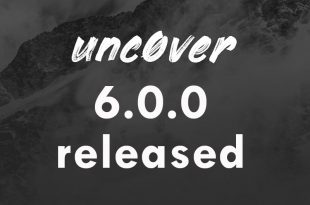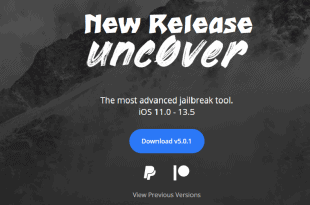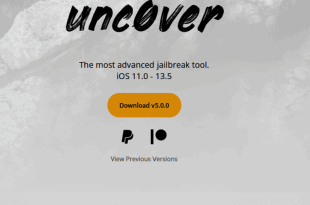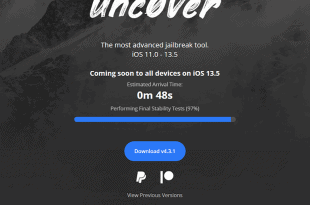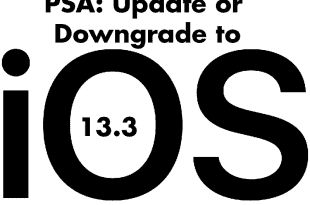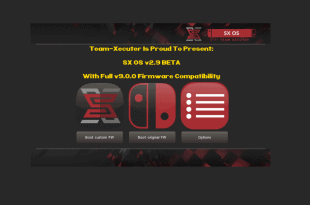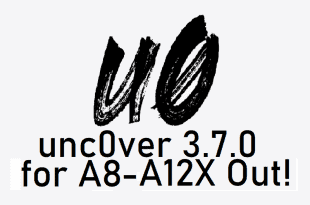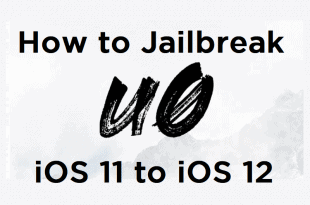Now that Krikzz and crew are back up and running again, I decided it was high time to seek them out about a product review. They mentioned that they were set up in a new location and that they had products being listed on their site. I asked them if …
Read More »Thank you for reading this post, don't forget to subscribe!
Hardware Review: EverSD for Evercade
Do you have an Evercade? Are you looking for a reason to get an Evercade but you really don’t want to collect all of those custom cartridges? Well, might I interest you in the EverSD? It’s a flash cart specifically made for the Evercade! That may sound strange, but it’s actually …
Read More »unc0ver 6.0.0 Released
Unc0ver has been around for a while, and it satisfied most devices and newer firmwares. Nobody could really complain (or at least not in our household). But after iOS 14 came out, most people with newer devices were left wanting. Well today, you can count your blessings because unc0ver is …
Read More »Unc0ver 5.0.1 Released!
One after another these releases just keep coming! Just the other day 5.0.0 was released and we were all dancing in the streets over it. But just another day after that, we see the release of 5.0.1. What does it offer? Is it really that different? Here, I’ll show you. …
Read More »How To: Jailbreak iDevices using unc0ver
And just like that, hot on the heels of another unc0ver release, we’ve got the instructions for you. This is for those who are starting from scratch and need assistance getting the whole thing up and running. If that’s you, just know some of the screenshots still say a 4.x.x …
Read More »Unc0ver 5.0.0 Released!
The development team and geniuses behind Unc0ver do it again. That’s right people, unc0ver 5.0.0 is finally released and with it are some monumental changes. Let’s get right into it, shall we? What is unc0ver? ‘Unc0ver is a jailbreak, which means that you can have the freedom to do whatever …
Read More »PSA-Update/Downgrade iPhone to iOS 13.3 Now! (Details Inside)
If you follow the right people on Twitter, you may have already seen rumblings over the past couple of weeks hinting that everyone should be on iOS 13.3. Some people have been heavily hinting and calling any iOS other than 13.3 as crap and they downgraded or upgraded to it. …
Read More »SX OS 2.9 Released, But Beware
I mean, finally, am I right?! Well, no, I’m not. Sometimes things take time to get updates and we should always be patient and leave people to do work so that they do it right the first time. But I digress, the 2.9 update for SX OS is out finally out and …
Read More »unc0ver Updated to 3.7.0 Pre-Release!
Previously we had reported that the famed stable jailbreak, unc0ver, had been the first to jailbreak 12.4. Nobody really saw that coming, but everyone was exceptionally happy that it did. Except for those that were on 12.4 and also on an A12 and A12X device. Well, now the rest of …
Read More »How to Jailbreak iOS 11 to iOS 12
Not even a day ago, we discussed the fact that iOS 12 now officially has a jailbreak. If you need to read all about that, feel free to do so here. The jailbreak for iOS 12 came a few weeks after unc0ver released for iOS 11. And for those historians …
Read More »iOS 12 Jailbreak Emerges!
Hello one and all! I’ll keep this section short and sweet because I want to get down with sharing this story that just broke within the last 24 hours. That’s right, not just a day ago unc0ver announced an update to their very stable iOS 11 jailbreak. If you’re on …
Read More »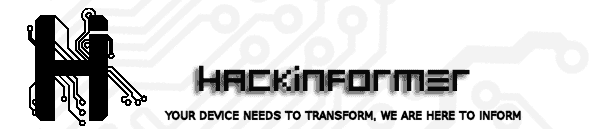 Hackinformer Your device needs to transform, we are here to inform
Hackinformer Your device needs to transform, we are here to inform