You can check out this preliminary fix guide to see if your yellow light of death or red light of death really needs to be professionally re-flowed!Tips: YLOD Repair Tips and Tricks (What are my options?)Don’t give money to Phony Sony when you can fix the yellow light of death yourself!
I know it’s happened to most of you. The dreaded yellow light of death. You’re just prancing along in your favorite Black Ops map, about to blow open some n00b’s head with your Galil when your screen freezes up. You get frustrated for having to restart, but as you get up to turn your console off… the three beeps of death. BEEP. BEEP. BEEP. Shutdown.
Silence. Confusion. Concern.
Utter fear sets in, as you press your button to turn your console back on. She’s starting up, your blu-ray drive spools up, hard drive spools up… then suddenly…
BEEP BEEP BEEP. *click* YELLOW LIGHT OF DEATH.
It’s the sound of your $300-600 console evolving into a very expensive paperweight… a paperweight that ate and will not let go of your $60 PS3 game. There goes your Black Ops…
So what can do you in this situation? If you’re under warranty, call up good ol’ Sony and get your unit replaced under warranty. Oh wait… there goes your hard drive’s contents. And to be perfectly honest, I wouldn’t trust Sony to actually get my game back to me. Then there’s the cost of shipping, and the time between actually getting your new *coughrefurbishedcough* unit back.
And if you’re out of warranty? Tack a good $150+ onto the above to get that bad boy replaced. Thank you Sony, for manufacturing and marketing the PS3–a product that is known to have a design defect causing hardware failure.
So you’re probably thinking “But Dan… this is a ‘tips’ entry… so where’s the tip?! I already know all of this you two-timin’ lying son of a…”
Well, I won’t leave you disappointed. If you haven’t heard yet…
YLOD can be fixed at home for a fraction of the time, anxiety, and money that Sony will rob from you.
I repeat…
YLOD can be fixed at home for a fraction of the time, anxiety, and money that Sony will ROB from you!
Let’s get down into the belly of the beast, shall we?
Believe it or not, you will only need THREE tools (and some materials) to get this PS3 down to the core. As I mentioned above, I typically work on fat PS3s, and this walkthrough will cover launch models first. The newer models–especially the slims–are a different procedure. When I get my hands on a slim to work on, I’ll be sure to let you know. 😉
Anyway, you’ll need…
– Medium screwdriver
– Small, fine tip screwdriver
– Torx Screwdriver
– Arctic Silver Thermal Compound
– Multiple cups for different screws (Optional)
Just to reiterate it–this procedure WILL VOID YOUR WARRANTY! Sony typically refuses to work on any tampered devices, so if you are not comfortable taking your unit apart, stop now and contact Sony or a local shop. If you have enough gall stones to continue with me, then let’s begin the operation!
Plastic PS3 Case Removal
- 1. Disconnect all cables to your PS3, and place the unit in front of you on a static free surface (counter orworkstation preferably.)
- 2. On the left side, remove the warranty sticker. This voids your warranty. There is a way to remove this sticker without voiding the sticker, but this is fraud and illegal, and I will not get into this.
- 3. Pinch the plastic/rubber grommet and pull off. Store both sticker and grommet aside safely.
- 4. Insert your Torx driver into the hole and remove the screw holding the protective/aesthetic case off of the top.
- 5. Slide case off, place metal bracket and screw aside with grommet.
PS3 Hard Drive
- 6. Using your nail, pry off the hard drive cover
- 7. Using the fine tip screwdriver, remove the blue screw holding the hard drive in place. Set aside.
This is the screw in question–although you’d be hard pressed to find ANY OTHER blue screw anywhere in the console.
- 8. Remove the hard drive, set aside in a static free location.
Top Shell of PS3
- 9. Unscrew all screws visible from the top of the unit. There should be a total of 2 small ones, one medium length, and 6 long ones.
- 10. Remove top case from back to front SLOWLY, as there is a ribbon cable that runs from the top to the motherboard that can easily be severed.
- 11. Disconnect said cable, set top case aside.
At this point, you should see all of these parts laying in your console. If so, you’re doing it right. Good job!
Blu Ray Drive
- 12. The blu ray drive is quite simple. Remove the cable that connects to the motherboard (powers the PS3’s blu ray drive).
- 13. Lift the blu ray drive from back to front. Disconnect the ribbon FROM THE BLU RAY DRIVE, NOT THE MOTHERBOARD.
- 14. Set the blu ray drive aside on a static free zone.
This is the blu-ray drive. See the cable below? It’s not long enough to mess with much, so lift from back to front to see and disconnect the cable before damaging it.
Eject/Power Button
Power and eject button circuit board.
15. Remove all four screws.
- 16. Disconnect the ribbon from the button control board.
- 17. Set all aside in a static free zone.
WiFi/SD Card Reader
WiFi antenna from www.eeshops.com.
18. Unscrew the WiFi antenna.
- 19. Remove the three corner screws on the large card reader board.
Card Reader Board.
- 20. Set all aside in static free zone, safely organized away from the rest.
PS3 Power Source
- This is what the power supply looks like.
21. Remove the three screws from the side of the unit closes to you.
- 22. Remove the cable connecting the power supply to the motherboard.
- 23. Take out the medium length screw on the left, the screw on the right, then the grounding screw.
- 24. Remove the clip from the power socket to the supply.
- 25. Lift the power supply straight up from the unit, and set aside.
At this point, your console should look like this.
Bottom PS3 Shell
- 26. Remove all screws from the border of the unit. Set aside in a way to remember which goes where, as they are different.
- 27. Very carefully, as this does require a certain degree of force, pull the entire unit out from the bottom shell.
- 28. Tip: This is easier to do if you use the back ports plastic shell as a guide and point to pull from. Set aside.
Rear Ports
- 29. To remove the rear plastic, there are 4 clips. Simply lift each black clip and move the unit off of the motherboard’s protective unit.
PS3 Fan
- 30. To remove the fan, unscrew the brackets from the top of the unit. There are 4 large screws that hold the fan and heat sink to the motherboard. Set aside.
- 31. Flip the unit over and disconnect the power cable.
- 32. Remove the battery from the upper right corner of the unit.
- 33. Pull the fan unit off of the board–it may take a little force, but it is difficult to break–don’t be shy!
- 34. Set aside. Use isopropyl alcohol to clean the fan of all dust. BONUS PS3 TWEAK: On the heatsink side of the fan, there is a loose section. Bend the two metal clips holding it in to keep it more securely onto the processors when assembled. This will help the heatsink pull heat away from them better, and keep your YLOD PS3 functioning MUCH longer!
Bonus PS3 tweak pictured: Bend the two small clips on the right hand side where the unit flops around until it is held tigher and shakes less. That white paste is the stock thermal paste and must be cleaned off prior to reassembly.
Metal Braces
- 35. With the fine tip screwdriver, remove the two small screws from the hard drive enclosure. Set aside safely.
- 36. Carefully remove the side opposite the hard drive enclosure, removing it as a hinge lifting from the edge opposite the rear ports.
- 37. Flip, proceed with the same maneuver, as a hinge from the side opposite the ports.
- This is what your unit should look like at this point.
Reflow
- 38. Place the board itself on a static free, nonflammable surface.
- 39. Take your isopropyl alcohol and paper towels and begin to remove the stock thermal compound from the central units. (It’s the white flakey substance on the two metallic squares in the middle of the board.
- 40. Wipe off with dry paper towel. Spread flux around the units and allow to run underneath.
- 41. Take your heat gun and set it to a moderate temperature, as this will heat it up at a good pace without cracking the board.
- 42. Apply heat to the unit evenly to prevent cracking or frying anything on the board.
- 43. After about 10 minutes of going over the whole board, focus for 3 minutes on the two metallic units in the middle of the board.
The reflow in action. Video coming soon.
Thanks to The1Z for making this video.
Disclaimer: I did not make this video, but it does illustrate a great method of reflowing–the act of applying heat to the primary board to reflow the solder and settle the reality synthesizer and emotion engine chips.
powered by Youtube
Prevention
- 44. While allowing the board to cool, take the time to clean out your unit of all dust with isopropyl alcohol and compressed air.
- 45. What kind of thermal compound should you use to fix your PS3? After cooling, apply Arctic Silver thermal paste or the high quality equivalent onto the two metallic sections. This can be done easily by putting a thin line on the left hand side of the unit, then using a credit card or applicator to smooth it over the whole thing.
- 46. The key to this is to spread a paper thin layer over the sections, and making sure there are no bubbles of air in the paste.
Reassembly
- 47. Follow the guide in reverse to reassemble your unit. Be sure to connect all ribbons completely, otherwise your unit will show a YLOD even though it the heating issue is fixed.
Test
- 48 After reconnecting, attempt to start your unit up. If you still show a yellow light, check all of your ribbons.
- 49. If you still show a YLOD, you will have to attempt the reflow again. This is normal–it took me a couple of times to get it right myself.
- 50. Enjoy your reborn PS3!
What I use for every PS3 I fix…
Arctic Silver 5 Thermal Compound
Arctic Silver is the compound I personally recommend and use for every console I repair with heating issues! It works amazingly well, is easy to use. Spread a THIN (paper thin) layer on the processors you are looking to keep cool and to transfer heat away from, making sure there are NO air bubbles in the paste, and you’re gold–err, silver. It’s cheap too! A tube should last you about 5-7 PS3 repairs, if needed.
Heat Pro Deluxe Variable Temperature Heat Gun Kit
This is one of the most worthwhile investments in ANY modern console repair–a variable temperature heat gun. Without this, you absolutely CANNOT do any type of reflow repair to fix yellow light of death PS3 or red ring of death Xbox 360. Most variable temperature heat guns for for $100-$200 plus, but I’ve found this to be a great bang for your buck.
Isopropyl alcohol is safe to use on all PS3 components when wiping down for cleaning purposes, including the primary circuit board and fan. Use this every time to clean and you will prolong the life of your PS3 significantly.
Dust-Off Products – Dust-Off – Laptop Computer Care Kit – Sold As 1 Each – Help prolong the life of your laptop with this complete cleaning solution. – 4-oz. multipurpose spray and microfiber cloth remove dirt, smudges and fingerprints from computer, screen, CDs and DVDs. – 3.5-oz. duster keeps keyboard and crevices dust- and lint-free. – Four cleaning swabs clean tight spaces. –
With the small size of the components of the PS3, I highly suggest opting for a notebook cleaning kit. Any can of compressed air will do, but the extra attachments within this package deal make it ideal for what you are looking to accomplish when cleaning any console.
What the inside of your PS3 feels like…
A clean Playstation3 is a happy Playstation3. Blow that dust out! =)
“The lazy man works twice as hard.”
Tips: Keeping Your PS3 Clean!
Put in the maintenance work to avoid fixing YLOD multiple times!
So one of the things I’ve personally found that keeps my PS3 (and those I’ve fixed) from having the yellow light rear it’s ugly head at me is actually quite a simple one of console hygiene…
KEEP IT CLEAN!
As ridiculous as it sounds, it’s true. YLOD is caused primarily by the console’s heat being trapped within, heating the primary circuit board to temperatures hot enough to have the solder run and processors come slightly out of alignment. The yellow light of death is the PS3 going into protective mode to keep it from further damage.
So what do you have in place to keep it from happening? You have a variable speed fan, two heat sinks on the processors themselves, and two major ventilation paths to vent as much heat out as possible.
At the same time, you also have the fan blowing in a direction that pushes the heat into the curvature of the top. Where it becomes trapped. Which raises temperatures within the unit.
To make matters worse, if your ventilation system and fan are clogged with dust and dirt… what do you really have? You may as well have used that ill-conceived towel method of fixing the Xbox 360’s red ring of death, because your console is operating at temperatures much too high for it.
So, unfortunately, if you’re under warranty, just stick it out. But if you’re not, or you don’t mind voiding your warranty… then let’s open her up and keep her clean!
You’ll need a few things…
– Can of compressed air
– Soft cloth
– Isopropyl alcohol
– All tools required to open PS3 (see YLOD repair guide below for details)
– This guide (for dis- and reassembly)
1) Take the console itself apart as seen above.
2) Use the can of compressed air to eliminate any loose pieces of dust from all circuit boards and all ventilation paths (the mesh grid of holes on the back and side of your console are VERY important choke points for the flow of heat)
3) Apply alcohol to the cloth and wipe down all of the shell of the console, as well as any dust or dirt that the compressed air did not remove. Isopropyl alcohol is safe to use on the circuit boards themselves, but you have to be extremely careful not to catch the rag on anything and potentially destroy your console for good.
3a) I personally prefer to use paper towels due to the fact that they will rip before they break something on the board. Use compressed air and careful attention to detail to remove any bits left behind, but if you’re a little too lazy to put in that much work, then use a cloth intstead.
4) Reassemble everything in reverse order (be careful with the ribbons, as they can break very, VERY easily), then use the cloth to clean the outer shell.
You now have a clean PS3 that functions as efficiently as when you first opened it and fired her up! Congrats!
Another tip I can give you on avoiding YLOD is to stand your console vertically, with the ventilation on the top and the back of the console!
As I mentioned above, the dome shape of the top of the PS3 tends to trap heat. So by using heat’s principle to rise, as well as the fan having ventilation there, you can easily reduce heat by allowing it to escape naturally from the unit! This is my little trick to keeping them lasting so long, and I tell all of my customers to do the same with their phat ps3s. Just be careful not to knock it over!
Posting the bad boy near a window (but out of direct sunlight!) is also a huge factor in keeping your baby alive.
IMPORTANT!
Remember…
“YLOD can be fixed at home for a fraction the time, anxiety, and money that what Sony will rob from you!”
soucre:
http://www.squidoo.com/maxps3potential
Want more?Check out some of these great resources…PS3 Repair Guide (Diagnosis and Repair)Great guide, the one I learned by. The actual repair material is extremely accurate and extremely user friendly! I’ve fixed 17 YLOD PS3s with this guide’s information, and of those 17, 12 have lasted longer than 6 months (and are still kicking). the other 5 lasted 4 months, and have been going strong for a month after a second repair.PS3HaxGreat resource for maximizing the potential of your PS3’s hardware and the latest news for the modding scene!
Check his work out for some true, legit mods for your consoles! (Not software hacks, legitimate hardware modifications such as wraps, paint, and LEDs!)
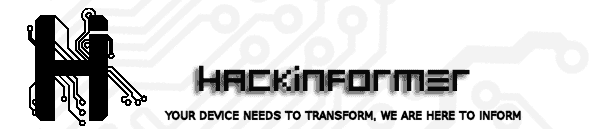 Hackinformer Your device needs to transform, we are here to inform
Hackinformer Your device needs to transform, we are here to inform



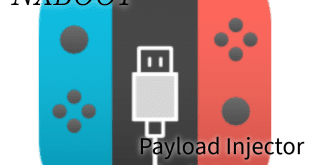


Have you ever thought about adding a little bit more than just your articles? I mean, what you say is valuable and everything. But think about if you added some great visuals or videos to give your posts more, “pop”! Your content is excellent but with images and video clips, this blog could definitely be one of the most beneficial in its field. Excellent blog!