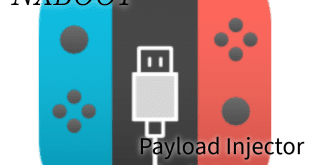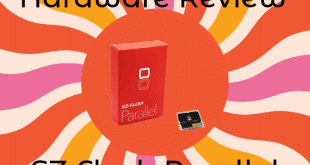Hello, good morning/afternoon/evening. We’ve got another Krikzz special for you today, the recently released Turbo Everdrive PRO for the PCEngine family of consoles. We’re going to go into a lot of details for this product, the only thing I won’t be doing is comparing it to the version before it. The Turbo Everdrive 2 already has a full review here on Hackinformer, so read up on that if you’d like to save money and don’t need CD Rom support. And with that out of the way, let’s start!
Description:
“Ever dream of having your whole library of TurboGrafx-16, PCEngine, Turbo CD, & PCEngine CD games in a single cartridge? The Turbo EverDrive PRO allows you to load your game back-ups (commonly known as ROMs) on a microSD card, put the SD card into the Turbo EverDrive PRO, put the Turbo EverDrive into a TurboGrafx-16 or PCEngine, and have your list of games at your fingertips.”
Features:
- Cyclone IV FPGA
- 16MB of PSRAM memory
- High-quality 6-layer PCB with hard gold surface finish
- Built-in CD-ROM² core*
- Arcade card functions
- In-game menu
- Multi-slot save states
- Ten no Koe 2 saves support
- Cheats
- Custom menu themes
- Switchless region auto-detection
- Built-in firmware installer
- USB port for development
Unboxing Video:
Pros:
- Color Options. Let’s start off this whole shebang by discussing the two color options that are available for purchase. This is going to be the only “Pro” where I’m going to mention the trade-offs. Usually, I would put the bad aspects on their own in the “Cons” section, but this go-around I’m going to keep it all together here.
First off, it’s great that there is more than one color option. Krikzz really designed something unbelievably beautiful this time around. The last time was a green PCB with the ability to screw on a faceplate. But it wasn’t a requirement and it cost extra money. This time, the item is one solid piece built to be solid and no assembly need be made.
This time around he’s supplied us with black that has golden text and accents. And he has also made a white version with golden text. The black and gold is a given with regards to its beauty. However, I received the white to review and I have to say that it’s an absolute treasure to look upon!
The downside? Well, that has to do with the actual microSD cards that you use. If you buy a black Turbo Everdrive Pro, you’ll likely be fine because most microSD cards are black and will blend in. The white one, very few reputable and affordable microSD cards are white. So my card is blue and red, and so I have a setup that annoys me. I won’t go purchase a different card, but you still have time! If you want the white Turbo Everdrive Pro, then buy a white matching microSD card so that it blends in. Or a goldish one, but something that matches. - Getting Going. We’ve discussed a bit about the outside of the device. We’ll get back to that, but now let’s discuss some of the inner workings of the software. Specifically, I wanted to discuss the setup process and just how simple it actually is.
We already mentioned that you’ll be using a microSD card of your choosing. Follow along as you see how few steps are needed. First off, put the microSD card into your computer and format it as Fat32. If it’s too large to format with the OS, I recommend using AOMEI Partition Assistant because it was the only one that could format my 256GB card and have the Turbo Everdrive recognize it.
After you’ve formatted it, just download this zip file straight from Krikzz. Unzip it somewhere and you’ll see an “edturbo” folder in it. Simply drag and drop that to your microSD card. Then, do the same with any game(s) that you want to play. Safely eject the SD card and insert it into the Everdrive and get to playing! - Compatibility. Speaking of loading games, let’s quickly touch on what the Turbo Everdrive Pro supports. We all know that the Turbo Everdrive series can boot the traditional HuCard games. This version still lets you do that of any region and it automatically detects the region so you don’t have to flip a physical switch.
This PRO model takes things a step forward. Its biggest selling point, at least in my book, is the inclusion of being able to load games that typically require accessories and add-ons to play. Meaning that this model of Turbo Everdrive finally plays CD-ROM games. And even crazier than that, Arcade Cards are supported on it. I love that Krikzz decided to get in the weeds with this release. It shows his love and dedication to gaming preservation. - Updates. And now, we’ll flip-flop once again, back to the innards of the software. Well–I mean firmware this time. I need to talk with you about how simple it is to update this thing. Remember back when we talked about the ease of setting up the Turbo Everdrive Pro? Well, updating is the same, but easier. In that same zip file that you downloaded moments ago, you’ll also see a .efu file. Drag and drop that onto your microSD card and then insert it into the Everdrive. Now, power on the console and navigate to it, and run it like a game. It will then give you some on-screen feedback as it runs. After that, it restarts and your Turbo Everdrive Pro is up to date. I love how pure and simple Krikzz makes the updating process!
- Build Quality. It’s like Krikzz took the existing Turbo Everdrive v2 and cranked the quality up a notch! So a lot of the attributes of the previous model hold true here, not all of them do. For instance, the weight is heavy, if not heavier this time around. The weight, being compared to that of an average Hu Card is easily double the weight. A run of the mill Hu Card is relatively lightweight, so the Turbo Everdrive Pro feels heavier in the hands. Having said that, weight usually equates to quality when it comes to electronics. And where the weight builds up in this instance is the components. So if it feels like you’re holding something pricey, you technically are. But it’s still a fantastic price considering what you’re getting. More on that later!
Krikzz has a high level of consistency when it comes to doing product builds correctly. So when it comes to PCBs that they manufacture, we get multilayered boards that protect the vias and traces. A multilayered board means less stress/bend as well. And since the traces are under the surface, there isn’t only protection against cuts/scratches but also against corrosion. There’s more to it than that, the technical user already knows what those extras are. The everyman likely won’t care. But just know that you’re getting the best in this regard!
Now with regards to the contacts that make…well, contact with the system, Krikzz again has you covered. And…also the contacts. They use plated contacts, and with properly plated contacts you increase conductivity and fight corrosion. It won’t break down over time, it won’t scrape away as easily, and you can rest easy about overheating.
Keeping with the small form factor that Krikzz has mastered recently, this one has the inclusion of a microSD card slot. Not much to cover here, but I will say that his microSD card slots never get cards caught. And they certainly don’t accidentally go in at an angle. The card clicks in and the card clicks out, simple as that. Wither other non-Everdrive products (clones), I’ve gotten cards stuck or fought me on the way in and out.
Now, in the unboxing video, I showed the clicky button on the top of the Turbo Everdrive Pro. It’s one of two ways that the Turbo Everdrive PRO can bring up the menu in game. It’s a very solid, metal button and it always works the first time. There’s no delay or lag upon pressing it. The only downside to bringing up the menu in game is that if there is a song playing, whatever note was playing will just hang annoyingly until you leave the menu.
Finally, the Turbo Everdrive 2 fits into the PC Engine like any other Hu Card in existence. They got the card dimensions correct even down to the thickness. There is a secondary piece above all of the circuitry that protects what would otherwise be exposed. It does this without sacrificing function or taking up too much vertical space. It fits exactly in the large open space so that you can also keep the card from accidentally being pulled up. And of course, the Hu Card lock still works perfectly.
- OS Menus. Now when it comes to navigating the Turbo Everdrive PRO it’s incredibly simple, but in a good way. You have lots of options but they are concise and do not overwhelm you. I’m going to walk you through the menus so you can see how much Krikzz truly offers!
With regards of the overall menu of the device, there is a main menu you can access from any OS screen. It shows you several choices; Options, Recently Played, Cheats, System Folder, Device Info, Diagnostics, and About. Most of these are self-explanatory, we’ll come back to System Folder later, but I do want to discuss what’s in Options.
Within the Options you have these options to utilize; In-Game Menu On/Off, Cheats Option On/Off, Reset Delay On/Off, Default EXP Device (cycles options), Last Game Autoboot On/Off, File Sorting On/Off. Then you have two options that require customization, Audio Options and In-Game Combo.
Within the Audio Options, there is a fair amount that you can tweak. This is because there are a lot of AV out options on the various models of consoles within this family. Not just that but also a lot of hardware that one could plug into the back of the device for different AV, such as Krikzz’s EDFX which will be my next review! Furthermore, Hu Card games could be mono while the CD games could be stereo. So the Audio Options are; Preset (to chose from), Audio Output (mono/stereo), Volume L Up/Down, Volume R Up/Down, CDDA Volume Up/Down, PCM Volume Up/Down, PCM Filter Cut Up/Down, PCM Filter Gain Up/Down.
When choosing a Hu Card game of your choice you get the following options; Start Game, Cheats, ROM Info, Hex View, Delete. With CD games you get a slightly modified set of options; Start Game, Cheats, ROM Info, Hex View, and Open Folder. So the options are almost identical except with CD games, you can only view the contents of the game folder versus outright deleting the title. The other options were self-explanatory and with ROM Info, it breaks down a few things for you; Hu Card Type, EXP Type, ROM size, ROM ID, Date and Time of manufacture. - Speeding Along. Let’s discuss the actual speed of both booting and running games. So how about we first discuss the speed of loading Hu Card games. I tested the largest Hu Card game to see how long it would take. Upon looking through the sizes from all regions, I found that the largest game loaded in less than 2 seconds.
I did the exact same test with the largest CD rom game from any region. Unfortunately, the largest one I could find was just over 700 MB, maybe there was a larger one. But still, for as large as it was, it still loaded in in 3-4 seconds!
We talked about booting a CD game, but what about running the CD game? Well, I would love to tell you how a CD game is from a microSD card. However, I couldn’t compare this to a disc unfortunately since I do not own a CD attachment for my PC Engine. This was something I had to look up online and according to those “in the know”, it’s about the same as running a physical disc because of timings. - In-Game Menus. Okay, let’s talk about what is available from within the confines of the games you’re playing on the Turbo Everdrive PRO. If you thought the OS menus were simple and effective menus, wait until you see these.
The in-game menu during Hu Card games is more advanced than the menu that appears in the CD-based games. Hu Card menus entail; Save State, Load State, Restore Last Save, Restore Last Load, Cheats, Reset Game, Exit Game. It feels modern in that you can exit back to the home screen like a Switch, PS5, or XSX.
And the in-game menu during CD games is much more limited; Cheats, Reset Game, and Exit Game. Still, the great ability to reset the game and dip out of the game back to the menu without a power cycle. - Saves & Loads. And finally, let’s talk about Save States. It’s one of the great new features of the Turbo Everdrive PRO. It’s certainly one of the reasons that I wanted this Everdrive. Save states come in a variety of methods. You can have ones that pop up upon a button combination like Select and Left is to make a save and the Select and Right to load a save. With the Turbo Everdrive PRO you can either press the physical button on the cart or a button combination to bring up the in-game menu. Then feel free to create and load a save at your will.
Now, be warned that not every Hu Card game has the ability to use save states, but I couldn’t find one that didn’t. CD games can pull up your savepoint save with a button combination but you cannot create save states.
One other point to bring up with save states is the making of the initial save. When you’re first using a save slot, it takes up to 10 seconds to make that initial save. After that, you’re simply overwriting a save, so there is no issue. Furthermore, loading saves is a flash always so you can keep on trucking.
Cons:
- L.E.D. On the device itself, there is an indicator LED. This LED serves the purpose of letting you know when there is activity happening with the microSD card. Reading or writing happens to the card and the light blinks as these functions occur. Likely so that you don’t abruptly turn off the device while it’s active. God forbid you corrupt your SD card, man!
Anyway, I do have a gripe about this. And it’s just that the light itself is *incredibly* super bright and red to boot. I would like to see Krikzz put in a light diffuser. Or maybe just a light pipe to divert the light away from the viewer’s eyes so that the light is visible just elsewhere.
Now, in Krikzz’ defense, it isn’t on all of the time. As I said, it’s only during activity. But it’s just too bright and a bit too ugly. Kills how beautiful the white card that I reviewed actually is.
- Theming. Setting themes could be easier. As it stands, on the main OS you go to Options, System Folder, then navigate to the “tbed” folder and into the themes folder then highlight a theme, and then choose to set it and wait for it to apply. If the Turbo Everdrive Pro really was a pro model it would already know where themes are stored and simply show you your list of themes and let you choose one to apply. Not a huge complaint, it’s likely something saved for a future firmware update. Krikzz is usually one step ahead of me anyhow!
Final Thoughts:
Some of you may be looking at the price of this at over $200 and thinking that there is no logical way that you’ll spend that amount of money on a product. I’d like to remind you that you’re forgetting about how expensive a CD attachment for Turbo Grafx/PC Engine can be in the first place. And that’s assuming that the thing actually works. Now, hopefully, you’re realizing that you can own CD-Rom games for the system, legally back them up, and play them. This means you can load them without needing the CD attachment or damaging your disks that they’re not creating any more of. Not to mention the simplicity of changing the games without the need to swap disks. The hassle is gone, the tremendous expense is gone, and you get to have all of your games on one nice convenient HuCard from Krikzz.
Purchase Links:
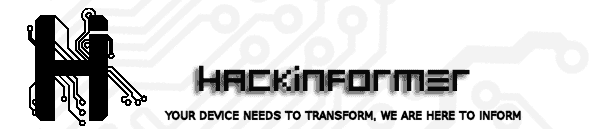 Hackinformer Your device needs to transform, we are here to inform
Hackinformer Your device needs to transform, we are here to inform