Since HENkaku lets us have access to the app.db file again we can add more than just the whitelist hax and custom themes to it. You can add apps that may not on be on the system like the 3g icon and for the PSTV its missing one of the big ones, in my opinion, it’s PS3 remote play. Now I know PS3 remote play is not a big thing but if you have a CFW PS3 if can be quite nice to have, also you can play all your ps1 games via remote play too.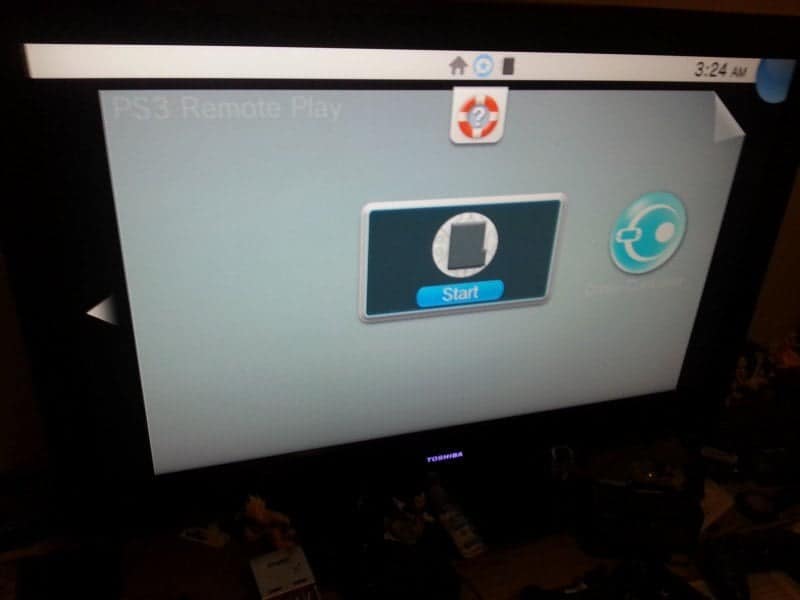
Once again launch molecule shell on the PSTV, bring up FTP by pressing select and run FileZilla on the PC. Navigate to uro:/shell/db, you will see the app.db file, grab it and place it on your desktop.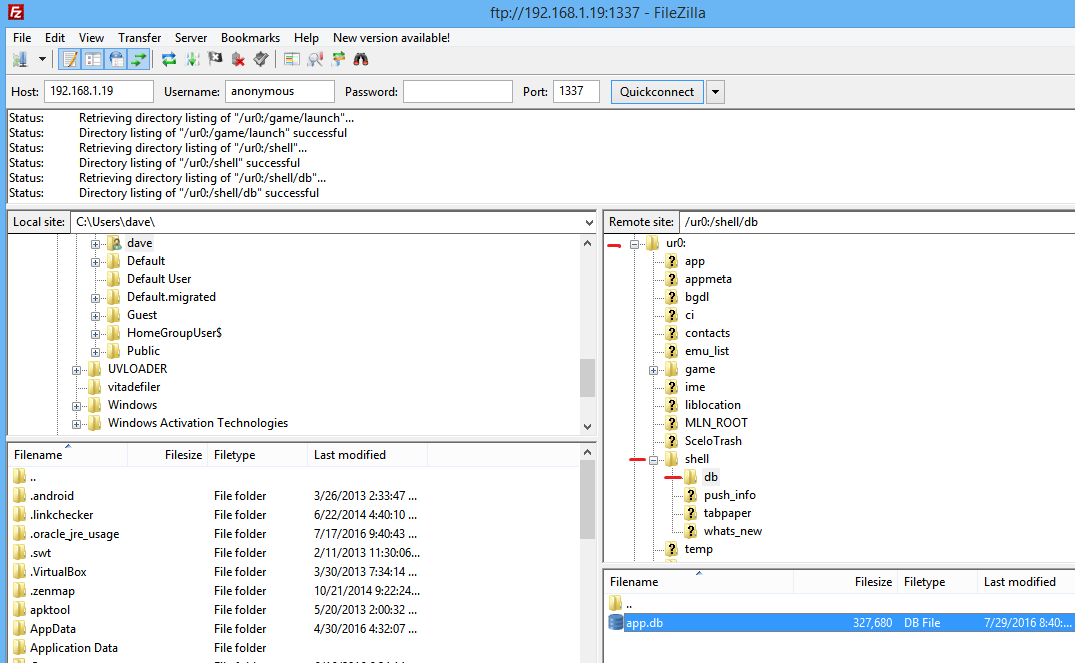
You are going to need SQLite Browser to modify the app.db file to put PS3 remote play app on it, if you don’t have it already. Next, you need to download the file below as all the work as been done for you. All you have to do is import the csv files or you could do it manually but who wants to do that. lol
Download: PS3 remote play + PSTV

Now that you have the files, you can start modifying your app.db file. You’re going to import the CVS files for each table on your app.db file. You need to go to each table in the drop down of browse data and import the CVS files: tbl_appinfo, tbl_appinfo_icon, tbl_livearea, tbl_livearea_frame. Then just write the table name in for each file you import for example: (Table name: tbl_appinfo )then hit ok. You will get a message like this, (there is already a table of that name. Do you want to import the data into it?) Just click yes and repeat this step for each CVS file.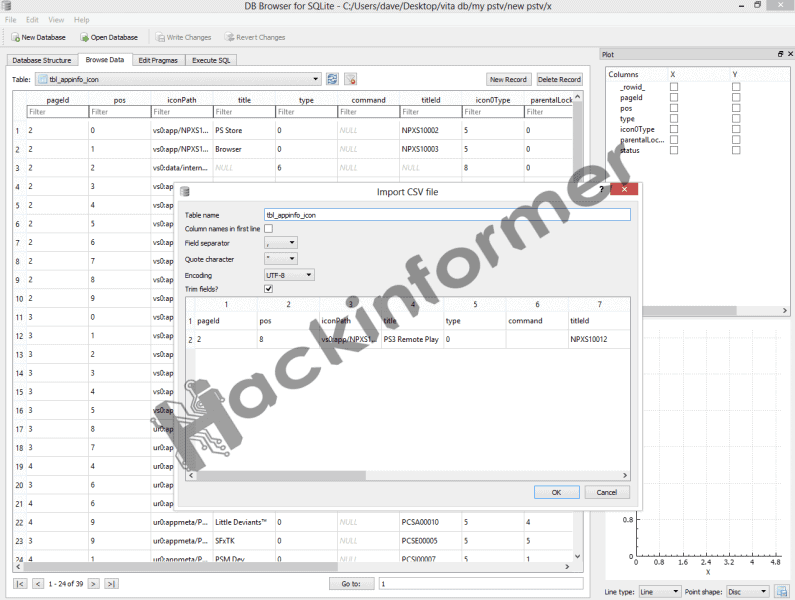
Now that you are done importing the CSV files the next thing you need to check is where the PS3 remote play app (bubble) will appear on the live area of the PSTV/Vita TV. Just change the app page id and position to an unused one.
- page id = the page on your vita’s live area
- pos = where the bubble will appear on your vita, you can only have 9 bubbles per page.
Now all that is left for you to do is put the app.db file back into the PSTV/ Vita TV using molecule shell and FTP. Once you put the modify app.db file in uro:/shell/db with FTP, close everything and power the PSTV off and turn it back on. Now you will have a working PS3 remote play app on your PSTV/ Vita TV.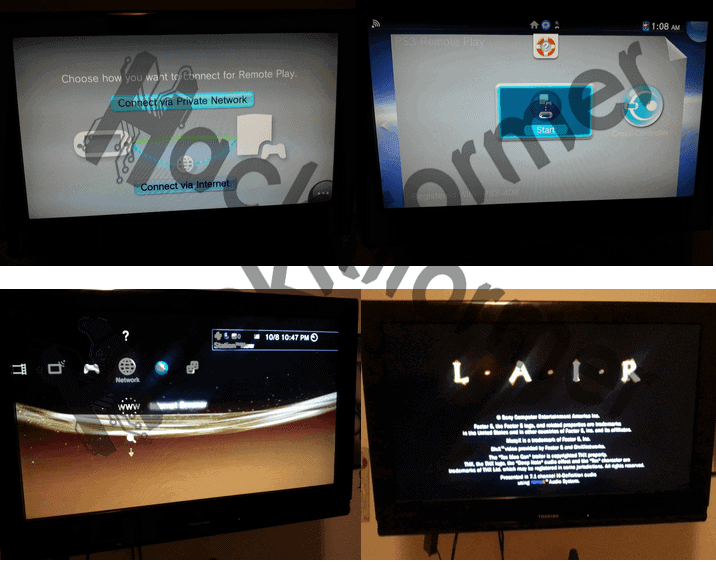
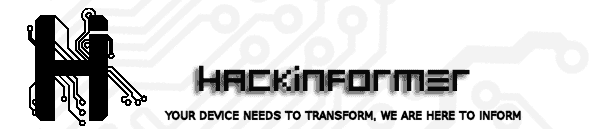 Hackinformer Your device needs to transform, we are here to inform
Hackinformer Your device needs to transform, we are here to inform
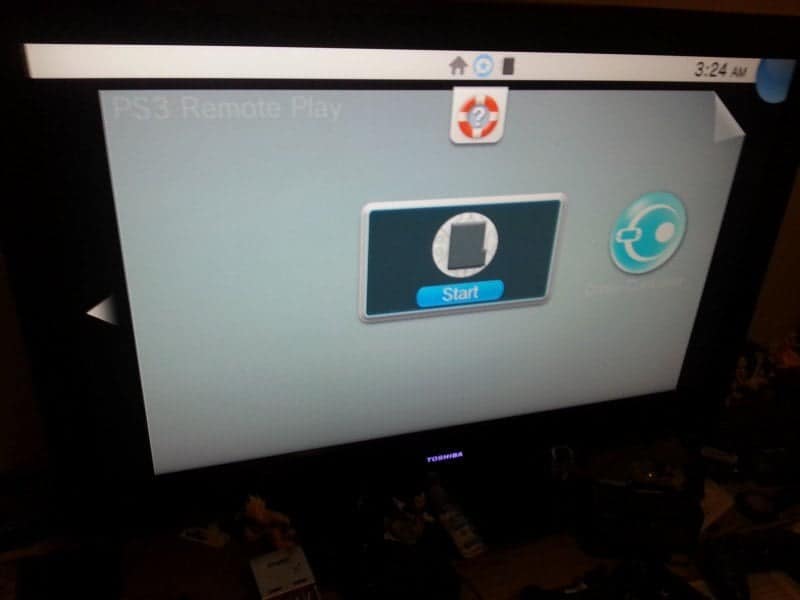
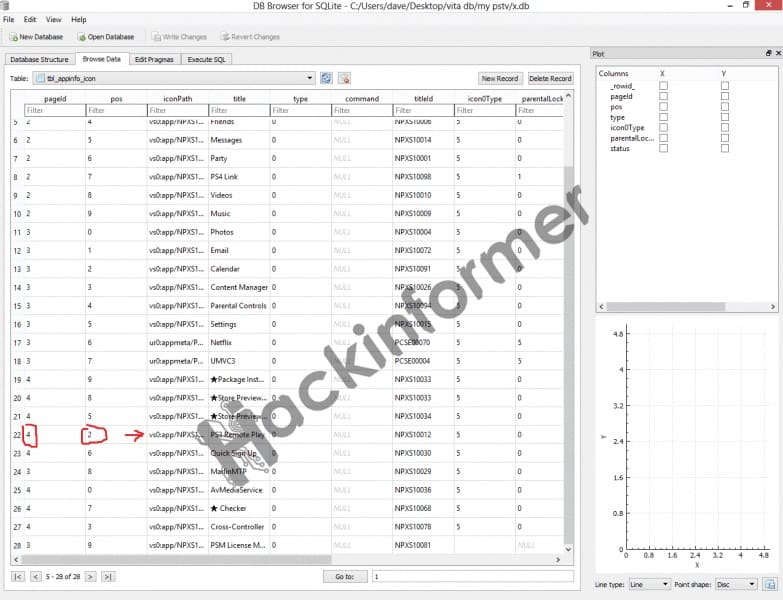

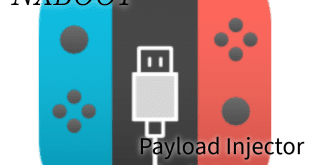


Super awesome! All we could ask for now is a way to set up PS4 remote play without having to connect to PSN with either device (so you don’t get forced into updating). Should be possible with some database hacking, right?
But, what´s games works on this mode? Any games?
tks all!
Only a hand full of ps3 games work I think there is a list on wiki or something like that. I even think I have one on the site but its old and from when I first started the site.. all ps1 games work..
Thanks for your repply!
Why don’t just play the ps3 on the tv?
Why not have what they told us we couldn’t on the PSTV.
In some families, the TV could be already displaying… TV programs. If you have only one TV, this could be really usefull 😉
Successfully install PS3 Remote Play, tested few games but however I couldn’t figure out how to configure L2 R2 L3 and R3 on DS3 controller.
Using these tools can I finally delete those pesky apps I will never use like parental control and the what’s new screen?