Lately the PSVita scene as been really busy with so many releases, from bubbles to exploits. Since the release of the bubble trick a lot of us have been having trouble with Fake_NP or Sign_NP. Luckily our friend Skiller made things a lot easier with this bat file, for any of us having issue with signing Eboots. 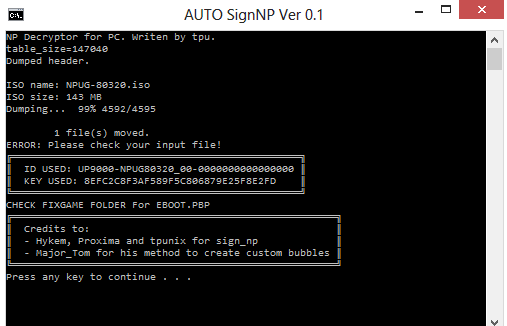
Well we have even more good news as Skiller is back at it, this time with a helpful update to his Bat file for people wanting to add a custom boot screen, also the option of using an existing KEY and the double click option to add XP support.
Download: Skillers tool
Use the SiginCFIG.text file, for all your Configuration and make sure to put STARTDAT.PNG in Root folder for you custom boot screen.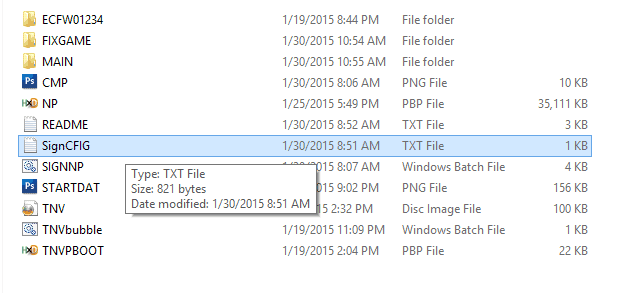
Here is the read me file
Make sure to rename Eboot.pbp to NP.pbp before running the Signnp.bat file
SIGNNP.bat (SETUP)
In addition to drag and drop, double click has been added (for XP compatibility we hope). Be sure to read all of this.
- — Put your base game’s eboot in this folder.
- — Rename EBOOT.PBP to NP.PB
- — Open the SignCFIG.txt file.
- — Set your compression to either 0 or 1 (0 for compression and 1 for no compression)
- — If you have previously extracted your key (if you have run this with the same base game then you already have your key) then put the filename in the “USEKEYFOLDER:” in place of the 1. An example is provided. If you haven’t ran it with the base game before then leave it at 1.
- — (This is for double click option) Under “ISONAME:” you will put the name of the ISO file you’re using. So if your ISO is named NES.ISO you will put that after the : so it would look like this-
- ISONAME:NES.ISO If you are going to drag and drop then it should be ISONAME:1
- For a custom bootscreen make CUSTOMBOOT:0 and put your custom boot PNG in the root folder and name it STARTDAT.PNG Two are provided from Skiller for his CMP site.
- Quietmode is where you don’t see the command screen, it just does it behind the scenes. You can turn it on or off. Doesn’t affect the program at all.
- Then save and close.
- Drop your ISO on to SIGNNP.bat
- Check the FIXGAME folder for your new EBOOT.PBP
- He also set it up to where your version key dumps into
- MAIN->KEYS.
It’s really nice of Skiller to help out the scene and if you like what he did for us, you’re going to really like his website. It’s where you can get all kinds of cheat codes.. You can check it out here: http://www.Codemasters-project.net
Big Thanks to,
- JohnFrazarJr and Dessel575 for it testing
- Qwikrazor for the New VHBL & ARK2 on 3.36 and much more..
- Hykem, Proxima and tpunix for sign_np
- Skiller for putting things together and making everything a lot easier,
- Major_Tom/Mr.Gas for the method to create custom bubbles
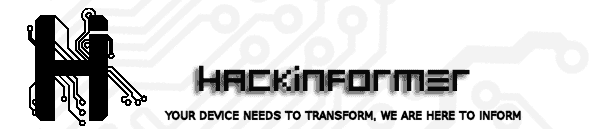 Hackinformer Your device needs to transform, we are here to inform
Hackinformer Your device needs to transform, we are here to inform
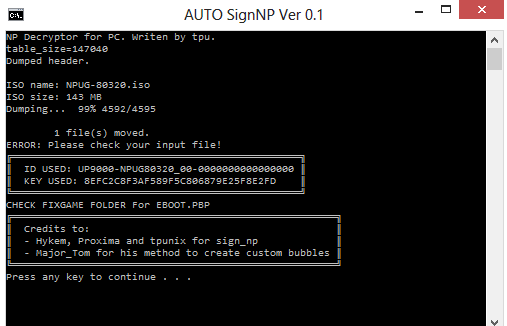

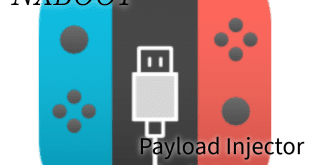


Is not working with TN-V , the eboot load everything but when it comes to load TN-V the bubble just close automatically. it wont load TN-V
HUmm i will need more testing on this then . to may be work out the bug to see if its just an OS bug or if its an actual bug .. Did the last version work for you
Also hackinformer the Site is http://www.Codemasters-project.net
Fixed…and my bad..
I think homebrew and tn-v only work with fake_NP.
I Fixed it, put the extracted zip in the C drive of the WIndows Machine. Note the pathname of the extracted folder CANNOT have any spaces. Common programming problem 😉
I have try the first version and this one none work with TN-V . i hope it gets fix.
just tried this and it’s not working on Windows 8.1 period. Dragging the ISO or double clicking the bad fully configured is doing nothing but opening cmd and closing it so fast I can’t see any error.
bat*
Is your eboot renamed to NP.pbp? and Grad both files NP.pbp and your ISO then drop them both and drop them on the signnp.bat file and then check the fixgame folder
\Sign104\Sign104BAT\SignCFIG.txt) was unexpected at this time. is the error, does not work on windows 8.1
i just tested this on my Windows 8 tablet and its working.
Changing the PBP to NP.PBP. (make sure files are in root)
then take your ISO you want to use and drop it on the SIGNNP.bat
this in turn will spit out a file in the FIXGame Folder that will be created ..
i was noticing something in the write up it states to use
CUSTOMBOOT:0
But For all CFGs its a must that there is a Space after the : so it has to look like this Space then Value Example
CUSTOMBOOT: 0