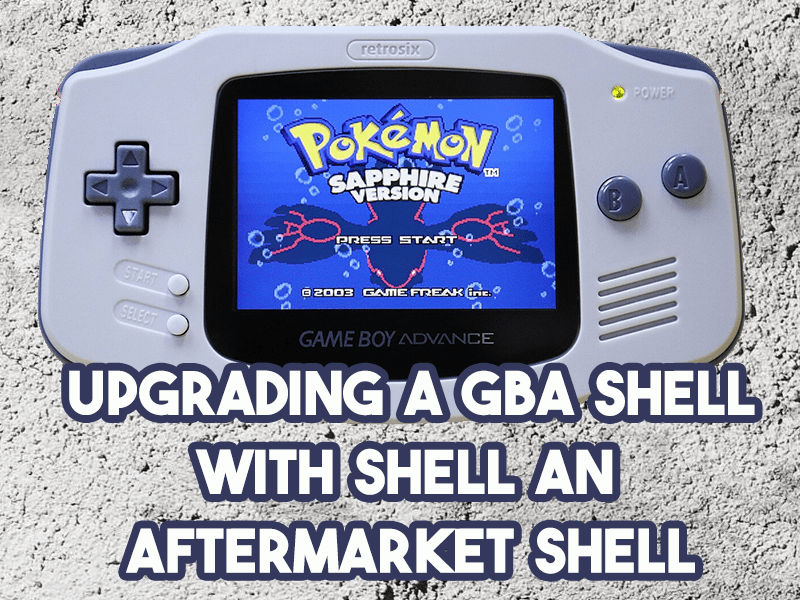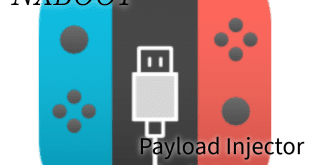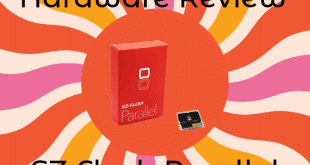If you’re an owner of the non-SP version of the Game Boy Advance, we have a tutorial for you! You have your beautiful, comfortable, taco shaped handheld and you want to swap the shell. Maybe it’s getting dinged up, maybe it’s splitting apart from stripped screws. No matter the reason, you’re wanting to change, but you’re unsure how. Well, this tutorial is for you. At the bottom, we have a link to the kit used in this article. It’s only $10 and it’s grand. If you want to read more about it, click here. Otherwise, let’s start the show!
What You Need First:
- Triwing head screwdriver.
- Phillips head screwdriver.
- An aftermarket shell (we recommend this one) of any kind.
Video Tutorial (for those of you who don’t want to read):
Text Tutorial (for those who don’t want to watch an 11 minute video):
- Turn your GBA upside down so that the screen is facing down on the table.
- Take your battery door off and remove any batteries. Set all of that aside.
- Using the Phillips head screwdriver, take the one screw out of the battery compartment.
- With the triwing head screwdriver, remove the other six screws you see along the back. Once you’re done, you’ll no longer need the triwing driver.
- Once all of them are removed, the backplate should come up.
- You now have a view of the PCB and such. Grab the shoulder buttons and remove them. They’re loose, so they take no extra effort or tools.
- The plastic curved side pieces that your hands normally rest on during play also come right out, remove them now.
- You’ll find three screws across the middle of the PCB from left to right. Remove them at this time.
- After taking out the screws, you’ll notice a ribbon cable at the top of the board. It is inserted into a lock to stay in place. You’ll see small, dark colored tabs on both sides of that lock. They slide up individually. Slide the two tabs up at this time using a small point such as your Phillips head screwdriver. It doesn’t take much and when the two are popped up, the ribbon cable comes out with ease, do not apply lots of force.
- At this point you can now lift the PCB from its place and set it aside on a static-free surface.
- You’ll now see rubber membranes over the D-Pad and face buttons. The Start/Select button is also a membrane, remove it as well.
- Now you can take out the D-Pad and face buttons.
- From here, all you should be left with is the screen inside the front plate. Pick up your front faceplate and grab it with both hands on the left and right of the screen.
- To remove the screen, we need to loosen the adhesive holding it down safely. We don’t want to dig at the screen with fingers or tools, so instead, we’re going to pull the plastic shell away from the screen by gently twisting the two ends opposite of each other. This is very akin to what you do to an ice tray to get the ice to come free of the tray. Do this about five times both directions.
- Set it back down on the table as you had before and your finger should be able to lift one of the upper corners of the screen away. Do this incredibly gently and if you do, the black adhesive strip will come with the screen, this is what you want.
- Now your screen is out with the black adhesive border, set it aside screen side up.
- We’re now done disassembling the GBA. Feel free to clean your area of the old shell and buttons.
- At this juncture, we have a nice clean surface. Take out your kit and put the front faceplate, face down as you just had your previous shell.
- Set the screen into the new faceplate. The easiest way to line it up is to place the top of the screen into the plastic corners for alignment. Then the rest will fall in place.
- Once it’s sitting in place, gently press along the edges of the back of the screen to get it to adhere to the new shell.
- Now we just work backward from here! Place your D-Pad and face buttons from your new kit in the places where the previous ones were.
- Onto the rubber membrane alignment. You will notice that the membranes don’t just rest however you want them to. They have a very specific shape and will go exactly on posts/pegs to hold them in place. The Start/Select membranes are also shaped in such a way that they can only fit one direction.
- Pick up your PCB now and place it back on the assembly the way that it was before. That means you should have the bracket at the top for the ribbon cable to plug into and the cartridge reader also facing you.
- Grabbing three of the brand new screws from your kit, screw the PCB into place. Make sure that the ribbon cable is not stuck underneath before you screw it in place. You don’t want to damage the ribbon cable and you’re about to need it.
- Return the ribbon cable into the bracket designed for it. Now you can lock the tabs in place by pressing them down using your fine point object from before.
- Grab your new side plastic pieces from the kit and put them into place. They make look uniform, but they actually fit on a specific side. You’ll feel them go into place if you have them on the correct side.
- Now for the hard part, putting on the shoulder buttons. This is something that you made need to practice doing, honestly, it took me ten minutes to get it right. But to give a generic explanation, you have a metal piece that goes down into the shell so that the plastic button can rest specifically in a hole made for it. The far ends of the button will not come up past the side pieces you just installed, if it does, you haven’t done it right. If it doesn’t and the button appears to be staying in place, give it a test push to make 100% certain.
- Now for the easy part! Simply apply the backplate and screw in your six outer screws using new screws. They’re all Phillips if you haven’t noticed by now.
- Once those are in, screw your battery compartment screw in place.
- At this point, we’re almost done, but you should test to make sure you assembled it correctly. Pop in some batteries, pop the battery cover on, and turn power it on. Make sure you hear audio and see the Game Boy Advance logo come on screen. If this doesn’t work, disassemble everything and inspect your work. Once you’ve figured out what was missing, reassemble and power it on.
- All good? Alright, so now we just need to apply the lens that came with your kit. They should all be generically the same. There will be adhesive for the outer edge of the back and maybe one covering the inside back of the lens where the image comes through. Nevertheless, whatever is on the back, peel all of it off.
- Now, using the same technique we used for putting the screen in place, put the lens in place. By that I mean, put the top corners in first and then let it lay down in place.
- Apply gentle pressure to the edges of the lens so that it adheres to the shell.
- Now peel away any top plastic, ASMR and all.
- Enjoy your new GBA!
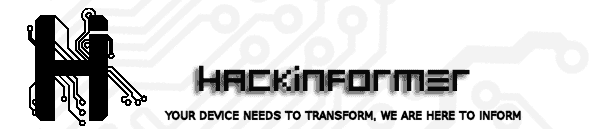 Hackinformer Your device needs to transform, we are here to inform
Hackinformer Your device needs to transform, we are here to inform