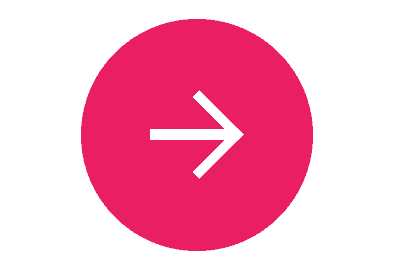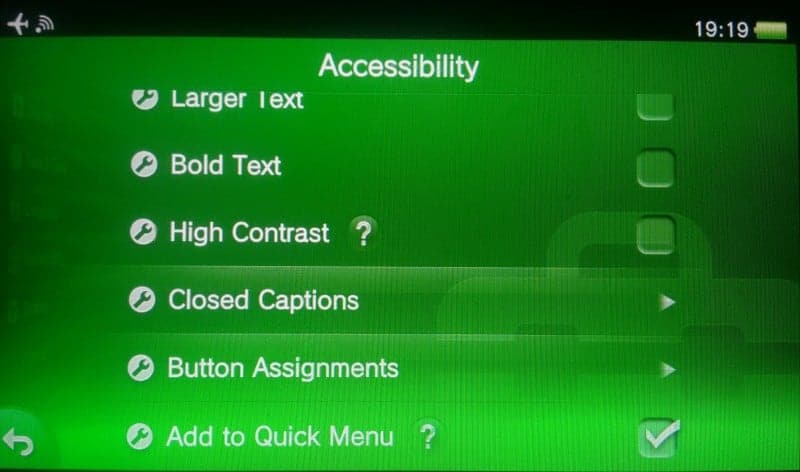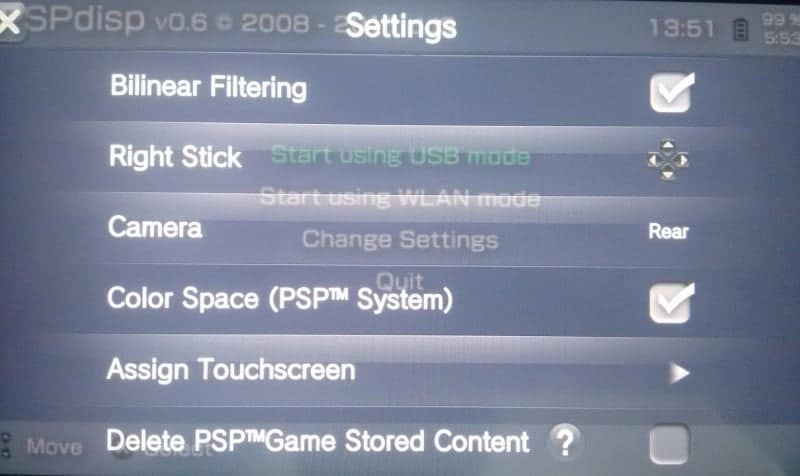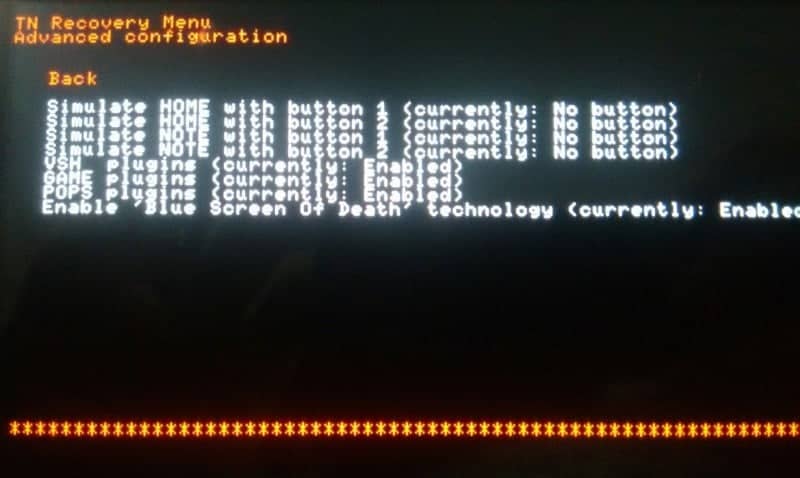We have all been enticed by the Remote Play app for Android and Windows and the remote play features for the Vita. But a lot of us have PCs as their main gaming devices and would sometimes like to enjoy games on the toilet seat or on the bed.
But there’s a solution. There was a utility named PSPDisp made for the psp, which we can run in the ePSP on the vita. PSPDisp is a remote streaming solution for streaming games through the PC to the PSP / Vita
But don’t expect a lot from this, it is mostly only a makeshift solution, although it works pretty good with some setting changes.
So, lets get it on..
Pre-Requisites: To run PSPDisp You’ll need to have the ability to run homebrew on your PSV.
You’ll have to use ARK or TN-V, in my honest opinion TN has given me better results in terms of connection with access points.Although we can not use USB connection on the vita for obvious reasons.
To figure out how to get the pre-requisites ready head over to our PlaystationGuide!
Next you need to obtain PSPDisp itself, You can click this arrow for a direct download
Installation
As we cant directly have the program install PSPDisp onto our vita, we’ll have to use manual methods like FTP or sneaking it in a savegame folder, i opted for FTP as i find that more free and comfortable.
So setup your FTP, then head over to Program Files (32-bit) or Program Files-X86 (64-bit), Follow this path ‘\PSPdisp\bin\psp\PSP\GAME’
In the folder present there, named PSPDisp, rename EBOOT.PBP to FBOOT.PBP, then move the whole folder to /PSP/VHBL on our vita. Also to make this work, you have to follow this guide to install a plugin on TN-V to make homebrews load properly.
Now for the final steps
You need to setup your access point on TN-V in the settings and network options. Connect your pc to the same Wi-Fi. Next You need to paste an .ini file of my working settings. Download it here and paste into C:/Users/<insert username>/AppData/Roaming/PSPdisp
To get the vita ready you have to make Custom Button Assignments from the Accessibility menu in the Settings, Map Right Stick to D-Pad and make the home button work like PSP through the TN-V recovery menu.
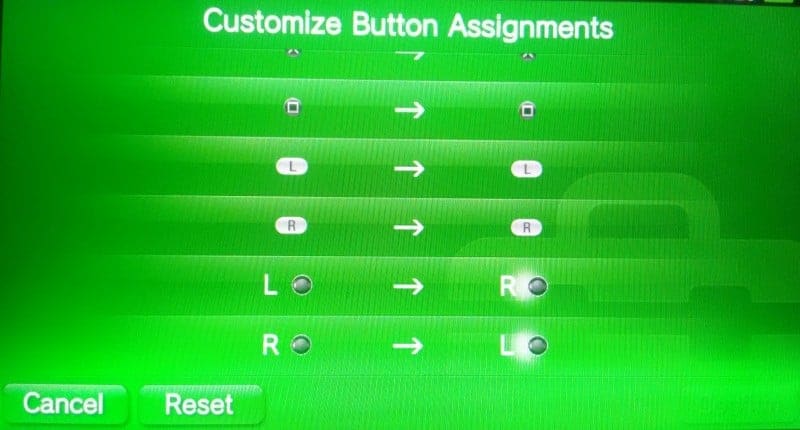
And once youre in TN-V long press home button, press settings on the right of TN-V and make it like this
Also for the TN-V settings, when TN-V is booting up, hold the Right Trigger Youll be put into the TN-V recovery menu, In there go to Advanced and then Configuration and make it like this
After all this is ready , change your PC resolution to 800 x 600 , connect your PSPDisp to the PC, run a game mostly in windowed mode, not all games work in fullscreen with PSPDisp, but I was able to get Portal 2 working in fullscreen.
Also if you want my Control file that works best for me to play games that would require a mouse, you can download it here also if you want a control file for any ‘Indie’ game you can obtain it here, these are the games that don’t usually involve the usage of a mouse, for these you can disable custom button assignments from the Quick menu by Holding the vita home button. Put these control files in the controls folder inside the folder where we pasted the .ini.
Hope you enjoyed this post and some remote play. Although it isn’t as good as VitaRemoteClient, which was a PSM App developed for remote play, but this suffices.
Demolasher36 signing out…