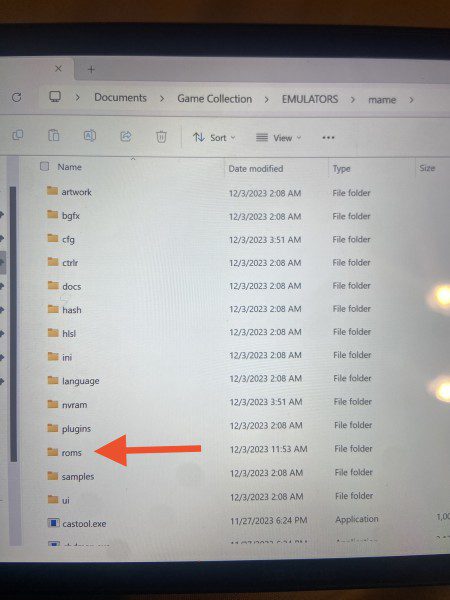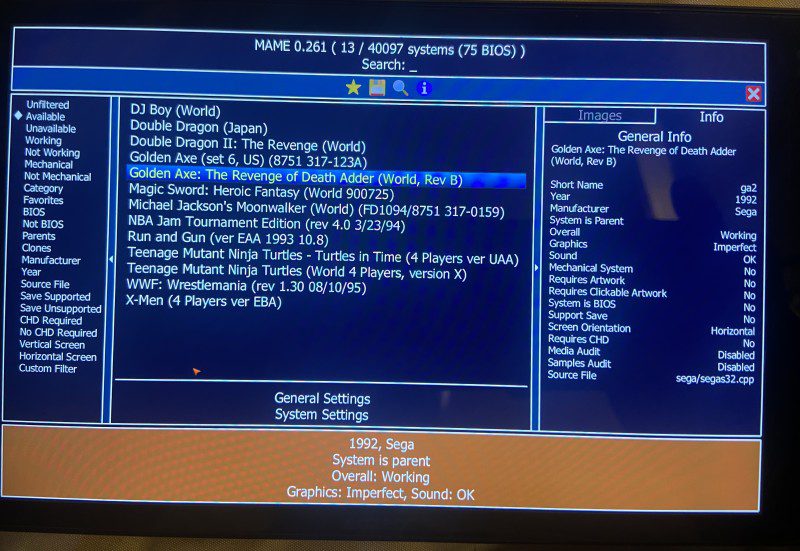I’m sure many of us grew up in the 80s and 90s were Arcade games was very popular. Classics like the Simpson’s, Turtles, X-Men, Wrestle fest and Mortal Kombat had gamers spending all of their Quarters after school. So Wouldn’t it be nice to play these games again on you PC or handheld PC’s? Well you are in luck since the latest Mame is now available! In this guide I will teach you how to play these classic gems on the go. Let’s begin. No Quarters are necessary 😁
What you will need.
- 1. Windows or PC handheld (Steam Deck can be used to, but you will have to go thru desktop mode first)
- 2. Mame 0.261 (latest )
- 3. Roms ( can’t link the roms here but you can go to Google and enter Mame 0.261 romset)
- 4. After you download Mame, extract it to documents or to any place you want.
- 5. If you have Xbox controller or a PC handheld which has a built in XBox controller, the buttons configuration is already setup for you.
Button layout:
Select-coins
Start button- pause/enter
LT button- Screen stretch toggle
X button-button 1
A button- button 2
B button- button 3
Y button-button 4
P.S: some games utilize two buttons or more ,in some cases there may be more buttons depending on the game.
- 6. After you finish extracting it there should be some directories , the Rom folder is were you go to add more games. All games must be in zipped format.

- 7. After it has installed, run the mame.exe and that’s it. You should see your list of games.

Installing Mame emulator on to the steam deck!
To install Mame on to the Steam Deck, you will have to go thru desktop on the steam deck. To transfer the Mame folder over to your Steam Deck , I suggest you use Warpinator (app use to transfer from Windows to the Steam Deck, you can also use a usb adapter as well)
- 1. Boot up your Steam Deck
- 2. Go to shut off mode and then select switch to desktop.
- 3. Now to make this process easier ,I suggest you to download the zip folder and transfer it to the usb. After that drag it to your desktop.
- 4. Once you have it on the desktop , You will then have to add it to steam ( You can check here on how to add window programs to the Steam Deck)

- 5. Once that’s done restart the system and boot to steam and you should see Mame👍.
P.S: To exit the game on Windows ,Press the LT button then press the X on the top right corner. This will bring you back to the game menu👌.
Was you successful adding Mame to you PC or handheld? Which games are you playing? Let us know @hackinformer.com