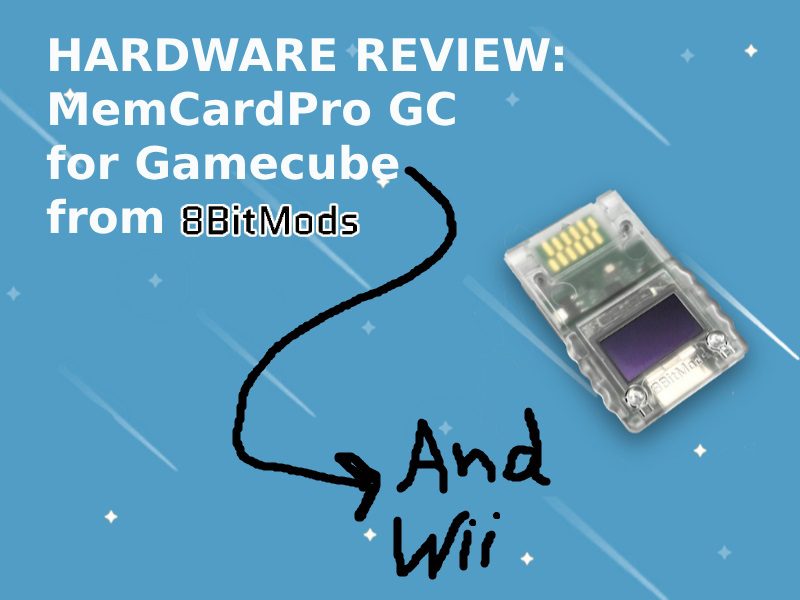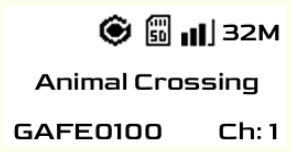This article is part two of a two part review. I’m covering both of 8bitmod’s newest MemCard PROs and you can find part one here. You may find it to be a smidge shorter than part one, tha’ts only because some of the stuff is the same but some is different. And hey, speaking of MemCard PRO’s for PS consoles, I also have a review for the first MemCard PRO for the PS1, you can find that here. Now let’s do the damn thing!
Description:
“The brand new MemCard PRO GC for the original GameCube console is the last Memory Card you will ever need!
No more piles of memory cards, no more guessing where your precious save is, and no more corrupt saves!
The MemCard PRO GC solves the problem of storing your game’s saves forever!”
Features:
- Larger 128×64 Monochrome OLED display that shows the loaded virtual memory card, status icons and other information
- Supports any microSD card, from 1GB to 2TB. Each GB of storage provides enough space for 2048 59 block memory cards
- WiFi connectivity and remote features through a WebUI and FTP Server
- Switch active channels and navigate through the virtual memory cards with two physical buttons on the device
- Easy wireless network setup from a wireless device’s web browser, by connecting to the MemCard PRO GC’s access point.
- Supports a special set of instructions for automatic loading, game info and remote control (GameID & GameDB via Swiss)
- High quality manufacturing with an injection molded shell and hard gold plated PCB contacts.
- Load and manage stored memory cards remotely through the WebUI
- Easily access and manage the physical files on your MemCard PRO GC microSD card over an FTP client
Unboxing:
Pros:
- Colors. Let’s start out with a fun topic in this review. Let’s talk about the color options that are available. At least as of the time of this article going live, there are three distinct colors. The color options that are available are “Indigo”, “Smoke Black”, and “Spice Orange”. I can’t tell you how color accurate the indigo and spice orange are to their Gamecube counterparts since I own a black Gamecube. I’m willing to bet that if you buy either indigo or spice orange, it will be as close as possible and hardly be noticeable if it is different.
Now, as of the writing of this the items are in a state of pre-order. I do have all of the links at the bottom for you to pre-order straight away. Also, smoke black is sold out (currently), but if you don’t need that color specifically, you can still get a pre-order of indigo or spice orange right now. Smoke black doesn’t particularly match the solid black Gamecube to the extent that indigo and spice orange might. I think they just wanted to make at least one of the colors transparent for the sake of nostalgia. If that’s the case, why not a transparent indigo and a transparent orange? Or even make all three of them transparent or all three solid?
- Simplicity. Now, let’s dig into just how easy it is to set up and also update the MemCard PRO GC. The steps are almost entirely identical, so I’ll just keep this brief. Get yourself a microSD card that is anywhere from 1GB to 2TB and insert it into your PC with an adapter of some kind. Use the official “SD Card Formatter” (google it) and then let it do a “Quick Format” to your microSD card. Depending on the size you chose, it may take some time. Once it’s done, download the newest firmware version. I’ve made it easy by including the link to that at the bottom. Extract the contents of it (ignoring the macos folder) to the root of your microSD card. Once it’s transferred, eject the card and insert it into the microSD card slot on the front of the MCPGC. Now insert the whole package into either memory card slot on your Gamecube and power it on. The little screen will show you it is installing and such. Once the loading bar is done you’re off to the races. For updates, you’ll do the same thing. Just extract the contents to the microSD card on your PC and then reinsert it into your MCPGC. Power on the Gamecube and wait for it to work it’s magic!
- Build Quality. If you’ve already read my incredibly detailed “Build Quality” section on part one, then you’ll know a lot of this already. If you haven’t already, it’s necessary reading. So hope over there and read it already! But either way, there are indeed a couple of things that I didn’t mention that can apply to both MemCard PRO models and one that doesn’t.
The first of which would be that I want to dig a bit more into the screen. I did show some examples of how bright the screen can be, but I want to talk about pixel density and clarity. Now I’m not an expert on the matter other than the fact that I have eyeballs. I’m simply impressed as to just how much they’ve managed to fit on the screen! Best of all, it’s all legible and brilliant it looks to the naked eye. Below is an example of everything you’d see on a screen if you loaded into any given game. You’ll see that there is three entire rows of text. It’s definitely quite a feat for a screen that is 128×64!
The part that doesn’t pertain to the other MemCard PRO 2 is the FPGA that is inside. I’m not certain how it functions with regards to it’s purpose, but we can make assumptions. Their previous model that used it was an earlier iteration of the MemCard PRO for the Playstation 1. However, they eventually removed it and their newer model for PS1 seems to not need it anymore. This one will likely keep it due to the fact that it’s necessary. To quote the official MemCard PRO GC manual, “By utilising FPGA technology and a dual-core 240MHz microcontroller,it is able to provide mass storage through a microSD card or USB interface to the Memory Card slot of your console. This allows the card to create an extraordinary amount of Virtual Memory Cards (VMCs) for your games.”
Lastly, if you want to see the internal pictures more up close, simply click on either image and it will open larger for you.
- webUI. In part one, I talked briskly about some of the features of webUI. WebUI is a method of doing many things versus doing it the long, manual way. That’s not to say you *have* to use webUI, but it’s an option that most will prefer. But there’s heaps to do and it’s all there to make your life that much simpler. There’s a few hoops to jump through in order to set it up initially. That’s outlined in the first article if you need the details of that.
- You can swap between different memory cards and/or channels on the fly.
- You can view all of them that you have installed currently.
- You can create new cards and channels right there on your mobile device.
- You can wirelessly transfer saves back and forth. This is useful for moving save files from GameFaqs or emulated saves.
- You can change several additional options of your MemCard PRO GC. Here are the options available to you.
- Wifi off (if you turn it off, then you’ll have to get up and manually turn it back on).
- Enabling FTP (once it’s on, you can send stuff back and forth).
- Loading last game (automatically loads the memory card that you used when you last played on your Gamecube [I turn this off personally]).
- Card size in blocks (you can choose what size your MCPGC auto makes the virtual memory cards in. 59, 251, 507, 1019 are all block size options [I set it to 1019]).
- Display saver (let’s you enable a mode where the screen goes dim after 30 seconds).
- Display brightness (has ten steps of brightness, from the lowest that Display Saver runs at all the way 9 steps higher).
- Firmware version (lets you see the current version that you’re running).
- Update (let’s you wirelessly update the MemCard PRO GC [I don’t use this personally])
- Fit and Finish. With regards to the overall feel, this MemCard PRO GC is my favorite out of all three that I’ve got. It’s the closest of them to the memory card that I used growing up. It’s reminiscent of a third party memory card of the time that tried to look visually distinct but still the same as an OEM card. I really appreciate it and I don’t know how else to convey my love for it. For those who don’t care too much about the way it looks and feels, and they care more about operation, I have you covered.
When you insert the microSD card into the MemCard PRO GC it goes in smoothly and clicks in as it should. The ejecting of it also is clean due to the spring inside being incredibly tight. It can eject it without shooting it out of the slot, so it’s perfectly tuned. And the same can be said of the MemCard PRO GC itself. When you go to insert it into the Gamecube, it glides perfectly into the respective memory card slots. Furthermore, it has a solid grip once inside. You have to actually want to pull it out for it to come free. This is how you know that they made it to the correct proportions. I’ve had a memory card I bought from eBay in the past that sort of wiggled if you touched it while it was in the slot.
- Abilities. The MemCard PRO GC is so great whether you have a modded system or not. That’s not to say that their other MemCard PROs are not grand, but it just feels like the Gamecube never gets anything really grand for it. People always seem to develop accessories and software for other systems. If your Gamecube isn’t modded, the only real added difference is that you cannot see the name of the game being played. If it is modded, whether you’re booting games from a memory card in slot 2, serial port 2, or using an ODE, you’ll have the ability to see the name of the game being run. Additionally, you’ll also have support for virtual memory cards being automatically created per game. If you’re not running a modded system, you’ll also have to manually create cards and then manually change between the memory cards. It’s great to be able to switch between them on your own, but a pain to not do so. And last, but for sure not least, you can indeed run Swiss on the boot memory card. So that way whatever method you have to trigger it, the .dol file for Swiss will be there and be executed upon start up.
- Compatibility. Now that kind of segues into the next topic, which is what this device will actually work on. Obviously, this is going to work swimmingly on the Gamecube. The Wii does indeed have support as well, but with a few (three) caveats. The first of which would be that not all Wii models support the Gamecube. So if your Wii doesn’t have memory card and controller ports for Gamecube this will not work with this. It seems obvious, but the answer is “No, you cannot connect a microUSB cable from one end of the card and then plug the USB-A end into the back of the Wii and then use Nintendont”.
The second caveat is that it support only works for GameCube games, not Wii games. So insert your MemCard PRO GC, insert your controller, and insert your game of choice. You can use Nintendont to load games and play them on the Wii with the MCPGC if you want. Just know that the third caveat is that no matter how you load a Gamecube game on the Wii that GameID is not currently supported.
- Price. The other piece of the pie that I didn’t discuss in the first article was a matter of the price point. I’m not entirely certain what your individual shipping cost may come to be, but the price is ideal. Imagine, if you will, buying the cheapest and smallest third party Gamecube memory card. The cheapest I found online currently is $3 and it’s 16MB. For that to equal the equivalent of just 1GB on a MCPGC, you would need 64 of those $3 cards. And that would equate to being $192. With the MemCard PRO GC, the price is only $68! If you buy a 32GB microSD card from 8BitMods at the same time as your MemCard PRO, it’s only $10 more. That’s 2048 times the amount of space at under half the cost. If all that you have is $3 and a couple of disc games, then go get a little guy. But if you have a wealth of games or are using a modded system, this has to be in your game room.

Cons:
- Disassembly. This one is more of a negative across all of their MemCard PROs. And look, I get that we’re not supposed to be able to get into these devices for one reason or another. But I think that going forward that a smart idea would be to make the MemCard PROs be a bit more repair friendly. I had to set the screen back in place after I mistakenly dislodged it. The screen coming free of it’s bracket is not a normal occurrence, but if something does happen, it needs to be able to be fixed by me. I know that 8BitMods would take care of the customer, don’t get me wrong. But I would hate to have to RMA something and return it for a reason that I can fix myself.
Final Thoughts:
Again, the only negative that I saw was a scenario that is entirely preventable, so there really is no reason that you shouldn’t buy this device. It made my entire Gamecube experience that much better. I’ll leave you with this one last note; if your Gamecube doesn’t at least have a softmod on it in 2024 and onwards, you’re not getting the most out of it. Because then, once you add the MemCard PRO GC to the mix, you’re getting closer to the amenities that emulating Gamecube games has. Now let’s see if 8BitMods can make us more memory cards going forward. Maybe a N64 memory card that has the same abilities as this and has vibration in it too. I’d love that.
Links:
MemCard PRO GC Latest Firmware