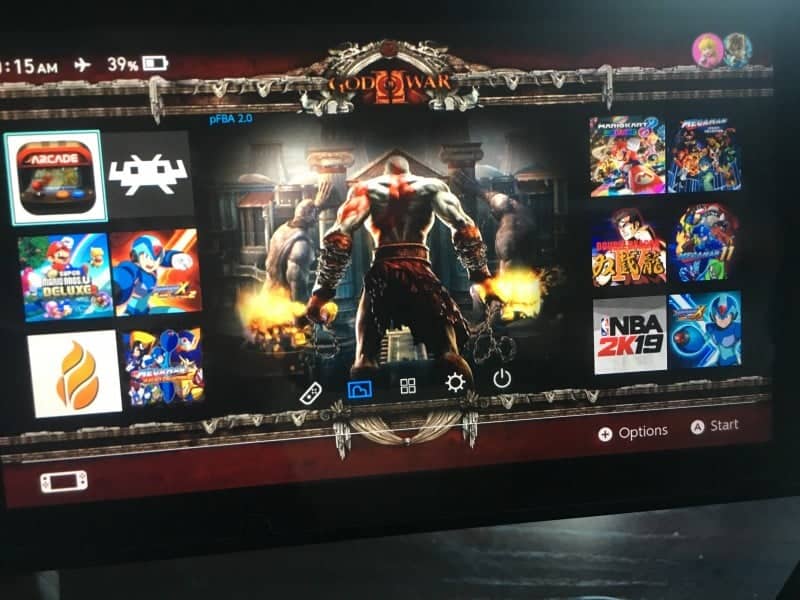Nintendo Switch custom themes have been around for a while now. We all get bored with looking at the same layout day in and day out. Therefore installing gorgeous custom themes on the Switch can give the systems home screen a fresh new look!
Nintendo has yet to give us a option of installing custom themes to our Switch. So instead we are left with two standard theme colors black and white, how boring!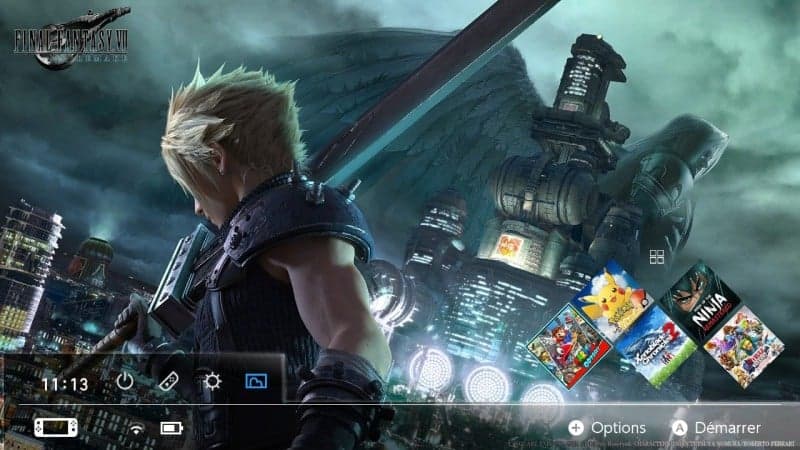
Well, today we have an easy tutorial on how to install NX themes to your Nintendo Switch! NX themes are beautiful layouts that grants the home screen extra squares for games, changes the way icons are situated on the home screen and much more.
This is of course thanks to the Switch homebrew community that have brought us these beautiful layouts! So Let’s get started shall we!
- What you will need:
- 1. Lockpick
- 2. NX theme installer
- 3. hekate 4.6 or the latest one.
- 4. TegraRCMgui or a dongle to get into hekate.
- 5. NX themes
- 6. A Switch that can run Homebrew.
- 7. USB-C Wire or a Dongle to transfer hekate to the switch.
Tutorial:
1. Make a folder at the root of your sd card called “themes”, download some NX themes from the link at Reddit and throw them in the theme folder.
2. Download hekate 4.6 and inject the payload to your switch using Tegra rcm gui or a dongle to access the hekate menu.
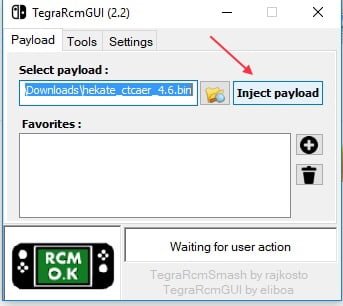
3. In the hekate menu Go into console info.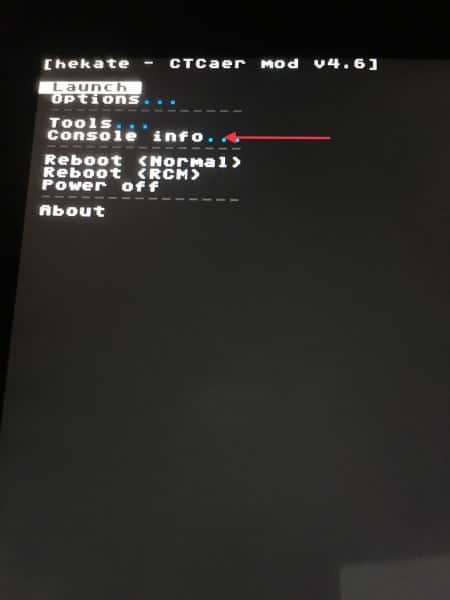
4. Choose print fuse info, press the power button and the dumping process will start. Once finished back out and select print TSEC, press the power button again to start dumping. Prod.key and title.key will now be in the switch folder on your sd card.
4. Now reboot RCM and run SX,Reinx or whatever payload you use for cfw. Then go into photo album and run lockpick. It will automatically dump some more important keys.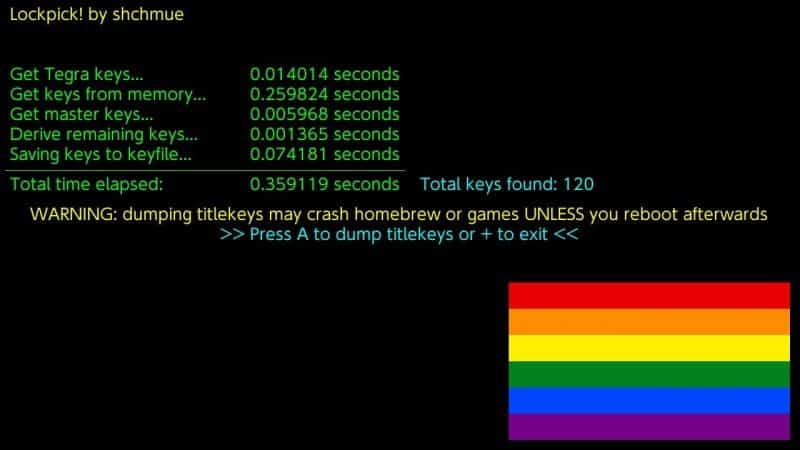
5. Now run NX Theme installer and go into extract home menu, you will only have to do this once, but if you upgrade your firmware you will have to do the whole process again since the keys will be different on a new firmware! after it is done extracting, you will then be able to use NX themes!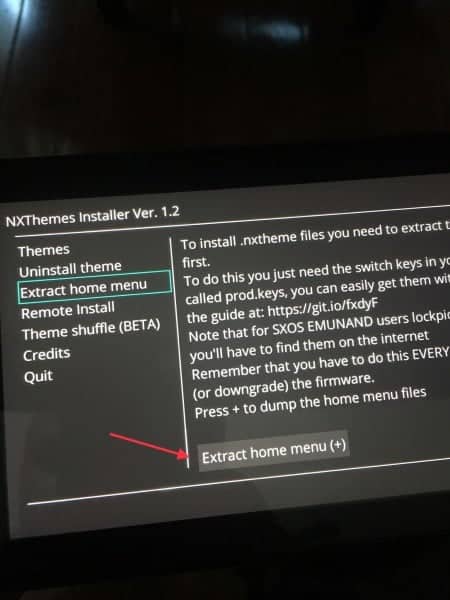
6. In the NX theme menu, select the tab “Themes”, on the right install each theme. When it is done you will then be ask to reboot. Once you reboot you will be able to see your theme!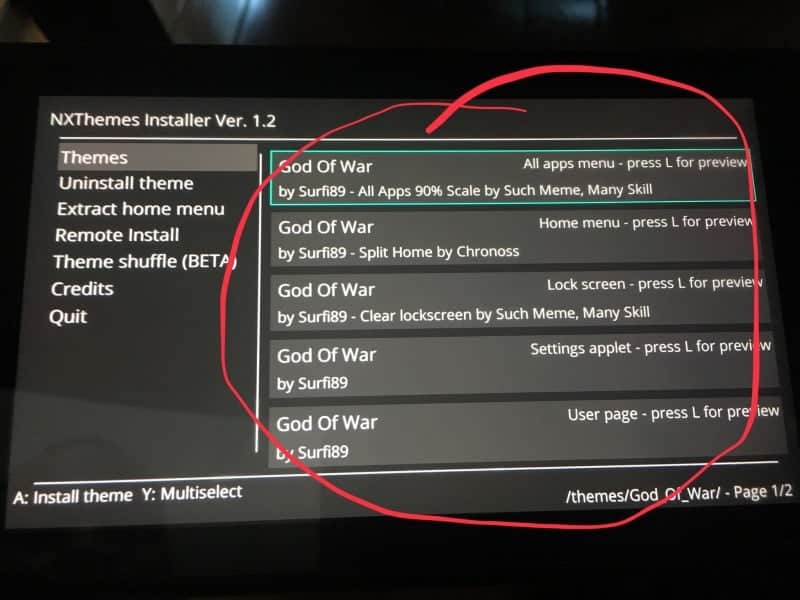
Was this tutorial helpful, What themes did you installed? Let us know @hackinformer.com on Twitter or in the comments below.