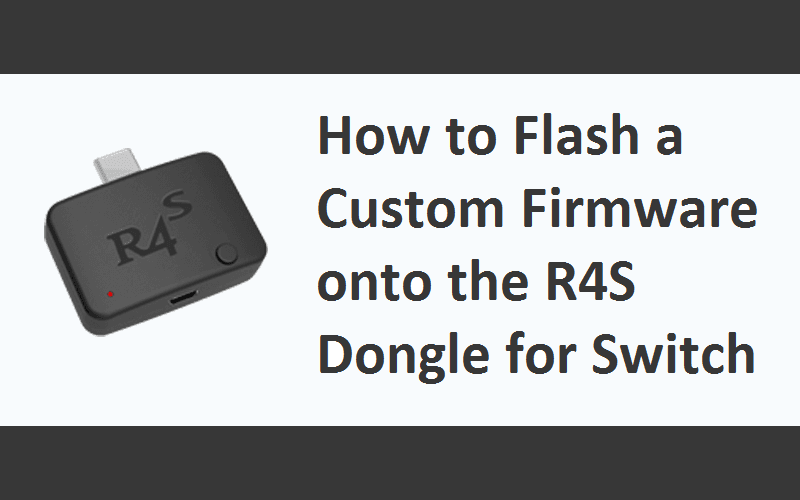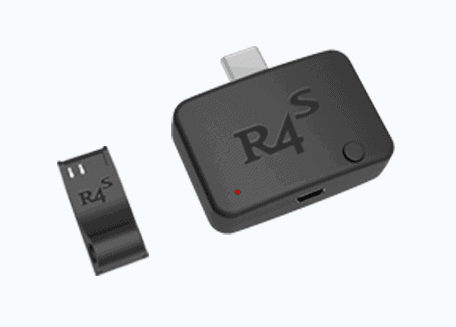Recently we reviewed the R4s dongle. The dongle was the first of its kind to hit the market. It’s essentially a blank Switch dongle that let’s you run your favorite custom firmware on the go. So, how do you get that custom firmware on the dongle? I’ve got that information for you down below! If you’d like to read the review first, you can find it here.
Preparation:
- Micro USB cable from box.
- R4s dongle.
- Any of the three custom firmware files (the second link for each one is a mirror)
Atmosphere custom firmware: Here OR Here ReiNX custom firmware: Here OR Here SX OS: Here OR Here Hekate-CTCaer Mod 4.0 custom firmware: Here

Instructions:
- Download any of the above custom firmware files.
-
Connect R4S dongle to computer through MICRO USB cable (Reference picture 1).
-
Double click the button on top dongle.
-
A new drive named R4S will come out in windows file explorer. (Reference picture 2)
-
Drag and Drop new UF2 file from source to R4S drive, select replace when you are asked. (Reference picture 2)
- When R4S drive disappear from windows file explorer, update finished successfully.

And it’s just that simple! Now you’ll take these directions and make greatness happen. To use the dongle, power off your Switch. Pop the dongle and the jig into position (jig goes on the right hand rail). Then simply hold volume + and power for 3-5 seconds. If it takes longer than that, you’ve done something wrong. It’s easy to remedy, just redo the steps and delete the old UF2 file you use just used. If you still have issues, it may just be your UF2 download.
If you like the author’s work, follow him on Twitter @V1RACY and don’t forget to enter the weekly giveaways!
And as always, stay tuned here on Hackinformer.com for so much more and follow us on Twitter @Hackinformer