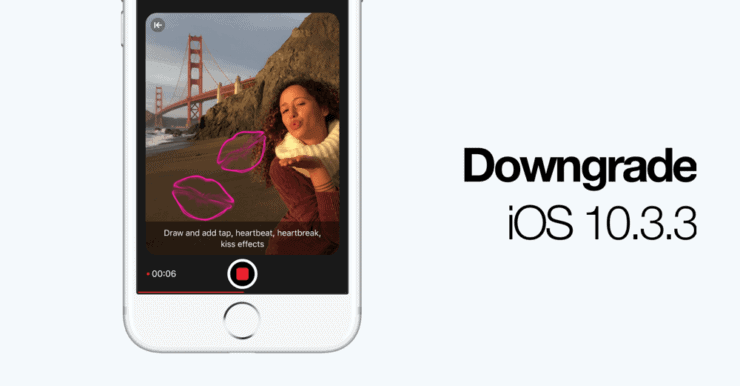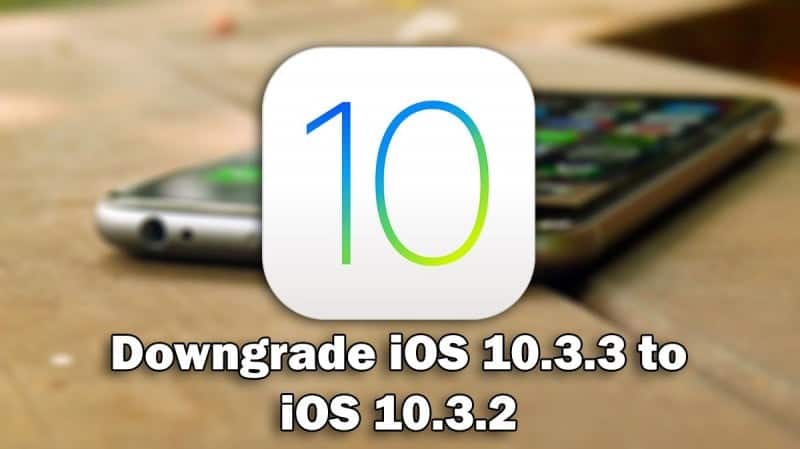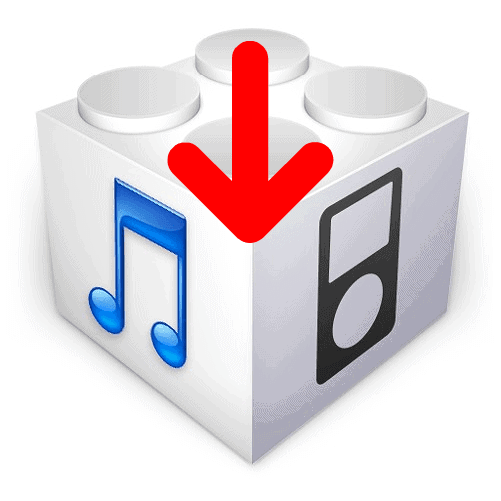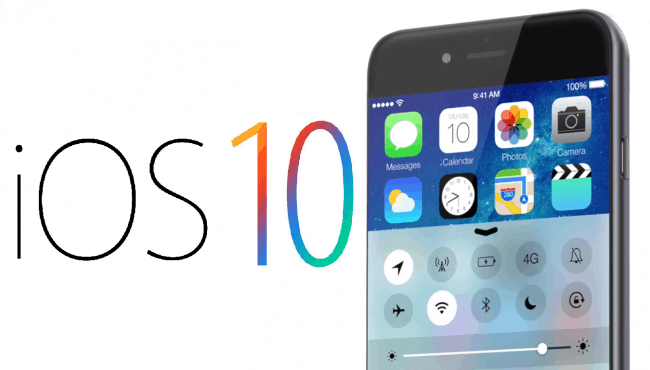This article was designed to inform you on how to downgrade your Apple device from 10.3.3 to 10.3.2 in light of the recent developments mentioned in our previous article. If you haven’t read it yet, you can find it here. This should also work if you are on iOS 11 Beta and want to go back to 10.3.2 as well to not lose out on any potential jailbreak. Remember, if this does not work, that presumably means that the signing window for 10.3.2 has closed and you are stuck where you’re at.
Okay, so I will split this article into 2 separate tutorials. The first one will be for people who want to not only downgrade, but maybe repair any issues with the phone and thus want to wipe the phone clean and start anew. The second tutorial will be for those who want to downgrade but keep everything exactly how it currently is on their phone and lose none of their data or settings or anything like that.
Downgrading and Wiping Device Clean
Step 1.
On your PC, download the 10.3.2 IPSW file that matches your device. The fine people at www.ipsw.me have a very thorough list, you can click here to find yours.
Step 2.
Plug your iDevice into your computer and start iTunes.
Step 3.
Once iTunes is loaded, you should see your device in the upper left hand corner. Select it.
Step 4.
It will now have all of your options for doing what you need to to your phone on the right side of the screen.
Step 5.
Hold down the Shift key (if using Windows) or the Option key (if using Mac) and then click on ‘Restore iPhone’
Step 6.
You will now have a window appear that lets you search for the 10.3.2 ipsw that you had downloaded before. Find and select it.
Step 7.
iTunes will now do all the heavy lifting. It will extract the software, prep your device for the restore and verify everything at the end. The process will only take a few minutes. Then once its over you will be back on the Welcome screen on 10.3.2.
Downgrading and Keeping iPhone Data
Step 1.
On your PC, download the 10.3.2 IPSW file that matches your device. The fine people at www.ipsw.me have a very thorough list, you can click here to find yours.
Step 2.
Plug your iDevice into your computer and start iTunes.
Step 3.
Once iTunes is loaded, you should see your device in the upper left hand corner. Select it.
Step 4.
It will now have all of your options for doing what you need to to your phone on the right side of the screen.
Step 5.
Hold down the Shift key (if using Windows) or the Option key (if using Mac) and then click on ‘Upgrade iPhone’
Step 6.
You will now have a window appear that lets you search for the 10.3.2 ipsw that you had downloaded before. Find and select it.
Step 7.
iTunes will now do all the heavy lifting. It will extract the software, prep your device for the restore and verify everything at the end. The process will only take a few minutes. Then once its over you will be back on the Welcome screen on 10.3.2.