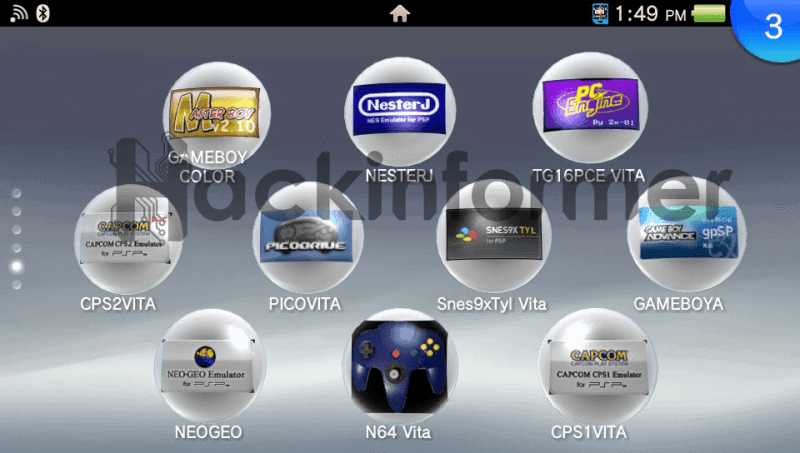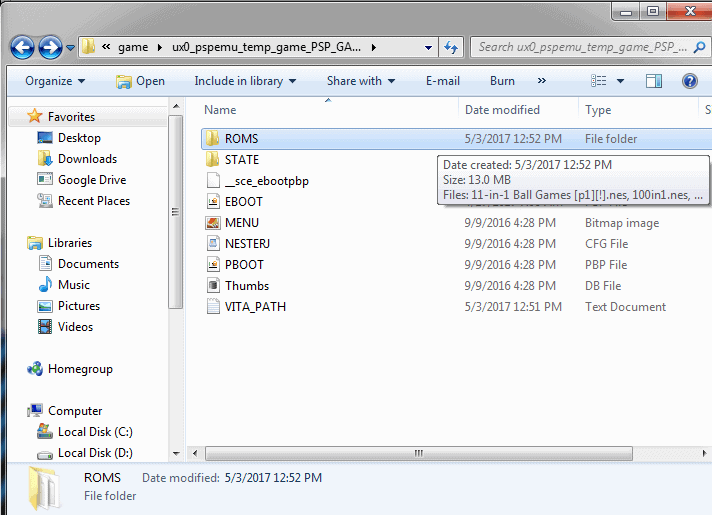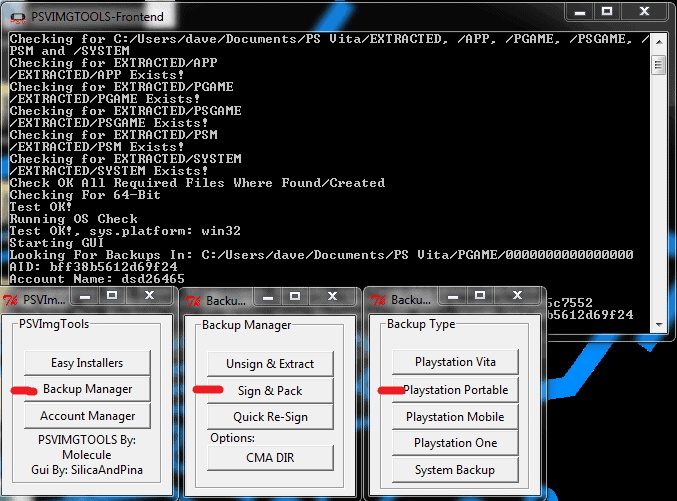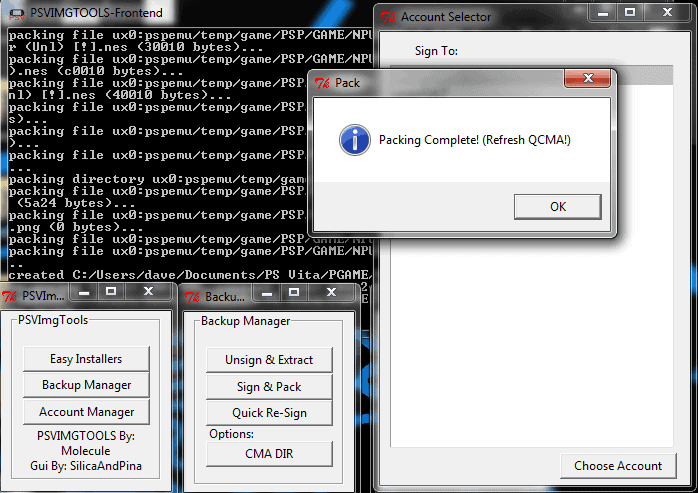Since I’ve already posted two other guides on how to install VHBL & Custom Themes on FW3.65, I figured might as well make one on how to install Emulator & Homebrew bubbles using PSVIMGTOOL. Just like VHBL bubble, you will need a PSP demo, game or mini for each Emulator or Homebrew bubble you want to make.
What you need:
A PSP demo, game or mini on the Vita:
A PSP demo, game or mini backed up via QCMA:
First, it’s best to download your base games from PSN of course and once you have it on the Vita time to back up the base game with QCMA on the PC. You can use PSP demos like petz saddle club demo or loco midnight carnival demo in the US if you don’t have any PSP games or Mini’s.
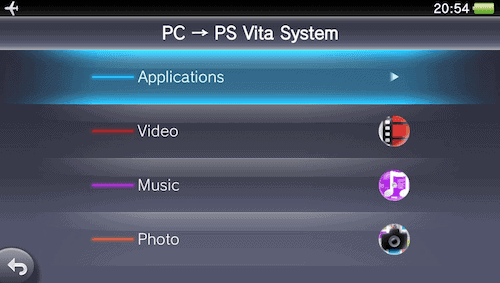
Now that your backup is made you need to use PSVIMGTOOL and to make it easier its best to use PSVIMGTool frontend since it has an easy to use GUI. Now that you have PSVIMGTOOL frontend installed, open it up and pick backup manager, then unsign & extract, then last is PlayStation Portable.
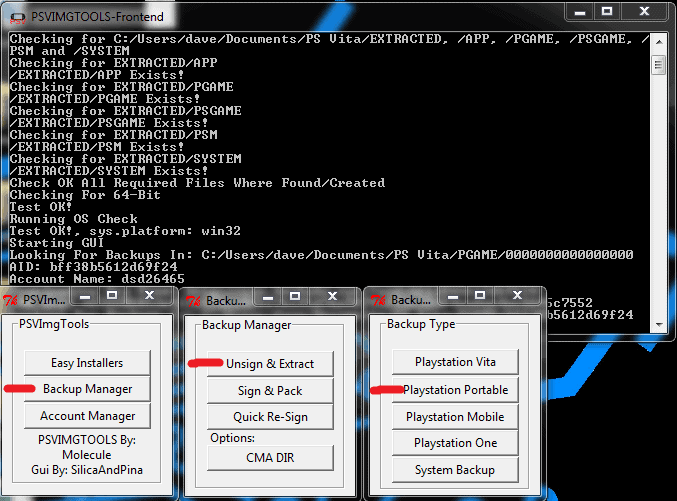
Pick the user and then the game backup you want to decrypt then click on the unsign & extract button and it will do all the work for you. Once it is done it will bring up the window where you can find the extracted backup, its where the rest of your vita files are kept with qcma.
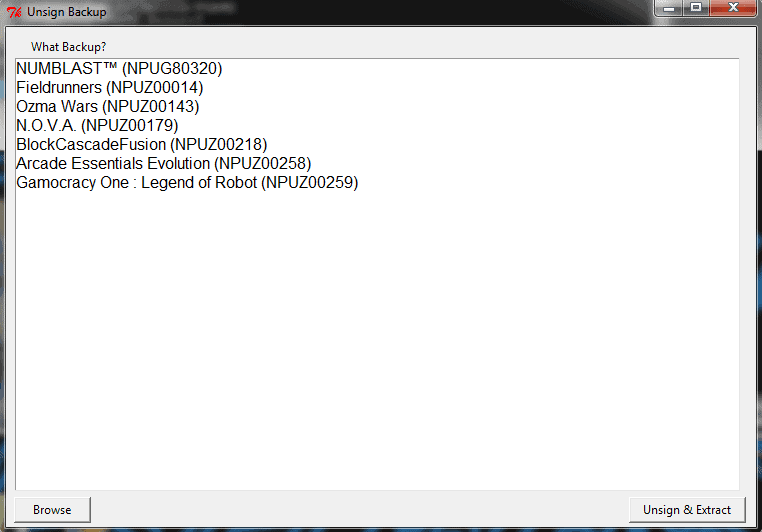
Go to the extracted folder, then the PGAME folder then the game id folder for example mine is NPUZ00218. Then click on the game folder and then click on the ux0_pspemu_temp folder and you will see the eboot.
Now take the Emulator & Homebrew pboot & files you want to add to it and place them in the folder. Make sure you add what you want to it as you will not be able to add more to it or you will have to repeat this process to add more roms to your emulator.
Once you are done adding what you want to it time to sign & pack it back up. Open PSVIMGTOOL up if you close it and pick backup manager, then sign & pack, then last is PlayStation Portable.
Now that it’s done just refresh qcma and restore your PSP game backup to the Vita and your new Emulator or Homebrew bubble will appear and be ready to use.
I hope this help anyone wanting to have easy access to emulator or homebrew right on the live area of the Vita or PSTV. If you have any problem leave a comment below.
Note: If the bubble doesn’t work once its put back in the vita from qcma, turn off the vita and put the vita in safe mode then rebuild the data base and it will work.
You find out how to make your own pboot files for emulator or homebrew bubbles below.
How to make homebrew & emulator Pboot bubbles for the PSVita on any FW