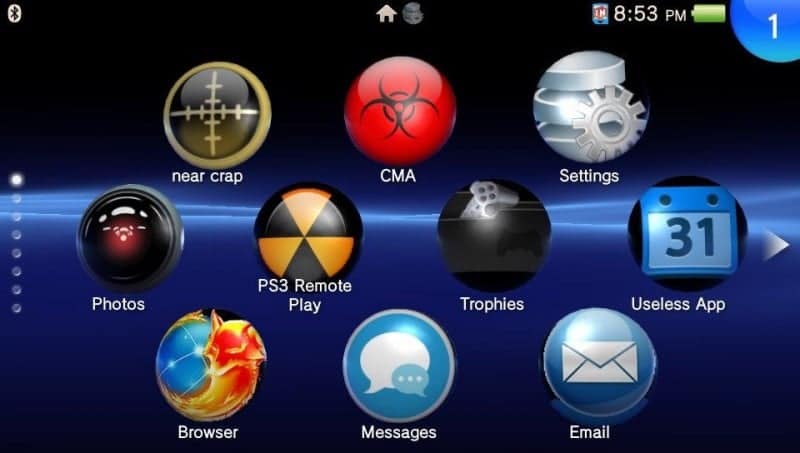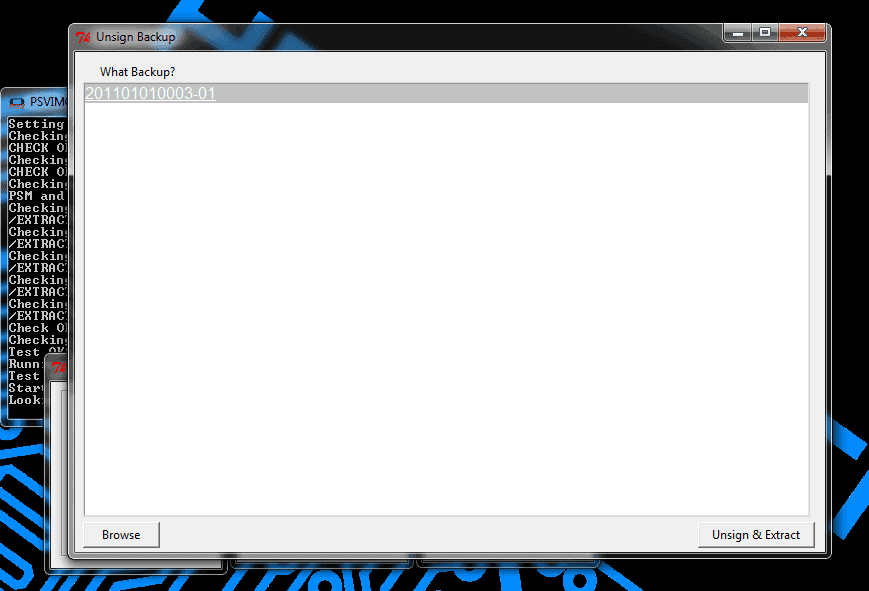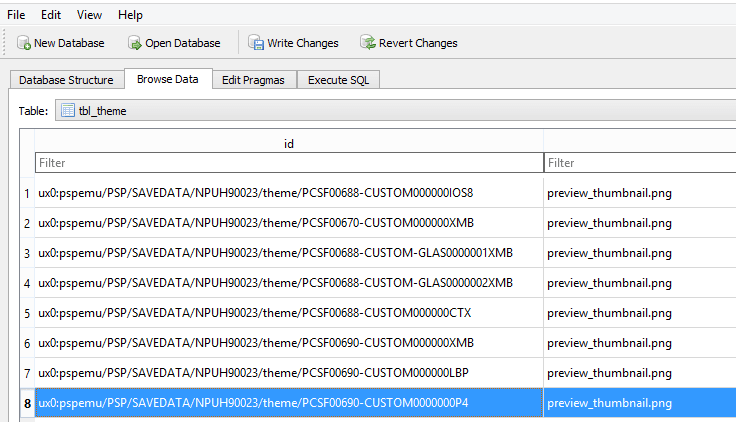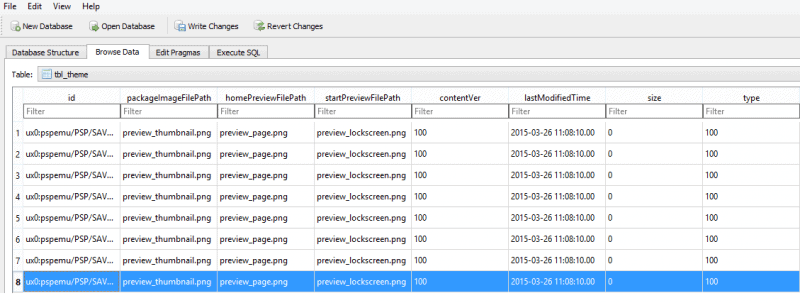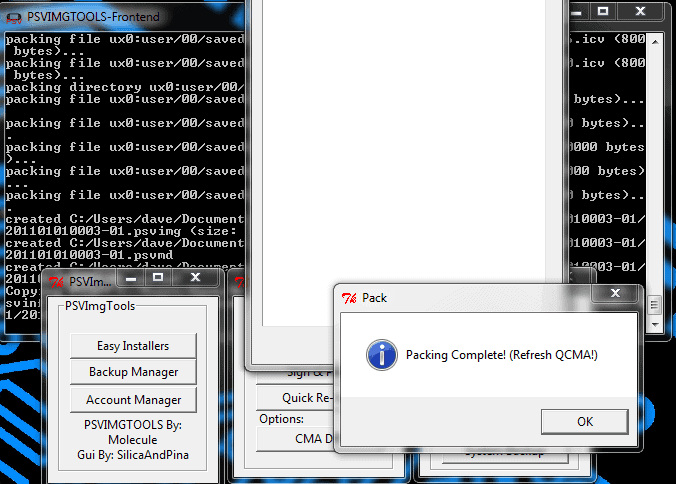We’ve been getting quite a few request on how to install custom theme on FW3.63 or 3.65 and since the release of psvimgtools there not really a clear guide on how to install them. In this post, I will show you how to use psvimgtool to extract the app.db file and modify it for custom themes to work on newer FW.
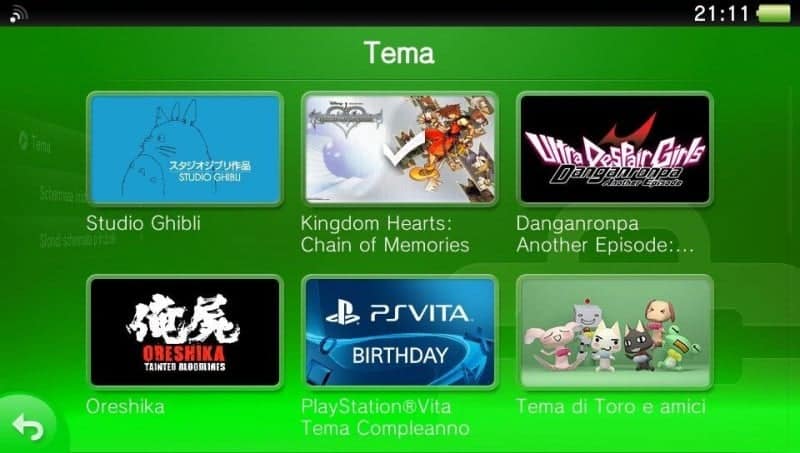
What you need:
First, you are going to make a full system backup with cma or qcma ( I prefer qcma) on the PC. Once the backup is made you are going to install PSVIMGTOOL frontend and use it to decrypted the system back up.
Now that you have PSVIMGTOOL frontend installed, open it up and pick backup manager, then unsign & extract, then last is system backup.
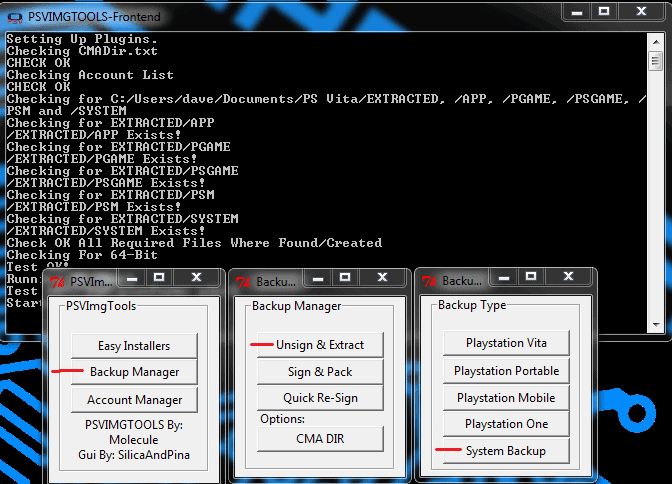
Pick the user and then the backup image you want to decrypt then click on the unsign & extract button and it will do all the work for you. Once it is done it will bring up the window where you can find the extracted backup, its where the rest of your vita files are kept with qcma.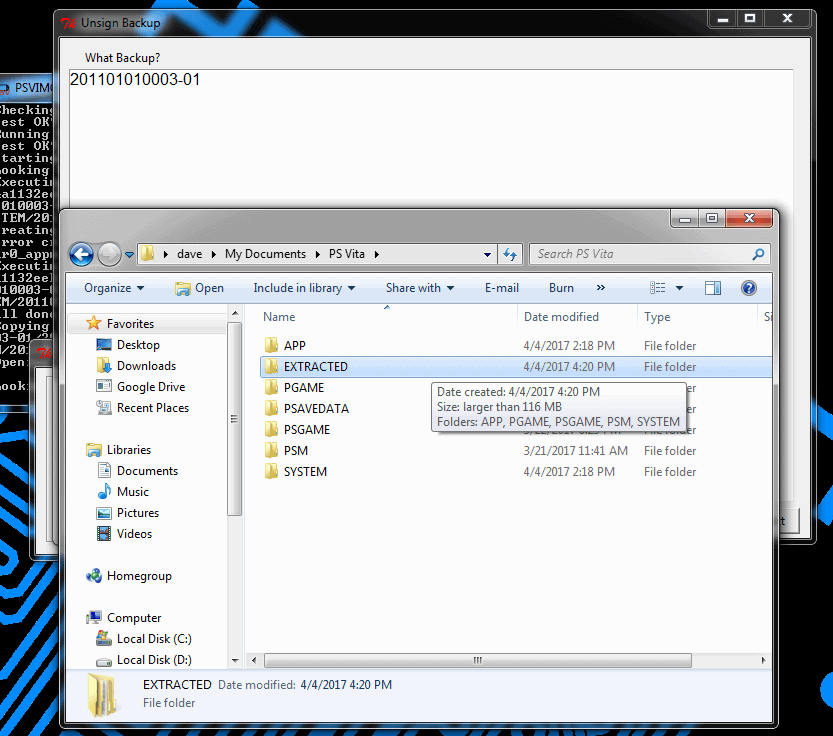
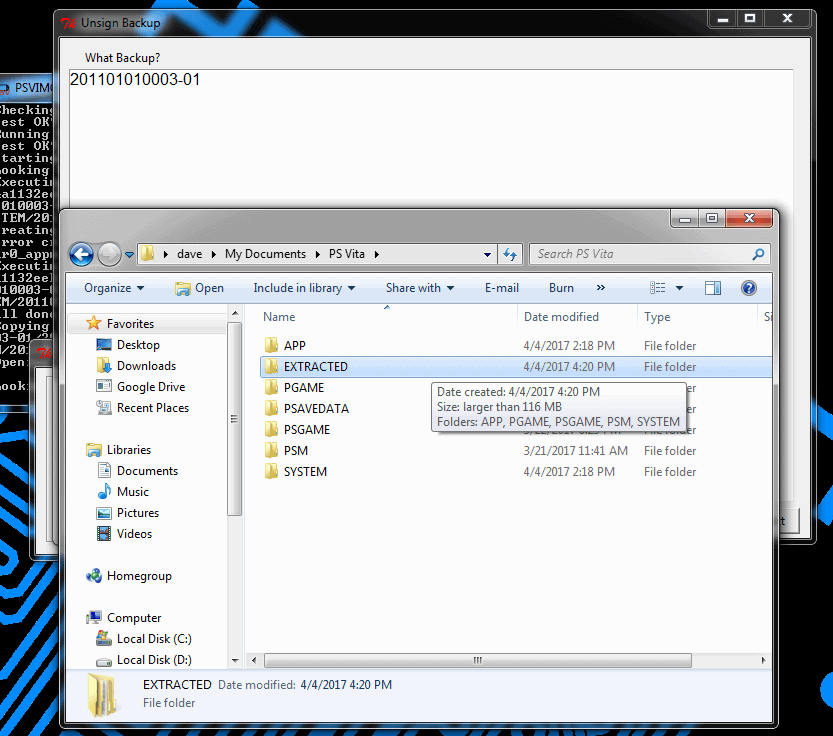
Go to the extracted folder, then the system folder, next click on the only folder in there. Then you are looking for the ur0_shell folder and inside of ur0_shell click on the db folder and you will see the app.db file.
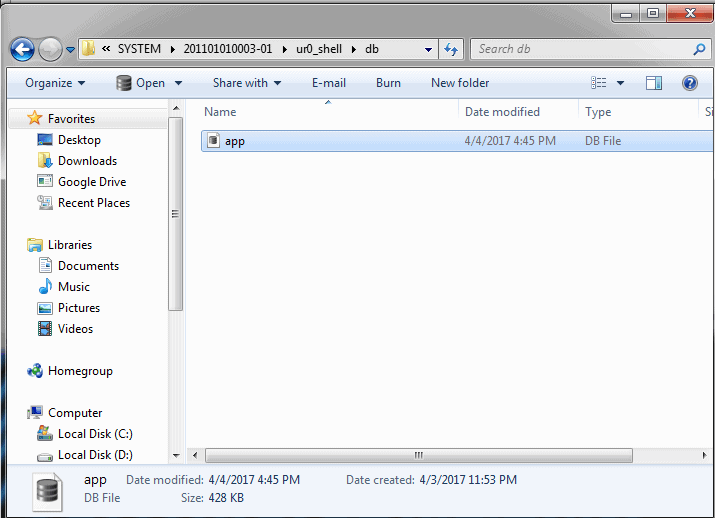
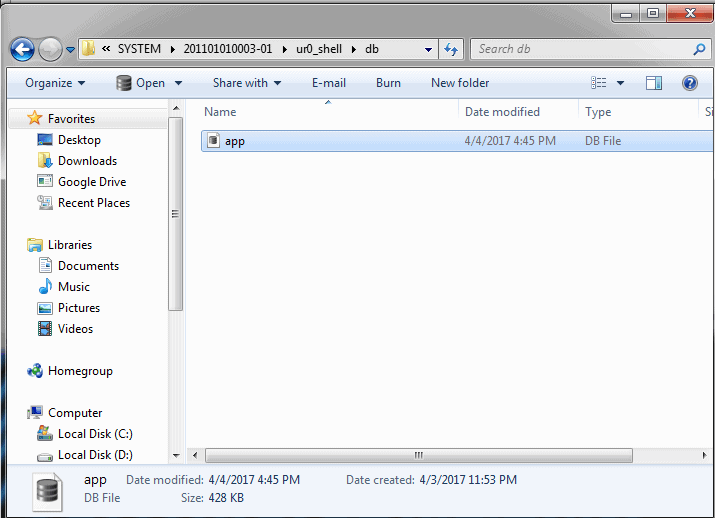
Now that we have the app.db file you will need to install DB Browser for SQLite so you can modify it for the Vita to see the new custom themes. Once its installed open up the app.db file with DB Browser for SQLite. On the tabs go to Browse Data, then for the table pick tbl_theme.
Now here is the easy part, which I seen a lot of people get this wrong. Hit new record and fill it in. I’m going to use mine as an example and I also will put this one up for everyone to download. This is how you are going to write it in the id section and just repeat this when you want to add more themes. Once you are done filling out the fields they will look like this:
| Field | input |
|---|---|
| id | ux0:pspemu/PSP/SAVEDATA/NPUH90023/theme/PCSF00690-CUSTOM0000000P4 |
| packageImageFilePath | preview_thumbnail.png |
| homePreviewFilePath | preview_page.png |
| startPreviewFilePath | preview_lockscreen.png |
| contentVer | 100 |
| size | 0 |
| type | 100 |
ux0:pspemu/PSP/SAVEDATA/NPUH90023/theme/PCSF00690-CUSTOM0000000P4
Once you’re done hit Write Changes and close the program. In my opinion, it’s best to store all your custom theme in a psp game saves as you can easily swap them out for new ones.
This download here only has one theme in it: P4 theme and game save. Use qcma to send the game save to our Vita. You can visit our forums, where we have more themes for you to download here and if you like to know how to make your know theme you can go here or use our easy theme maker tool here.
Now that we are done modifying the app.db file its time to use psvimgtool and sign & repack the backup to restore on the Vita. If you still have it open pick sign & pack, system back, then pick the system backup that is decrypted and then choose the user and it will start to repack the pack.
Depending on how big your system backup is this could take a while, once it’s done just refresh qcma and restore that system backup onto the Vita. When it’s done restoring the backup onto the Vita go to the setting bubble and pick theme & backgrounds, then pick themes and you will see all the new custom theme you added.
Now if you get an error trying to apply the new custom theme double check the app.db file as you may have misspelled one of the fields. Hopes this helps and if you have any questions feel free to leave a comment.