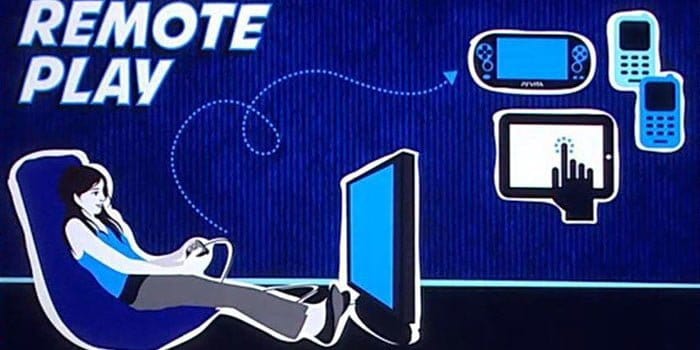So after all .. Sony has released the official Remote Play App For almost all Platforms now..
The recent additions are the official Mac and PC apps which are pretty easy to setup and i’ll walk you through the steps later in this post.
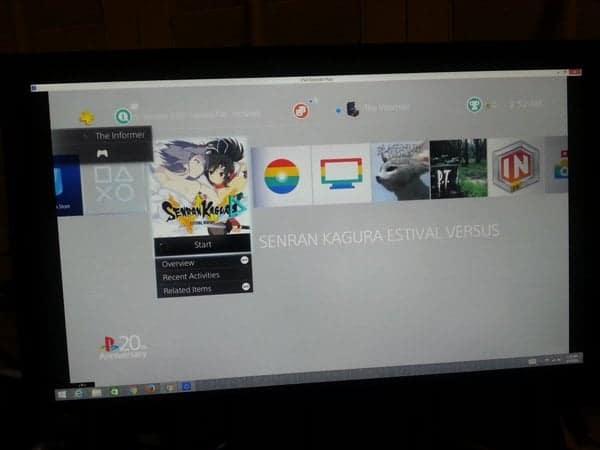
Twisted’s Remote Play vs Sony’s Remote Play..
- Twisted’s remote play supports Windows 7 through 10, unlike Sony’s only supporting through Windows 8.1 to 10
- Sony’s remote play only supports a cabled DS4 and also does not allow key remapping like Twisted’s version.
- Also Sony’s app seems to stream only a maximum of 720p
- Sony is asking for some ridiculous requirements for just plain streaming
* A computer with either of the following operating systems.
* Windows® 8.1 (32-bit or 64-bit)
* Windows® 10 (32-bit or 64-bit)
* Intel Core i5-560M Processor 2.67 GHz or faster (An i5 for streaming is more than ‘overkill’ can describe)
* 100 MB or more of available storage
* 2 GB or more of RAM
* 1024 x 768 or higher display resolution
* Sound card
* USB port - Also Sony’s version doesn’t seem to be using hardware acceleration
- In tests, Twisted’s app outperformed the official version in the exact same conditions..
- The only plus points for sony’s version are support for Haptic Feedback, Working Touchpad and Gyro support.
So that’s about all the points that we could compare, and twisted’s app is far more superior. Down below you’ll get to know how to activate and use Sony’s remote play.
So to dive into Remote Play now!!

- First of all ‘Enable Remote Play’ in your PS4 settings , the toggle is under ‘Remote Play Connection Setting’ in the settings app
- Next, make sure that this PS4 is your primary device.. To do that.. Open Settings App > Playstation Network/Account Management > Activate as your primary PS4 > Activate .
- Also , under Power Saving Settings , under ‘Set Features Available in Rest Mode’ tick , ‘Stay Connected to the Internet’ and ‘Enable Turning on of PS4 from Network’
Lastly, download the remote play app for whatever OS you’re on, OSX or PC
Connect a Dualshock 4 to your computer as remote play will only work with that, then sign in with your Sony ID , the App will search for and connect with your primary PS4, and in a couple minutes you’ll be good to go!
Also the settings in the app allow some changes for the video quality and the FPS
But these are just the first builds and we hope to see some love for computers from Sony.. While all of this works out Twisted is actively trying hard to update his app ASAP..
https://twitter.com/Twist3d89/status/718470383490437120
You can read our review of Twisted’s app here and there are some settings to go with it, too. But we’ll have to wait for a new version cause of the new update.. I don’t think it’ll take much time!
Hope you enjoyed the post and got a clear idea of the difference between the unofficial and official apps
Demolasher36 signing out…