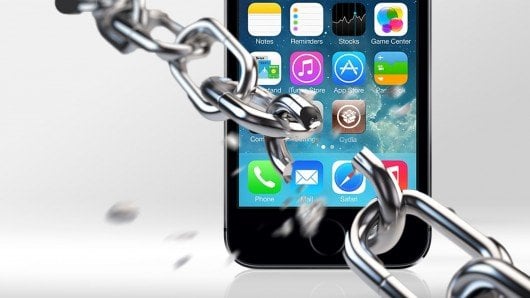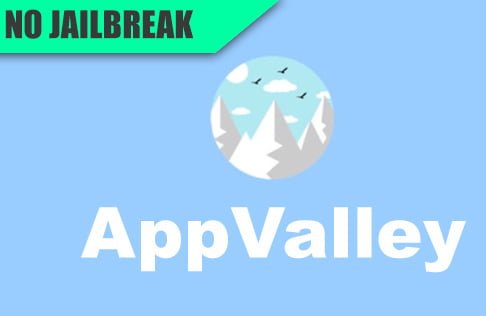Are you on an operating system for your Apple device that can’t be jailbroken? Are you on a jailbreakable iOS, but you choose not to, in fear of voiding a warranty? Or are you someone who likes to take minimal risk, but want to do something more with your pretty Apple device? With new comer AppValley other longer running apps like Tweakbox, IPASigner and TutuApp, you can install tweaks for your apps (Super Mario Run-Hack for example) without having to have it jailbroken and such. Best of all, it works on all firmwares iOS 9 completely up to iOS 11 (and requires zero computers). They should also work down to iOS 7, but I’m not certain anyone is still on that old of an iOS any longer.
The first one up on our list is AppValley. AppValley is such a newcomer, it came out just yesterday, so it’s only got a handful of apps. It breaks down the app between free apps that are tweaked heavily such as Instagram or Pandora and free games that area also heavily tweaked, like the aforementioned Super Mario Run-Hack. AppValley, just like everything I will be talking about today works with and without a jailbreak, and none of your personal information is taken by the app as it does not have the necessary permissions to access that data. So how does it work?
Step 1.) On your device’s Safari visit www.appvalley.vip.
Step 2.)Tap “Install AppValley”.
Step 3.) It will ask you if you would really like to install, just press “Install”.
Step 4.) Once the app has installed, go to the Settings app. Once inside, press General, scroll down to Profiles & Device Management (or just Device Management).
Step 5.) Tap on the newest profile in the list (or the only one, potentially), once inside, press “Trust”.
Step 6.) Return to the Home screen where you will find a fully accessible AppValley ready to use!
Next up is IPASigner. It’s actually pretty different, but still simple. IPASigner is actually a website and not an app. What IPASigner does is simply host apps that are already tweaked and then installs them straight from the internet. They do not give you a breakdown of the apps, they expect that you already know what they are and want them. If you’re interested in any of the apps, a simple google search should explain them to you. But the steps to using this site are pretty simple.
Step 1.) On your device’s Safari visit www.ipasigner.io.
Step 2.)View the list and choose any app that you would like to install. Tap on the link, like as in the picture, I tapped on ‘Install Phantom’
Step 3.) It will ask you if you would really like to install, just press “Install”
Step 4.) Once the chosen app has installed, go to the Settings app. Once inside, press General, scroll down to Profiles & Device Management (or just Device Management).
Step 5.) Tap on the newest profile in the list (or the only one, potentially), once inside, press “Trust”.
Step 6.) Return to the Home screen where you will find your downloaded and installed app in a usable state!
Now onto Tweakbox. Tweakbox is described as a ‘3rd Party App Installer that lets you enjoy your apps with a twist’. Intriguing, no? They want you to know that it is active, clean, easy to use and free.They explain that it is active in the sense that “TweakBox has become a community of active followers who enjoy installing apps without a Jailbreak. Growing and growing everyday.” And it is clean because the “Design is a very important part of TweakBox, we’ve worked very hard to make TweakBox a great looking App.” It’s easy to use because the ‘TweakBox simple design allows for fast and agile app downloading.” And last of all, it’s free. “It may be difficult to believe, but TweakBox is completely Free. It runs only on Ads and Donations from Users.” To get Tweakbox running, it’s a bit different than the previous 2.
Step 1.) On your device’s Safari visit www.tweakboxapp.com.
Step 2.)Tap on “Get The App”.
Step 3.) A window will appear asking you if you would like to install the profile for Tweakbox or to cancel. To proceed, click on “Install” in the upper right hand corner.
Step 4.) A consent window pops up. It will ask you to simply confirm that you’d like to install Tweakbox. Again, click “Install” in the upper right hand corner. Then click “Install” at the bottom.
Step 5.) It will return you to the previous window, simply press the “Done” button in the upper right hand window.
Step 6.) Return to the Home screen where you will find Tweakbox fully installed and in a usable state!
 Last up on the list to get you free goodies without a jailbreak or PC is Tutu=App. Also known as TutuHelper. It comes in 2 flavors a regular free version and a paid “VIP” version. The regular version has all of the same features as the paid version. However, what it is missing is that the paid version has an actual developer license associated with it. So it is a bit more permanent. It is currently $12.99 per year, per device. People have claimed that the price has been less in the past (maybe on sale or something). But anyway, TutuApp is big and bold and has a lot to offer within its walls. I’m going to give you the directions to installing both the regular version and then the VIP version. It should be worth noting that if you spend the money, you get both automatically, so don’t be confused it’s supposed to do that.
Last up on the list to get you free goodies without a jailbreak or PC is Tutu=App. Also known as TutuHelper. It comes in 2 flavors a regular free version and a paid “VIP” version. The regular version has all of the same features as the paid version. However, what it is missing is that the paid version has an actual developer license associated with it. So it is a bit more permanent. It is currently $12.99 per year, per device. People have claimed that the price has been less in the past (maybe on sale or something). But anyway, TutuApp is big and bold and has a lot to offer within its walls. I’m going to give you the directions to installing both the regular version and then the VIP version. It should be worth noting that if you spend the money, you get both automatically, so don’t be confused it’s supposed to do that.
TutuApp Regular Instructions
Step 1.) On your device’s Safari visit www.tutuapp.vip.
Step 2.)In the top right corner of the website, underneath the unrelated word Android, you will see “Regular (free)”. Press that.
Step 3.) On the new screen, tap “Download Now”
Step 4.) It will ask you if you would like to install or cancel. Press “Install”.
Step 5.) Once the app has installed, go to the Settings app. Once inside, press General, scroll down to Profiles & Device Management (or just Device Management).
Step 6.) Tap on the newest profile in the list (or the only one, potentially), once inside, press “Trust”.
Step 7.) Return to the Home screen where you will find a fully accessible TutuApp Regular ready to use!
TutuApp VIP Instructions
Step 1.) On your device’s Safari visit www.tutuapp.vip.
Step 2.)Press the large, blue “Download Now” button.
Step 3.) On the new screen, tap “Download Now”.
Step 4.) On the bottom of the next window, click “Continue to Install”.
Step 5.) A window will appear asking you if you would like to install the profile for Tutu Helper or to cancel. To proceed, click on “Install” in the upper right hand corner. (A window may appear asking to enter your passcode, do it to give the phone permission to install the paid software). Then a final window pops up at the bottom, click “Install” once more.
Step 6.) It will return you to the main download page where now you will have a “Pay to Install” button. Press the button and it will ask if you have paid for the app before on this specific device. Press no and it will take you to a page where you can pay with either Paypal or another payment type. Once you’re done it will take you back. Repeat step 6, but choose Yes this time.
Step 7.) It will finally install TutuApp VIP. Now return to the Home screen where you will find a fully accessible TutuApp Regular ready to use!
So, they aren’t full blown jailbreaks. But at least options exist for the specific scenarios where Cydia isn’t an option. If you have any questions, pop them down in the comments.
Stay tuned here on Hackinformer.com for all things Apple and follow us on Twitter @Hackinformer