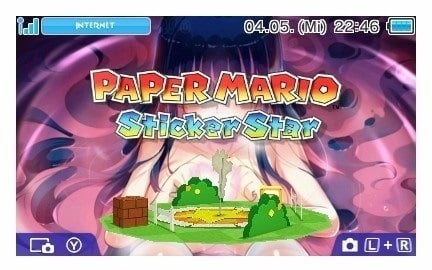Did you ever just want a nicer font on your 3DS but there was no option to change it? Well, thanks to some people over at GBAtemp you can now change the font of you 3DS system and change the whole Home Menu translation to complete nonsense. Here is an some example of my Home Menu with a different font.
Looks better than the normal font right? If you also want to change the font of your 3DS and change the text on your Power Menu I’ll show you how to do it now.
Requirements:
– 3DS with CFW
– Hardmod or Arm9LoaderHax with valid NAND Backup if you are trying this on sysNAND/emuNAND Backup if you are doing this on emuNAND (the Home Menu is an essential part of the 3DS system so if the Home Menu you will flash is broken you WILL end up with a bricked 3DS/bricked emuNAND)
– A font for your 3DS, You can find some on Reddit or make them yourself if you have the CTR SDK which you probably don’t have because it’s a Nintendo SDK so we’ll go with the fonts from Reddit
– FBI
–If you only want to change the font you won’t need the following files–
– Asia81’s HomeMenu hacking folder
– 3DNUS Mod by Dr.hacknik
– Decrypt9WIP
– 3DSExplorer
– MSBT Editor Reloaded
1. Changing the font of your 3DS
This is actually a pretty straightforward and brick free procedure but it doesn’t hurt having a backup of the NAND you are installing the custom font to
1. Choose a Font from /r 3DSFonts and download it.
2. Copy the downloaded .cia file to your 3DS SDCard
3. Install the .cia to your 3DS with FBI
Now all you need to do is reboot your 3DS and after that, your 3DS will greet you with your new chosen Font 😀
2. Messing with the Translation of the Home Menu
If you got all the required files and programs it’s time to make your 3DS Home Menu more beautiful 😀
1. Extract all the programs and open 3DNUS. Download your Home Menu cia (these are the latest versions from FW 10.7, You can find the versions for other firmware versions here->00040030 – Applets->Description->Home Menu)
JPN: 0004003000008202 v27648
USA: 0004003000008F02 v25600
EUR: 0004003000009802 v24576
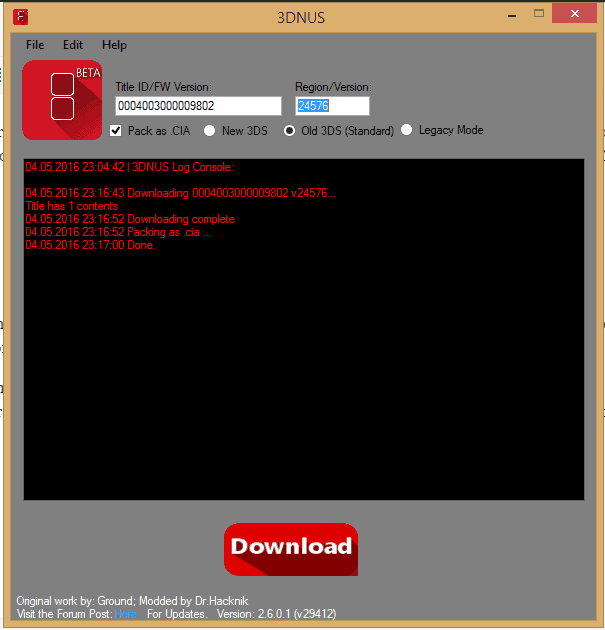
2. Rename the cia you just downloaded to HomeMenu.cia. Copy it to your 3DS SDCard into /D9Game/ and decrypt it with Decrypt9->Game Decryptor Options->CIA Decryptor (Deep)
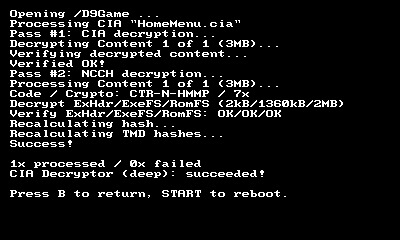
3. Copy the now decrypted CIA from the D9Game folder ot the HomeMenuEdition folder and run Part1.bat by double clicking it. It will extract the CIA
4. We will now edit the Power Menu but there is a lot of other stuff that you can also mess with but we will start with this. Open 3DSExplorer and go to Tools->DSDecmp GUI. Change the algorithm to LZ11 and then open /HomeMenuEdition/ExtractedRomFS/message/Your Region_Your language (For me thats EU_German)/menu_msbt_LZ.bin. Now click decompress and save the file as menu_msbt_LZmod.bin.
5. Open MSBT Editor Reloaded and open your menu_msbt_LZmod.bin. (You will need to change this from “.msbt” to “All Files” so that it will show you the file)
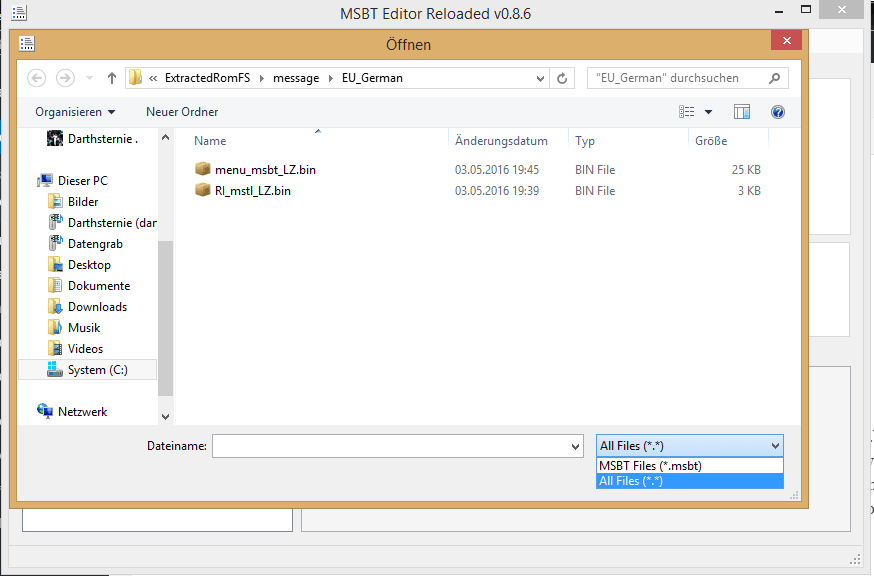
Now we can change the Text of everything as much as we want. Here is an example where I changed part of the Power Screen

When you are done changing the text to your desire just save the file and close MBST Editor Reloaded.
6. Open 3DSExplorer and go to Tools->DSDecmp GUI and change the algorithm to LZ11 again. Now open the menu_msbt_LZmod.bin and compress it and overwrite your menu_msbt_LZ.bin. After that close 3DSExplorer and delete menu_msbt_LZmod.bin
7. Now run Part2.bat. It will create a cia file called HomeMenu_Edited.cia. Copy this cia your 3DS SDCard.
8. Power up your 3DS. Before installing make sure that you have a valid NAND/emuNAND backup in case something goes wrong. Then install the CIA with FBI to Nand. If you use the newer versions of FBI it will automatically decide the place the CIA needs to be installed too.
Now all you need to do is reboot your 3DS and hope that everything went well. If everything went well have fun with your new HomeMenu 😀 If not reflash your NAND/emuNAND backup and try messing with the cia bit by bit to see how far you can change the text and where it broke 🙂
I hope this helped you make your 3DS a bit more beautiful and maybe the Power Menu a bit more helpful by adding contact information to it in case your 3DS gets lost ^^
Big thanks to Asia81 for the initial Guide, some pictures on GBATemp and his HomeMenuEdition Pack to extract and repack the Home Menu cia 😀
Source: GBATemp