Around these parts, we primarily use products made by Krikzz. Today’s review is simply no exception. The product in question is the Mega Everdrive Pro for the Mega Drive and Genesis family of consoles. While I have a Sega Genesis Mini and can mod it, I thought it would be more fun to see the original running ROMs. If you’re wondering about the Mega Everdrive’s Pro model over the Mega Everdrive X models, we’ll be discussing that and more! Let’s dive right into it
Description:
Ever dream of having your whole library of Genesis / Mega-drive and Sega / Mega CD games in a single cartridge? The Mega EverDrive Pro allows you to load your cartridge and cd game back-ups (commonly known as ROMs or ISOs) on a microSD card, put the microSD card into the Mega EverDrive Pro, put the Mega EverDrive Pro into a Genesis / Mega-drive and have your list of games at your fingertips.
Features:
- Cyclone IV FPGA
- 16MB PSRAM and 1MB SRAM memory
- High quality 6-layers PCB with hard gold surface finish
- Supported ROM formats: Genesis, 32X, Mega-CD, Master System, NES (32X games require 32X addon to be attached. NES core has limited compatibility. NES core is currently supported only for NTSC systems. Refer to the user manual for details.)
- Ram cart for Mega-CD
- CD bios swap function turns off region locks for Mega-CD games
- Hardware MegaKey turns off region locks for Genesis games
- YM2413 core for Master System games
- SVP core support
- Pier Solar mapper support
- In-game menu. You can save game or return to system menu without physical reset
- In-game menu supported for Genesis and Master System modes
- Full EEPROM saves support
- Real time clock for logging date and time of saves
- ARM based 32bit I/O co-processor for SD and USB operations acceleration
- Up to 1024 files per folder or unlimited if file sorting is disabled
- Multi slot save states. 100 save states slots for each game
- Instant ROM loading
- Compatible with Mega-SG (Requires “Zero lag” option to be turned off for NES games [accurate Genesis timings required])
- USB port for development and system update without removing SD card
- Battery voltage monitoring. Battery can be replaced in time if it runs dry
- Game Genie cheats support
Unboxing Video:
Pros:
- Game Compatibility. Let’s just right into the discussion of which ROMs this cartridge can play. So, after doing your standard setup, on all Sega Genesis/Mega Drive consoles, you can play the following games. You can play all regions of Genesis games, including the ones that include an SVP chip inside. You’ll need more hardware/software to do the Sega Master System/32x/Sega CD/NES, but more on that a little later.
.
The built-in “Hardware MegaKey” enables every region of the console to run any region of games. We’ll discuss in the “Hardware Compatibility” section why that may not be a good thing for PAL users. But nevertheless, it enables everyone to enjoy any game that they can get their hands on and dump the ROM of! If you’re a mondo collector, this is really great news for you.
.
- Homebrew Compatibility. The cartridge supports homebrew of any of the systems that we just got done talking about. They mention, for instance, Pier Solar in the features of the product. Heck, even on Krikzz’s page for the product mentions a custom-built port of Doom called MegaDoom. I’m not entirely interested in homebrew games in general, but since there are so many games involved across those systems, I did test one on each. They worked brilliantly and as advertised, Pier Solar is definitely a new favorite.It’s great to continue to expand your existing library of legally obtained ROMs with more games made by those who love the system(s) and love to make games. I did discover Sonic CD Plus Plus this way and it’s a brilliant upgrade to Sonic CD. So if you love Sonic CD, I suggest that you check out the improvements in this title. If you’re not a fan, I hope you fall down a fun rabbit hole of finding various homebrews and game hacks that you can fall in love with.
.
- Emulation Compatibility. We did mention that there is an emulation core that can run NES games. I do respect that this was attempted. In fact, any game that you can get to work on this cartridge only makes the cartridge more worth the price point. I always try to maximize my value when I buy a product. Best of all, this is great if you don’t own an NES or have a handy way to emulate NES games. The best point about this is that any model of the Sega Genesis that can run NES games will be able to handle the simple audio that the NES games came with. So you don’t have to worry about audio issues unless the game isn’t supported. I would just put your favorite Nintendo ROMs on here and test them all out and simply remove the ones that don’t play well. I only tested one Mario game and it was fine, but your mileage is bound to vary.
.
There is an unmentioned software (I know, not emulation) by way of the video player that comes packed in as an extra feature. The video converter is on the official purchase page from Krikzz so that you can find it easily. The MegaColor Video Player is nothing I will likely use outside of testing it for this review. But I did take the time to convert the unboxing video for this article to the format. It took about two minutes to convert the ten minute video. Then I proceeded to watch it and watch it, there’s a screenshot below. To watch a video file that you’ve converted, just choose it from Everdrive’s OS and it will load automatically. It was a fun experiment that kind of reminds me of watching an FMV video game cut scene! It’s totally cute and easy to pull off, but entirely impractical. You will likely enjoy the novelty of it for about as long as I did.
.
- Hardware Compatibility. I tested this on my Sega Genesis model 1, model 2, and model 3. I also tested it on my Sega Nomad! It worked on all four of those consoles, but the tricky part is that not every feature works on every setup. Your best bet to get all of the features is to use the Mega Everdrive Pro on a Sega console with a Sega 32x plugged into the top. So for those of you wanting 32x games on your model 3 or Nomad, unfortunately, you may want to opt for a different console and invest in a 32x. Additionally, the cartridge works in other regions of the Mega Drive, so you can definitely play other region games thanks to the aforementioned MegaKey, but they’ll run slower if they’re being played on a PAL system.
.
If you intend on running Sega Master System and Sega CD, you’ll need to put the correct BIOS files in the correct folder of your setup so that the CD ROMs run accordingly. This step isn’t difficult, but if you’re new to the world of flash carts, this may be something you overlook. I’ll have more on Sega BIOS installation later. Lastly, if you intend on wanting to play the NES games, you need to include the correct core on your microSD card for it and you have to have an NTSC console. A PAL console will not run NES games, as limited as they are.

- Colors. Both Krikzz’s online store and StoneAgeGamer have different cartridge color options. Krikzz has opted to keep the colors of the cartridge matching the external box. Which, matches the red and black aesthetic of the Genesis/Mega Drive era. The stickers are the same on both colors, but as you can see in the images you can choose either a black or a transparent red option. I love both of these cartridges. If you have a black controller, it will match the black cartridge. If you have the transparent red controller from Retro-Bit, it will match the red transparent cartridge.
.
StoneAgeGamer has two black cartridges, but their stickers are different and likely the boxes are different so that they match the theme of the sticker. Finally, if you happen to go through Amazon to order your Mega Everdrive Pro, you’ll only have one option. Amazon only carries the black cartridge that is on Krikzz’s site. So, all in all, just be aware that you have four different options in total. But if we’re being honest, it will be hard to choose! As always, I included the purchase links at the bottom so you can look at all of the pictures and find what fits you best.
.
- Build Quality. Here we are again, another “Build Quality”. It almost seems laughable at this point because we’ve talked so much about how great Krikzz build quality is. There’s never been a time where I’ve reviewed a product of his that has been weak or failed my tests. So we’re not going to go into deep detail on how it survives being sat on or dropped down a flight of stairs. If you need to know it survived; it did. Let’s get into what it is made up of and how it’s something that you should want in your collection to outlast your Sega cartridges.
.
Let’s take a walk around the outside of the cartridge first. The form factor appears just like that of an NTSC-U cartridge. It does, however, have pieces taken out of the body so that it can work in consoles of other regions. This will allow the cartridge to set into the cartridge port on your EUR, CHN, JP, etc console with no issue. The contacts on the bottom are gold plated, as always. A notable addition that keeps your cartridge playing for eons to come. I do recommend that you just leave the cartridge in your console for life and only worry about putting the microSD card in and out of it.
.
Speaking of the microSD card, the slot for it sits right on the top of the cartridge. When you insert it into place, it clicks in and stays seated. The top of the microSD card sits flush with the surface of the top of the cartridge. Just to the right of the microSD card slot is a button that is super fun and satisfying to press. But that’s neither here nor there, the button is for Sega Master System games. It’s a physical pause button to simulate the one on the original Sega Master System console. The button also doubles as a reset to menu button in non-SMS games. And finally, to the right of that button is a microUSB port to help developers, coders, and tinkerers test stuff directly. According to the manual, you can also use the microUSB port to update the Mega Everdrive Pro without removing the microSD card, but personally, I don’t need that function.
.
Now if we go inside the cartridge, we are treated to so much awesome. First off, if you want to get in for any reason, you’ll need a T7 hex bit. You likely have that if you’re getting into small electronics already. You can follow along with the pictures below, but I just want to point out some key elements of the PCB. In the first picture, I have the board chip side up. The upper left hand corner of the board features a real-time clock battery. There is a small purpose to this battery, which is just cataloging the day and time that saves were made. If your battery dies, you simply slide it out of the slot and insert a new CR2032 battery.
.
Along the left side of this six-layer board, there is a “Mega Everdrive” logo emblazoned in the Mega Drive font. The same goes for right under the battery slot, you’ll see “i heart sega”. It’s presented in the Sega logo font. Both of these are in gold just like the contacts, traces, and vias. The dead center of the board is the main brain, the Alterra Cyclone IV FPGA. Now if you look at the second picture, which is of the back, there are a couple points of interest.
.
First off is the most significant point, which is the “Made in Ukraine” print. Even if you don’t buy this product, support Krikzz and team and buy something when you can. Finally, the version of the Everdrive is listed on the upper right side of the back. Mine was manufactured back in July of 2020 and is a revision b of “Model 20”. So if you ever have issues, you can look on the back of the board and report your issue with your board revision to Krikzz to get the most accurate help.


>
- Setup. The setup of the Mega Everdrive Pro is incredibly easy if you just want it to play the games that it can play out of the box without any extra frills. We’ll talk about if you want the frills in a moment. But no matter what, you’ll download the most updated operating system from Krikzz to start. It is going to be a zip file and once it’s done, you can extract it to the root of the microSD card that you’ve chosen. Just make sure you’ve formatted the microSD card to Fat32 first.
.
Once all of that is done, I recommend making a ROMs folder amongst the other folders in the “MEGA” folder that you’ll see. To run the basic games that this can play out of the box, create a subfolder called Genesis. Once you’ve done that, you can drag and drop Genesis ROMs into the Genesis folder. Once they’re done transferring, you’re done and ready to safely eject the microSD card and insert it into your Mega Everdrive Pro and play. See I told it it was easy! If you’re wanting to play Sega Master System, 32x, Sega CD, and NES, do everything I just said except eject the microSD card. You have more work to do, so continue to the next paragraph.
.
Now for Sega Master System, 32x, and Sega CD make a folder for each next to the Genesis folder on your microSD. Drag your Master System ROMs to the Master System folder, 32x ROMs into the 32x folder, and your Sega CD games into the Sega CD folder. Sega CD games of bin and cue as well as cue and wave and multi-bin images. The last step is putting the correct Master System and Sega CD BIOS files into the “bios” folder inside of “MEGA” microSD card. I simply googled every BIOS that I needed and found success.
.
First I started with the Sega Master System BIOS. The manual of the cartridge tells you how to use it and then turns around and says it isn’t necessary though. Reading that just reinforced the fact that I should get the SMS BIOS. Then I searched for three BIOS regions of Sega CD that it asks for (JP, US, EUR). Once you have downloaded all four necessary BIOS files, you simply rename them to what the Mega Everdrive Pro wants. Your Sega Master System BIOS file needs to be named “smsbios.sms”.
.
Then with the Sega CD regions, they also have special names. The EUR one becomes “mcd-eu.bin”, the JP becomes “mcd-jp.bin”, and the US becomes “mcd-us.bin”. If you haven’t already put them into the “bios” folder, do so now. From this point you can now safely eject your microSD from the computer and put it into the Mega Everdrive Pro and play your games. Remember, the 32x game requires nothing special except a physical 32x attachment. If you’re wanting to play NES ROMs, just make another folder called NES alongside the other ROM folders and put in your ROMs. The only way these can be run is on an NTSC console though. So as we said before, if you’re running a EUR console, this function will not work. One more aside, just be aware that if you’re running this on a Nomad or a Genesis model 3 that Sega Master System games will not work.
- Audio. This section of the review some may find underwhelming. I, unfortunately, don’t have a way to measure how accurate the audio is, even with its built-in YM2413 core when running Sega Master System games. I can confirm, however, that when I run a Sega Master System game out of the same TV that I run this Mega Everdrive Pro on that I can’t tell a difference. And I truly think that that speaks volumes (no pun intended). There are likely exceptions to the rule, but I tested the game that I have in my library, Columns, and I think it sounds just as lovely as the official cartridge.
.
With regards to the Sega CD, that’s another ball game entirely. I certainly cannot ascertain if the audio sounds CD quality in all regards, but there are features built into the cartridge that is relegated to handling that. We’ll be talking about that in the next section, but you do have some options to change up depending on your preference and audio setup. I did grow up with a Sega CD, but I didn’t play it enough to have an ear for the audio and the way it should sound from the hardware. I decided to search for opinions online and most seem to be positive. One final word on the audio is for Sega Nomad and Genesis model 3 owners running the Mega Everdrive Pro. You folks should be aware that there isn’t Sega CD audio on those devices because of the lack of audio inputs on the cartridge port. Without hardware modifications, I’m uncertain that this is something that can be fixed.
- Operating System. There is a lot to discuss when it comes to the operating system. It feels like the menus and options are limitless. So I’m going to make this as simple as possible by making everything bulleted so that you can easily see what all is available and explain what the options mean. Let’s start out discussing the menu from navigating games. When you navigate to a list of games, you can press A to select the game and a menu will pop up. It’s relatively typical of Everdrives to have a sub-menu when loading a game.
- Start Game-Starts the game with or without edits (cheats, region change).
- Cheats-Requires that you input Gameshark codes before loading the game. “A” button let’s you edit the individual line. “B” takes you back when you’re done. “C” turns a line of cheat code on or off.
- ROM Info-This breaks down things like the size, region, which system it’s for, etc.
- Set Region-This lets you choose another region if the ROM supports it. I found success leaving this alone and letting it default to the ROM’s primary region.
- Hex View-Let’s you see and edit the hex code of the chosen game.
- Delete- Self explanatory, deletes the game from your microSD card.
Now we can discuss the menu that you can access on any screen by pressing the “C” button. Once you do that you’ll have the OS Main Menu and see several things. Let’s start off with “Options” This is a list of 10 options that you can turn on/off.
-
- In-game Menu, MegaKey, Cheats, SMS BIOS, SMS YM2413, Reset to Menu, Last Game Autoboot, Themes, File Sorting, and Warnings. By default, all are on except Themes and Last Game Autoboot. I turned on themes, left Last Game Autoboot off, and turned off Warnings. Warnings turned off will attempt to load something instead of telling you that it won’t work. Themes being turned on is great because if you go to the themes folder you can click a theme and try it. You can add more themes from here. Some are static images and others are dynamic, scrolling backgrounds.
Below those options are three menus with options within them. “Mega CD Options” which lets you turn on/off: PCM Low Pass, CDDA Treble Boost, Per Game BRAM, and Per Game RAM Cart. “In Game Combo” lets you set a 2 or 3 button combo for quick save and load states and in game menu for both Genesis and Master System games. “Real Time Clock Setup” gives you the ability to change both the date and the time.
-
Recently Played-This shows a list of your 20 most recently played games and homebrew
-
Cheats-This is another place to input cheats. This will apply it to the game that is in your Recently Played
-
Device Info-This breaks down the Everdrive type, your console, firmware version, what Sega accessories are plugged up, etc.
-
Diagnostics-This runs a real time check of all of the flashcart components to show you what all is working. It also gives a read/write speed of the microSD card and the flashcard itself.
-
About-This is the credits, special thanks, and support information screen.
- In-game Menu, MegaKey, Cheats, SMS BIOS, SMS YM2413, Reset to Menu, Last Game Autoboot, Themes, File Sorting, and Warnings. By default, all are on except Themes and Last Game Autoboot. I turned on themes, left Last Game Autoboot off, and turned off Warnings. Warnings turned off will attempt to load something instead of telling you that it won’t work. Themes being turned on is great because if you go to the themes folder you can click a theme and try it. You can add more themes from here. Some are static images and others are dynamic, scrolling backgrounds.
/
- Extras. Finally, let’s end on a fun note and discuss what comes in the box! The unboxing video has already shown off everything, of course. So this section is really for those who couldn’t be bothered with the video and just wanted to get down to the facts. First of all, the box itself is a product made by Krikzz and company. It’s custom made to look and feel like the original Sega Genesis box. The top of the box even has the peg flap, just like classic Sega Genesis games. If you like the boxes, you can even just buy them blank and empty from Everdrive.Me if you’d like.
.
Inside, there is a manual on the left where the normal game manual would reside in an original Genesis box. This has a lot of good reading in it, but it isn’t necessary to buy the product to read the manual. Krikzz has made it available as a PDF for all to read, so this might help you decide if you want the Mega Everdrive Pro or not. The pegs holding the manual are incredibly tight, so they hold the manual in place quite snugly. But if you buy one of these boxes to replace an original box and your manual is thick, you may want to manually pull up on the pegs a little. I would hate for you to scrape the manual while putting it in.
.
The slot for the cartridge fits only a cartridge in that classic Sega Genesis/Mega Drive style. It doesn’t seem to play nice with the one Japanese Sega game that I have. But if you’re buying it for a cartridge that has that classic form factor, it will fit accordingly with no fuss. It doesn’t look exactly the same as the original, but it’s so very close that an average person likely will never be able to tell that you’ve bought a replacement.
Cons:
- Okay, Listen. While this cartridge does a lot, Krikzz is open about the downsides of the product. My only complaints are ones that he laid out already so that you can make an informed decision. I’ve copied and pasted those here with the exceptions of the ones that I mentioned already. Most of my issues arise because I have a modded console that has the 32x guts built into the Genesis. But still, read over this list and while you do, remember most of this is caused by how Sega built their hardware that causes conflicts that are outside of Krikzz’s control. Take a look:
- Built-In CD core can not be used in pair with 32X because 32X locks part of address space required for Mega-CD.
- Built-In CD core registers conflict with external Mega-CD addon registers. Due this reason CD games executed from cart may not work properly if external Mega-CD is installed. It is not recommended to leave external CD unit unpowered in attempt to solve this problem, it only will make things worse and may cause glitches even in regular Genesis or SMS games. Internal CD core can be executed in pair with external CD unit only if “warnings” option is turned off.
- SMS games do not work in pair with 32X due the SMS mode lock by the 32X hardware.
- In-game menu in SMS games does not work on One-chip Genesis because controllers state is invisible for cartridge on this system. One-chip ASIC was used mostly on Genesis3 and very late Genesis2 revision.
- Some SMS games may refuse to work if external Mega-CD is installed.
- 32X games require 32X addon to be installed.
- Hardware MegaKey does not work with Mega-SG or if 32X is installed.
- Genesis hardware wasn’t designed for using such functions as save states, there is basically no way to save audio subsystem state. By this reason using save state function in some games may result glitches or even hangs. That’s why this function is provided as is and it can not be improved to be fully stable. However few simple steps may help reduce glitches rate: Do state saving during the pause when audio is muted. Do not load state created in the game level if you have not enter the level yet, from the title screen for example. In this case the game will have a chance to initialize audio driver properly before state will be loaded. Save state system completely ignores audio subsystem initialization.
- In-Game menu does not work for games which do not use v-blank handler.
- In-Game menu does not work if 32x add-on is installed.
- NES core has limited compatibility. Due the Genesis hardware limitations there is no way to implement fully functional NES core. You may expect that simple games will work fine but games which intensely use mappers graphics hardware will be glitched. Limitation is mostly related to next factors: Intensive CHR content update. Bank switching during the frame, using bank switching for sprite update “on the fly” and so on. Bank switching for background animation in some cases may work fine. Manipulating with vertical scrolling settings during the frame.
Final Thoughts:
I’ve included a comparison chart (from the esteemed people at StoneAgeGamer [up to date as of this writing]) below that pits all reputable Sega Genesis/Megadrive flash carts against each other. You’ll see that unless you care about specialty audio features that this Mega Everdrive Pro is the undisputed winner. It beats out the Mega SD in a few ways, actually despite it’s list of downsides. What’s even better, is that it’s priced more affordably and it isn’t an extended height cartridge so it fits in your gaming setup even easier.
It’s safe to say that this is one of my favorite Everdrives in the whole entire catalog. It just does so damn much and it does it at a reasonable price and in a standard Sega Genesis cartridge form factor. I’ve covered everything that I want to say, so if I still haven’t convinced you to save your money and get one, then you’re probably a die-hard Sega fan. I tip my hat and respect you for wanting to play your own cartridges and I hope you enjoyed this review nonetheless!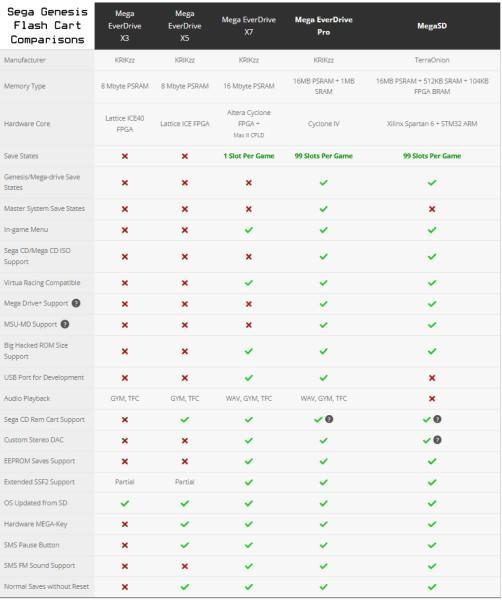
Purchase Links:
StoneAgeGamer RetroSpace Model
Find me on Mastodon




