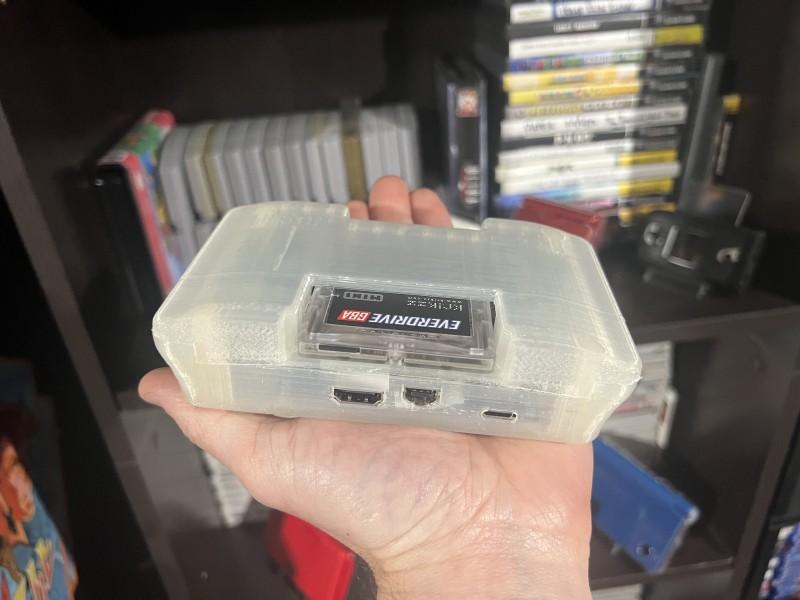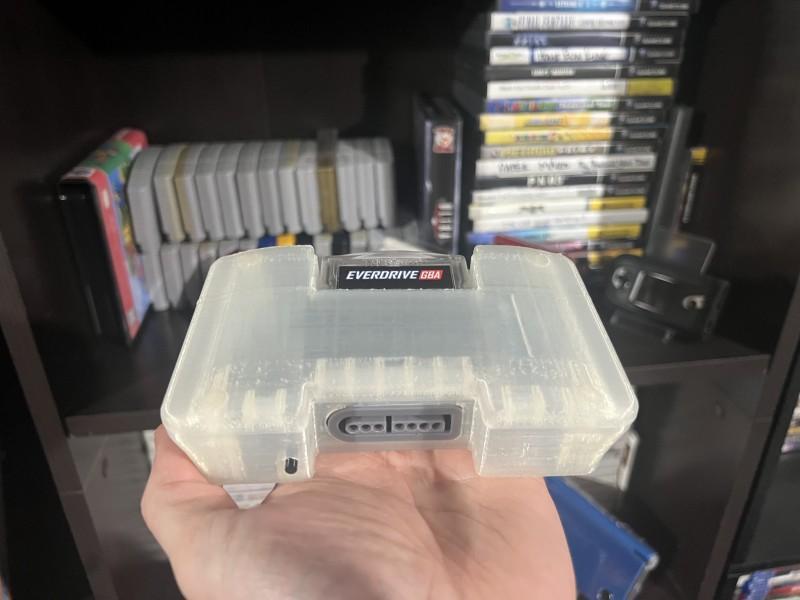In today’s review we’re taking a look at a product from Gamebox Systems. The product in question? A consolized GBA (AGB-001) known as the GBHD Advance. I’m so excited to share my thoughts with you. But first, let’s dig into the product description and an unboxing video!

Description:
No emulation. All original hardware. All original feels.
GBHD Advance offers users a completely custom and unique way to experience their favorite classic games. The Gameboy Advance signals from original hardware are fed into our custom engineered PCB and processed for digital HDMI out with SNES controller input. The sleek 3D printed enclosure is the cherry on top to make the consolizer a perfect center piece for any gaming or creation setup.
Features:
- Triple Resolution Support
- 1080i (1920×1080 interlaced)
- 720p (1280×720 progressive, Default Mode)
- 480p (720×480 progressive)
- Scaling Modes
- 6x Linear (1080i mode)
- 4x Linear (720p Mode)
- 3x Linear (480p Mode)
- Full Screen non-Linear
- TV Mode (Slight Crop Full Screen)
- Overscan
- Gamma Correction
- Pixel Smoothing (2x, 3x, 4x bilinear filtering)
- SNES Controller Input
- 4 Scanline Modes
- 64 Border Color Options
- Button Remap Option
- AB Remapped to YB
- Physical power button
- USB-C powered
Unboxing Video:
What’s in the Kit:
- GBHD Advance PCB
- 32 pin to 40 pin ribbon cable
- 40 pin ribbon cable
- Quick solder flex cable (by Helder Game Tech)
- GBHD Advance case
- Screw set for the case
- (Optional three foot USB-C Power Cable)
Pros:
- Kits vs Prebuilt. To get the ball rolling on this review, I want to mention that the version I reviewed is not the only one. If you’re someone who has the confidence and know how to disassemble their GBA and then assemble the GBHD Advance, then you’re covered for sure. But if you’re instead someone who would like to throw money at the issue, then you’re also covered. Gamebox has an option to buy an already assembled GBHD Advance. So when it shows up at your door, you simply plug it into your TV and hit the ground running! I am reviewing a pre-built GBHD Advance, so I will not be able to speak to the process of assembly.
- Other Versions. The second point of this review is that I wanted to share how great it is that Gamebox Systems understands that not everyone can has a first model GBA. If you have the same taco-shaped original AGB-001 model that I have, then go with this version that I’m reviewing. However, if you’re someone who owns a GBA SP model, then there is a version for you. It seems that they released the GBHD Advance SP model more recently. It’s a great way to breathe life into a GBA SP with borked triggers, a busted screen, or a broken hinge. I can’t comment on the quality of that kit, only the one that I received. But I feel that you will likely find a similar quality to the one that I’m reviewing. So if you have a GBA SP ready to go, maybe keep reading!
- Colors. Okay, you chose if you want to buy a kit or a prebuilt unit. Next, you chose if it was a GBA or a GBA SP model. Now the only other thing left that you can choose is the color of the kit. Upon ordering the item, it looks as though they want you to choose white. It is the only color available in the drop down menu. However, there is an option to mention a custom color. If you want white, choose it. If you don’t, you’ll simply choose the custom option. Then, on the checkout screen, in the notes, make sure you list the color that you want. They will likely do their best to match it. If they can’t, I’m sure they’ll reach out to you and let you know the closest colors to choose from or give you a chance to choose an entirely different color altogether.
- Communication. Which is a segue into the next positive point that I have. Not only does Gamebox Systems give you a lot of options in terms of how you make your consolized GBA, but they’re also great partners until the end. They’ve proved this without even speaking to you directly. There is so much information jam packed in every product page. Not to mention that they seemed to have planned for every inevitability and have answers for that on the page. They even have outlined what steps they’re at in the process and when waves of shipments are going out. They’re very communicative and even in my own personal experiences with them, they’re always collaborative and listen. Their high quality product(s) are matched with their professionalism and kindness. I’ve never been able to make a positive point like this in any product review before. They remember that you’re a person first and a customer second, so if you have troubles, they’ll hear you out and likely find a suitable outcome for your situation!
- Interaction. I don’t really show it too much in my unboxing video, but I do talk about it some. If the GBA is consolized, it no longer has any of its original buttons. So how do you interface with the screen? Well, there are two ways that you will be operating the GBHD Advance. The primary controller will be a SNES/SFAM controller. They’re both supported, but really anything that has that type of proprietary plug will work. I tested the controller that came with my Super Retro Trio 3+ by Retro-Bit and it works fine. However, the only thing that didn’t work was my wireless controller that I mentioned in the video that I wanted to use. It could not draw enough power from the system to operate (largely because the device only uses around 375mA). Lastly, the other way you’ll be interacting with the GBHD Advance is the dedicated power button on the front of the device. It’s just a plastic button connected to what sounds like a tact switch. It works fine for what you need it for.

- Setup. Now I want to dive into the simplicity of setting up your GBHD Advance once it arrives. You’ll find if you didn’t watch my unboxing video, that there are standard ports on the back of the device. You’ll find only a full-sized HDMI port and a USB-C port that need to be populated. I did forget to mention that upon ordering you have an option to pay for a USB-C cord to arrive with your GBHD Advance. So if you don’t already have one in the house by way of another device, this will get you going. Additionally, you can ignore the GBA Link port unless you intend on linking other GBHD Advances or GBAs to your unit.
.
I found that if you have a USB port on the back of your HDTV, then you can use it to power the GBHD Advance with no issues. For those wondering, I still couldn’t get the wireless SNES controller to work even when I had the GBHD Advance plugged into a wall outlet. After you’ve plugged in your USB-C cord for power, then you can plug up the HDMI cord. They recommend a gold-plated one for the best possible visuals. I’m uncertain the likelihood of it affecting picture quality. It may be simply anecdotal because I got the same effect using a standard HDMI versus a gold-plated one. I tested this across 3 different types and sizes of HDTVs. But don’t take my word for it, your mileage may vary. - COMPATIBILITY. I do want to also mention that it’s compatible with everything that the original GBA is. The fit of GBA games is perfect, they slide in and are flush with the front of the GBHD Advance. The only downside are specialty games like ones with gyroscopes. You can’t really pick up the GBHD Advance and move it all around like an original GBA. I reviewed this with a flash cart, which already doesn’t let you play any of those kind of games. However, I do think that if you wanted to, you could play the game that uses sunlight. Just insert that game into the GBHD Advance, take the unit outside with a portable HDMI capable monitor, don’t forget a power brick, and you’re golden.
- On Screen Display. Across different screens and games, you may want to control the look. We’ll come back to what you might be able to adjust in a moment. But first, I wanted to discuss how to access such a menu that would let you do so. If you hold Start and Select together at any time, you’ll be greeted with the On Screen Display menu. You only need to hold it for 1-2 seconds and this should occur. If you’re wondering about the game running in the background, don’t worry. The On Screen Display now has control of the SNES controller, not the game. Now we can break down the incredible amount of things that the OSD lets you adjust. Yeah, it’s a lot.
.
There are four tiers of options. I’m going to bullet point everything so you can see it in a way not too dissimilar to the actual OSD.
- Display Settings
- Res: 480p or 720p or 1080i
- Scaling: Prop or Str or TV
- Overscan: On/Off
- Picture Config
- Filter: Enh or Smth or Shrp
- Filter Brightness: Adjustable
- Gamma Cor: On/Off
- Gridlines: Adjustable Thicknesses
- Scanlines: Adjustable Thicknesses
- Misc. Options
- Litkit: On/Off
- Border Color: Adjustable Colors
- Remap: AB=AB or YB=AB
- Info
- Visuals. Apparently, there is a proprietary Gamebox digital video core that the GBHD Advance uses. This gives you the aforementioned output options of 480p, 720p, and 1080i (which I found to be the most interesting). 480p and 720p will work on nearly every HDMI compatible monitor or television in existance. 1080i is only for certain televisions, like my Sony Wega CRT. But alas, the HDMI input on that is having issues and I’m not certain who to go do to have it repaired. If you want to change through the resolutions on the fly, there is a key combination for doing so. Hold both triggers, select, and up on the D-Pad for about one second per setting. This makes it so you don’t have to go into the On Screen Display every time. It’s also a great feature if you accidentally set a resolution that isn’t compatible with your TV.
.
I don’t really care for scanlines and gridlines, but they look fine. It’s really nice that you can mix and match and get the looks and feel that you want. But for me, the GBA never had those things, so trying to shoehorn them into a game to look more like an SNES game seems a moot point. It’s going to be to your personal taste, but as I said, there are a lot of options to mix and match with the lines.
.
Since there is plenty more screen space available, the scaling options are great as well. Having the option to have it full screen or stretched but keeping the aspect ratio is fantastic. I think overscan looks best on the monitors that I tested it on. I also like the option of being able to fill the empty black space with an arbitrary fill color. However, with my ADHD, I changed it back to black so that I had fewer external distractions.
. - And finally, there is built in pixel smoothing and gamma correcting available to you. This is also definitely to taste, but I feel as though smoothing versus sharpening is the right call. GBA games never looked ultra crisp in the first place. The gamma correction is a different story because I feel like each game has a different setting for this. I would hate for you to get caught in the weeds on it. Eventually, I left it on the default setting that the GBHD Advance comes with. I was changing it every game and getting frustrated that I felt that I “had” to for perfection. It’s a slippery slope because then I’d try the game on my GBA and see how it looked. So my recommendation is to choose one setting that looks closest to your favorite game on the big screen and then let it go!
Cons:
- 3D Printed Enclosure. My only sole complaint is that of the 3D print. I’m not sure exactly what is up with it, but it looks misprinted in several places. By that I simply mean that there are gaps in the print. Now, given the pictures that I’ve seen online as well as people’s videos, I’m going to surmise that my print contains some mistakes. This clearly isn’t a normalcy and as you can see in my unboxing video, it isn’t terrible. I just wish it was more consistently printed, but since it does the job, I’ll say to you, “don’t fret”.
Final Thoughts:
Below I have the links for both the GBHD Advance and the GBHD Advance SP. Both of which allow for you to either buy the kit for you to make yourself or a prebuilt consolized GBA. You know the drill, choose white or a custom color. And then, you’re off to the races. This product, for me, is something that I intend on using as a portable console. I think the GBA has such a massive library and I think that this is literally cheaper than modding a GBA to being modern in 2022.
.
Imagine just plugging this into a hotel TV for fun while traveling. Even on the plane with a power brick and a portable monitor in your carry on bag. Or you can leave it at home connected to your favorite TV with your entire GBA collection ready to go at any given moment. It plays great, it looks great on screen, and hopefully, the 3D print looks good on your personal unit. But if not, I’m sure that Gamebox Systems will work with you, they’re great people!