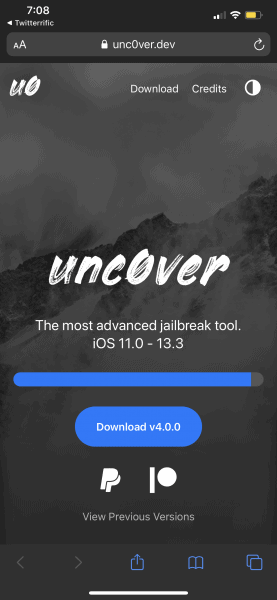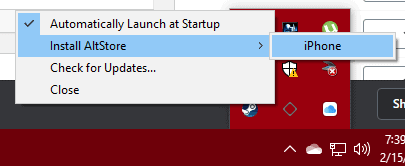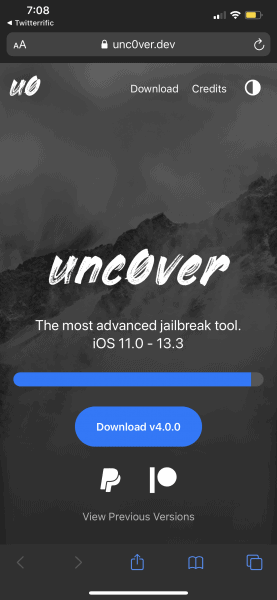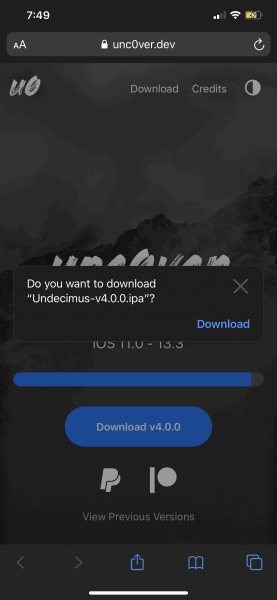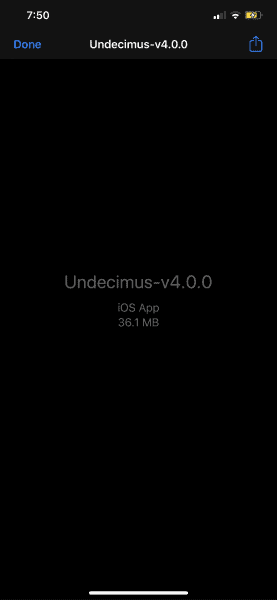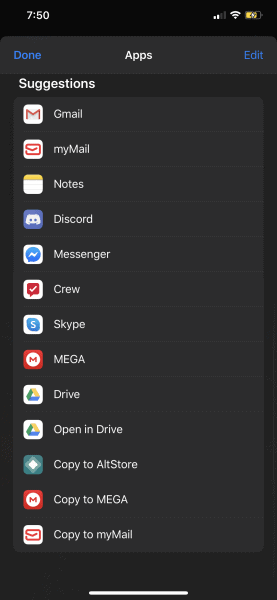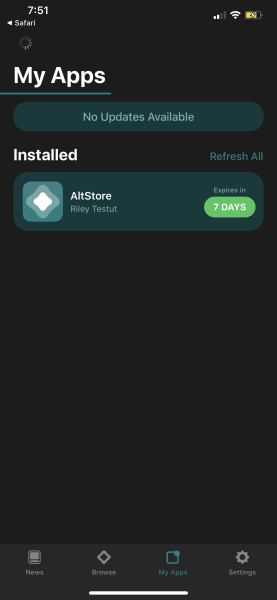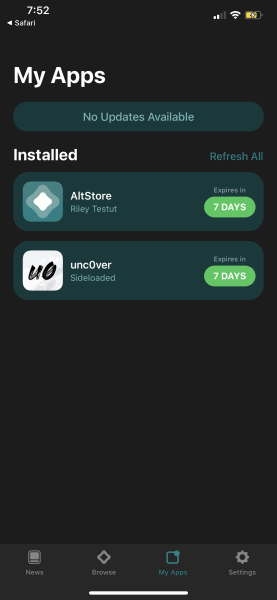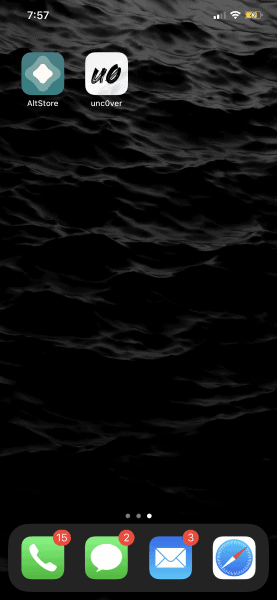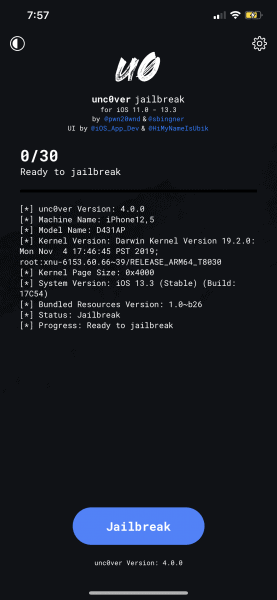This is an updated version of the article that was released yesterday. We just wanted you to know that 4.2.0 is out now and has some new improvements over the last iteration. Any picture you see is still relevant even if it says 4.0.0 instead of 4.2.0. We’re going to quickly talk about what unc0ver is and what it’s used for, then we get into the instructions for the installation. Enjoy!
About unc0ver (quotes from unc0ver’s site):
‘unc0ver is a jailbreak, which means that you can have the freedom to do whatever you would like to do to your iOS device. Allowing you to change what you want and operate within your purview, unc0ver unlocks the true power of your iDevice. unc0ver supports iOS 11.0 through to iOS 13.3 with system-wide tweak injection (compatibility depends on your device). Utilizing the latest stable APT and Mobile Substrate, stability is guaranteed. 4.2.0 Fixes issues with system services on A12-A13 (i.e. iMessage notifications), Add iOS 13.0-13.3 support for A8-A11 devices, Fix temporary freeze after the jailbreak completed alert, You must reboot in order to install this update if you are already jailbroken, @Pwn20wnd’s substitute bootstrap tooling is used on A8-A11 devices running iOS 13.0-13.3 for battery saving features, improved performance and compatibility reasons,There is no particular reason to switch to the unc0ver jailbreak if you are already running the checkra1n jailbreak (Other than the convenience of being able to re-jailbreak your device without a computer), Your jailbreak apps and tweaks will be preserved when switching from the checkra1n jailbreak for A8-A11, You can switch back to the checkra1n jailbreak while preserving your jailbreak apps and tweaks but you will need to manually install Cydia Substrate from Cydia after switching back, All devices running iOS 13.0-13.3 are now supported, The connected Apple Watch may re-sync after jailbreak. It will take around a minute or two and it won’t touch your data’
What You Need Beforehand:
- A PC on Windows 10 or Mac
- iPhone USB cord
- iPhone connected to same internet/network as your PC or Mac
- Altstore (Cydia Impactor Alternative) downloaded and installed for PC or Mac
- iCloud and iTunes (yes, both) downloaded and installed on your computer
Instructions for Windows:
- Open Altserver (the program installed from the Altstore download).
- Plug iPhone into PC
- Once it opens, in the lower right hand corner by the time, click the up arrow and you’ll see a small diamond. Click that and choose Install Altstore.

- Now that you’ve clicked that, you’ll be required to sign in with your Apple sign in.
- If that was done properly, you’ll get to a part where the program sends a 6 digit code to your phone for you to type in on PC.
- Once you’ve done that, you’ll get a notification that it’s installing and then another that the install finished.
- You now have the AltStore app on your phone. You no longer need your PC, simply unplug your phone and continue.
- Now, on your phone, go into your Settings then to General and then Profiles & Device Management.
- You’ll see the account you used to sign into AltServer before, click it.
- Then on the following screen, click the blue “Trust” option followed by the red “Trust” button on the pop-up that you receive.
- Head to Safari and type the website unc0ver.dev into the address bar.
- Once that comes up, press the giant blue Download 4.2.0 button.

- Tell it to download the file. You’ll see a downloading icon in the upper right-hand corner for a moment.

- Once it’s done downloading, the icon will change. Click that icon and it will show you the file you just downloaded. Now tap on the new icon that is in the upper-right hand corner.

- You now have tons of options of what to do with it. On the icons, swipe all of the way to the right and then choose the More icon (box with 3 dots).
- Now scroll all of the way to the bottom where you should now have a Copy to Altstore option.

- Once you tap that it will take you to AltStore on the My Apps section. You’ll see the spinning wheel in the upper left-hand corner and a loading bar. This may take up to 1 minute to do.

- Once that’s done, it will say unc0ver is installed!

- I now recommend restarting your device to make certain it’s nice and squeaky clean on the backend.
- Once its restarted, make certain that you’ve deleted any downloaded OTA update that may be pending.
- Now finally, head over to unc0ver and open it.

- Tap the large, blue Jailbreak button. It will probably restart a few times, it did with me. After a few attempts, it should work out! Enjoy!
 Notes:
Notes:
I do want to go into the details of how AltStore works. It auto-resigns the unc0ver app every 7 days as long as AltServer is running on your computer. So it kind of does it itself so that you don’t have to do so every 7 days. However, if your PC is off or your phone isn’t on your home wifi, it won’t auto-resign. So every 7 days, just turn on your AltServer on your computer and connect your phone to your wifi and then it should absolutely resign for you!
If you like the author’s work, follow him on Twitter @V1RACY and don’t forget to enter the weekly giveaways!
And as always, stay tuned here on Hackinformer.com for so much more and follow us on Twitter @Hackinformer