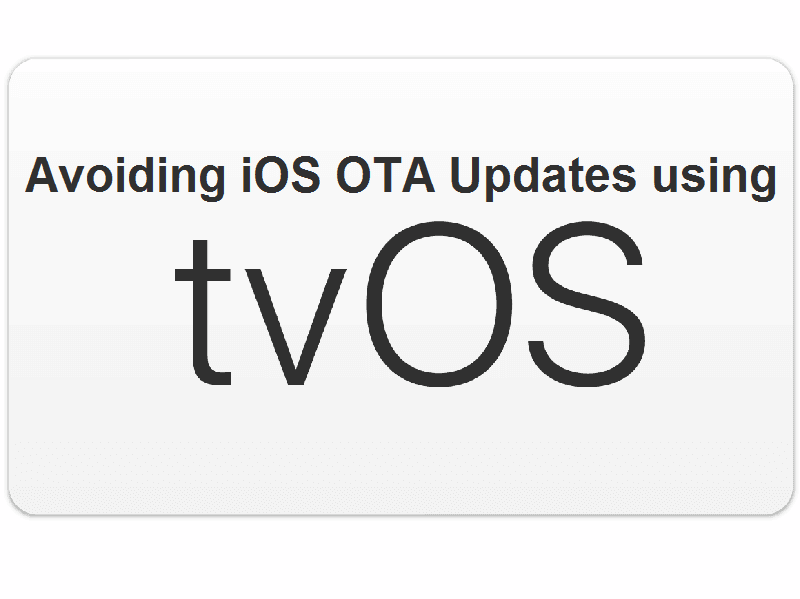Recently we got another jailbreak update for Electra. This jailbreak covered the more recent 11.3.1, so now Electra covers 11.0 through 11.3.1. If you want to know more about that, click here. But the real topic of today’s conversation is how to keep your phone from constantly searching for the newest iOS version. This will put you at ease from worrying about the on-screen nag, or worse, accidentally pressing the update button instead of the ignore button, then you’re screwed! This works on all iOS iterations that I’m aware of. If you try it and nothing happens, then it simply won’t work on your iOS version. But again, it really should.
Instructions:
- First off, you need to turn off Find My iPhone. To do this, go into your Settings, then General, then iCloud, then Find My iPhone.
- Next, make certain that any update that may already be downloaded but not yet installed is deleted. To do this, go into Settings, then General, then Storage and iCloud Usage. Under Storage, choose Manage Storage. Find the iOS update in the list and delete it.
- Now, visit this tutorial on your iDevice’s Safari browser and click this link.
- Your Settings app should automatically launch and prompt you with an installation of the tvOS profile you just clicked.
- If it asks you for your passcode, enter it.
- Continue tapping the install button and follow the forward moving button prompts.
- At the end of the profile installation, you will be asked to restart the phone. Choose the Restart option.
- After the reboot, feel free to check to see that the profile is installed. To do this, go into Settings, then General, then Profile. You should see it sitting there. If not, do steps 1-7 again.
- If so, then you’re all done! Enjoy never having to be asked if you want to update. If you do want to update in the future, simply use your computer’s iTunes and do so on there.
If you like the author’s work, follow him on Twitter @V1RACY and don’t forget to enter the weekly giveaways!
And as always, stay tuned here on Hackinformer.com for so much more and follow us on Twitter @Hackinformer