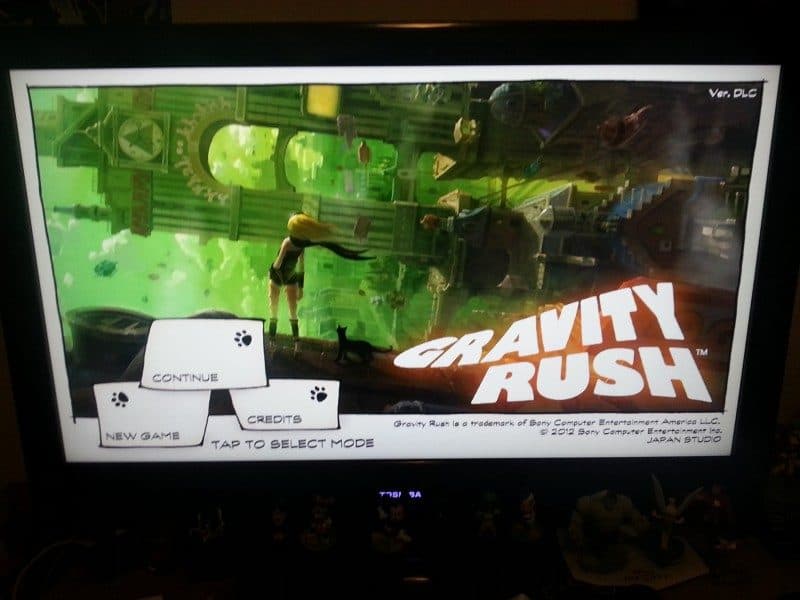Every time there’s a new firmware release we always get asked if the PlayStation TV aka PSTV whitelist hack still works if you update it or start fresh. It has been known that the PSTV has incompatibility issues with certain games that were playable on the PSVita but not accessible on the PSTV, this is due to Sony leaving the transition up to developers or just blocking some games that would work fine.
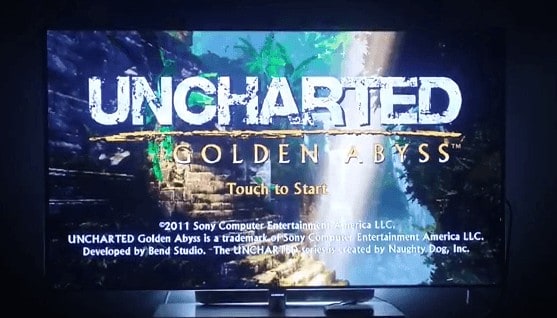
Today we are just going to do a refresher course and for newcomers, this post will always work unless Sony does something but they would have by now. Plus we always check and update the post to reflect new FW is released.
Using psvimgtools I will guide you through the steps of setting up the whitelist hack on the PSTV with any FW. I will also do a brief tutorial on how to install the app if you are using 3.60 henkaku/enso or 3.65/enso. (At the bottom of this post)
First, we are going to need a couple of things.
1. PSTV, of course, any FW will do, even current FW like 3.68.
2. Qcma
https://codestation.github.io/qcma/
3. Psvimage tools, download the one that’s compatible with your windows version.
psvita-psvimgtools-1-7-2/
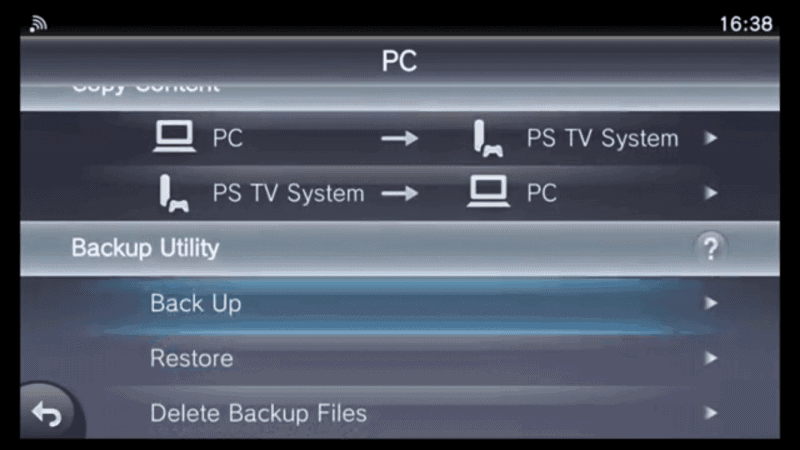
On your Pc run the program Qmca, this is needed to bypass the update prompt. On your, PlayStation Tv run the app Content manager and proceed to Memory card content. Scroll down to backup utility and hit backup. This will make a backup of everything that’s on the Vita memory card since we are on the Playstation Tv everything will be sync to your Pc via WiFi.
You will get a prompt about trophies, hit next and another message will popup saying all apps will close, hit yes again.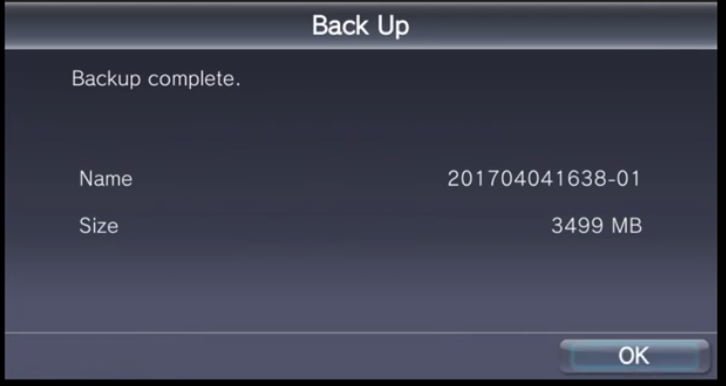
If everything goes well you should now have everything backed up on your PC. But if you are having problems connecting the Pstv Go to the PC and run Qmca and open up the settings. On the top, left corner hit the tab “other” and make sure mark “offline” is checked. Then go down a little farther and make sure check “cma protocol” is on the “latest”, and where it says “use this version for updates” select 3.60 henkaku. Hit ok, it should now be able to communicate with Playstation Tv.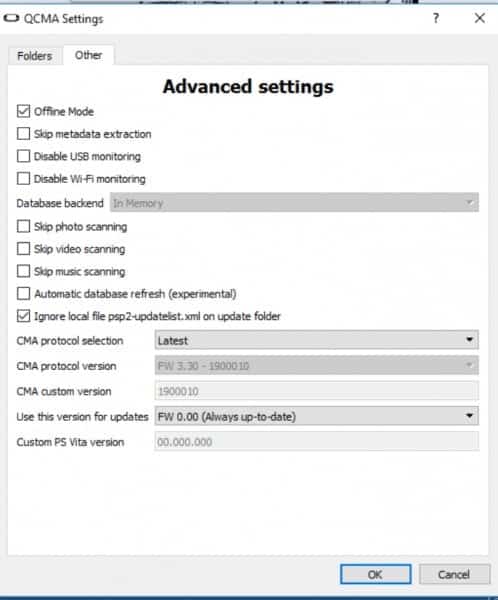
After that we are now going to run Psvimage tools, open up the folder of psvimage tools and run the exe file that’s in the directory. A black box will come up along with a small gray box with options, choose the easy installer and another box will show up. Select whitelist and then hit install.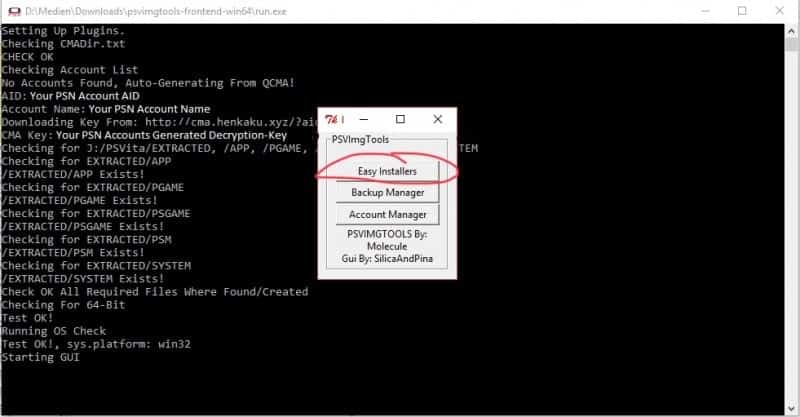
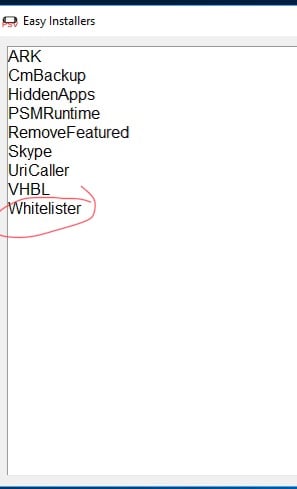
After you hit install another box will show up with your account, select it and then select your backup. Finally hit patch whitelist. Once you do that the black will then begin doing its thing, so let that finish after it’s done you will see a gray box saying the process is complete and to restore the modified backup to your Pstv.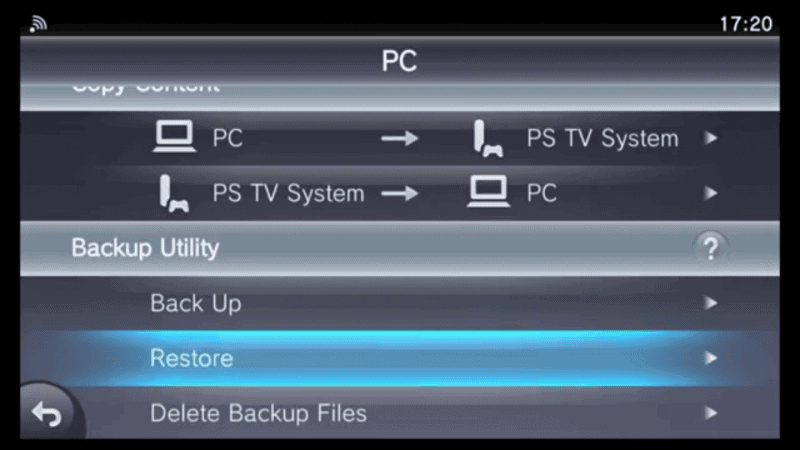
Now we go back to the pstv, hit manage memory Content and then scroll down to backup utility and press restore. After it’s done it will ask you do you want to delete the backup that’s on the PC, say yes and the Pstv will restart.
The whitelist should now be installed. To test it try running a game that couldn’t run before like for example Uncharted: Golden abyss, if all runs well you should not get that annoying message that the game could not be played on the pstv. Congratulations you just made all vita games playable on the Pstv that couldn’t be played before!!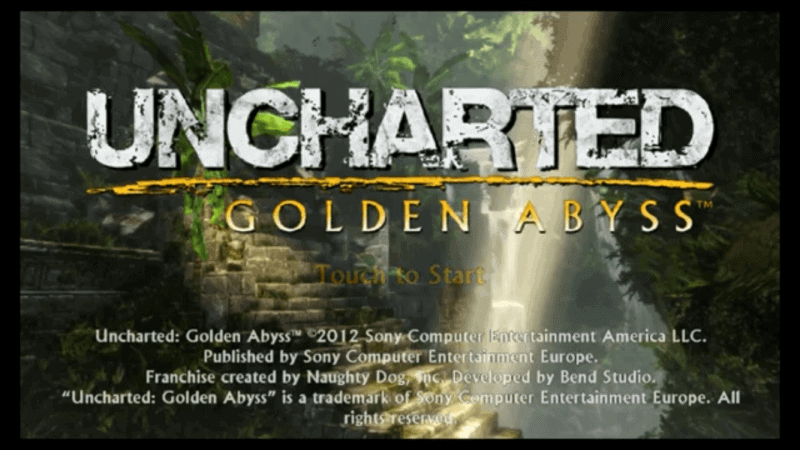
Thanks to YouTuber Skullator for his video tutorial.
How to run Whitelist on 3.60 Henkaku/enso and 3.65/enso.
This is basically the quick version if you don’t want to go thru the previous steps.
On your Pstv run Vitashell and use whatever method you use to copy vpk’s over. This method requires you to run the whitelist app on every boot, but once you run it all games will be playable on the Pstv.
Download the vpk file at the bottom and copy it to your Pstv and install it. Also you can get the whitelist app from the Homebrew browser as well. Run the app and it will close out quickly, now run a game that couldn’t be run before. That’s it’s! Simple as that.