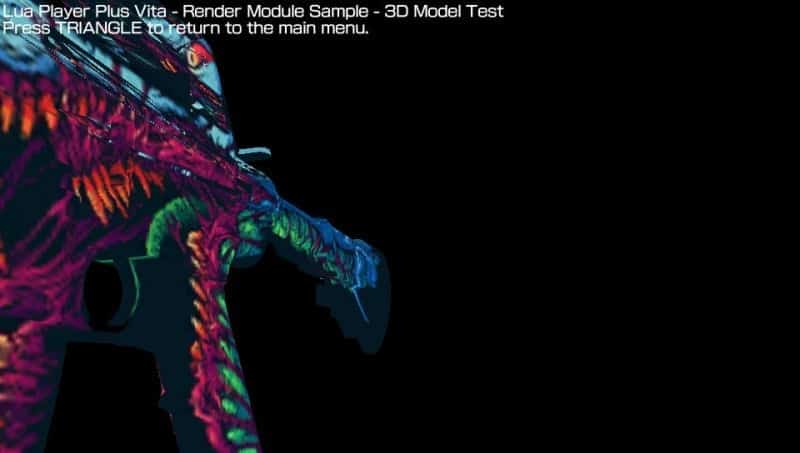If you have done anything with Vita modding up to this point, then Rinnegatamante should be a name that has popped up oh so many times for you. The dude is a one man tweak making machine and today, he’s back with another one, the newest version of Vita Object Loader.
That’s right, the man that has brought us loads and loads of toys for our modded Vitas has dropped an update for his useful Vita Object Loader. Now I know I sound like I’m repeating myself, but this thing is a proverbial gold mine. Check the description.
‘Description:
Vita Object Loader is a 3D model viewer wrote with lpp-vita fully opensource.
It can be used for benchmark purposes (take in mind models are soft rendered!) or just for fun.
It supports Wavefront (.obj) models but with some restrictions: only triangles primitives, materials are not supported.’
The obvious statement here is that it is clearly for people that know how to use it. That’s not to say that you couldn’t learn how to use it or even play around with it. But all in all, if you read the instructions and it looks like Egyptian hieroglyphics, then it’s safe to say you should probably stay clear.
So what is new in version 1.1? Take a look.
‘Changelog
– Now the homebrew uses hardware acceleration for rendering phase.
– Removed non-fullscreen mode for compatibility reasons.’
‘How to adapt a model
To be sure your model will be compatible with Vita Object Loader you can use Blender to convert it into a triangles primitives one.
You can follow this short tutorial to do so:
1) Start Blender v.2.7.
2) Remove the default cube and import your model.
3) On bottom screen where you see “Default Mode”, click it and select Edit Mode
4) If your model is not selected, press A to select it.
5) Press CTRL+T
6) Export the model as Wavefront (.obj). (Uncheck during exporting the Write Materials box)’
As you can see, it requires you to have some knowledge of Blender, assuming that you built your models within Blender. But it tells you how to safely convert it so that it will be in a usable state upon transferring it to the Vita and letting Vita Object Loader do it’s job.
Rinnegatamante was even kind enough to pass along exact controller settings so that you don’t have to fumble through his Vita app haphazardly.
‘Controls
Filebrowser:
DPad = Navigate through files
A = Open Directory / File
Square = Enable / Disable 444 Mhz mode
SELECT = Take screenshot
START = Exit Homebrew
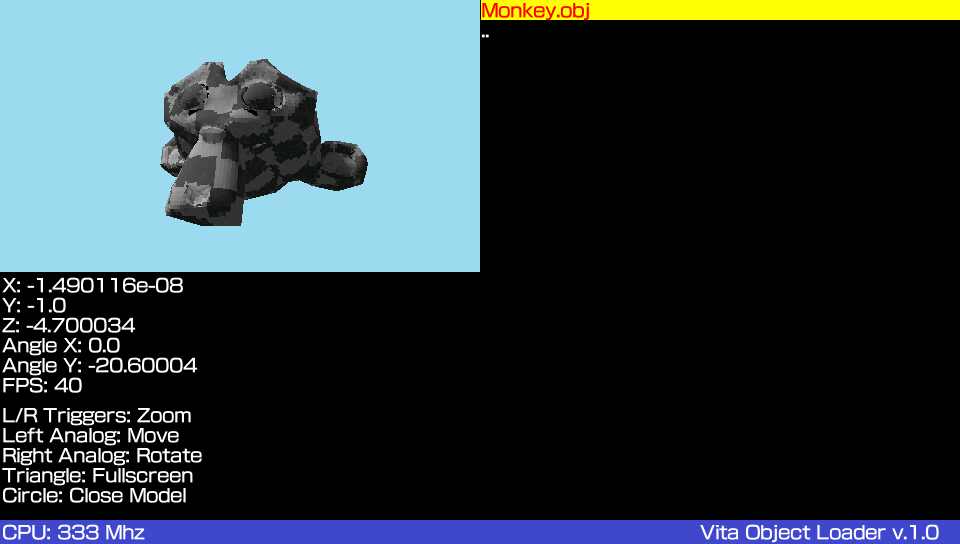
Rendering:
Left Analog = Move Model
Right Analog = Rotate model
L / R = Zoom In / Zoom Out
Circle = Close current model’
And last of all, he even went so far as to clue the end user in on how to texture map anything that they’re rendering.
‘How to use textures
You can use a texture with your model by inserting a PNG/JPG/BMP file with the same name as the model in the same folder (so like ux0:/model.obj and ux0:/model.png ).’
If you would like to download this right now and give it a whirl, no problem, the link is right here.
If you would like to visit his overall download page and see everything that he and others have created, click here.
Stay tuned here on Hackinformer.com for all things Vita and follow us on Twitter @Hackinformer
If you like the author, you can also follow him on Twitter @V1RACY