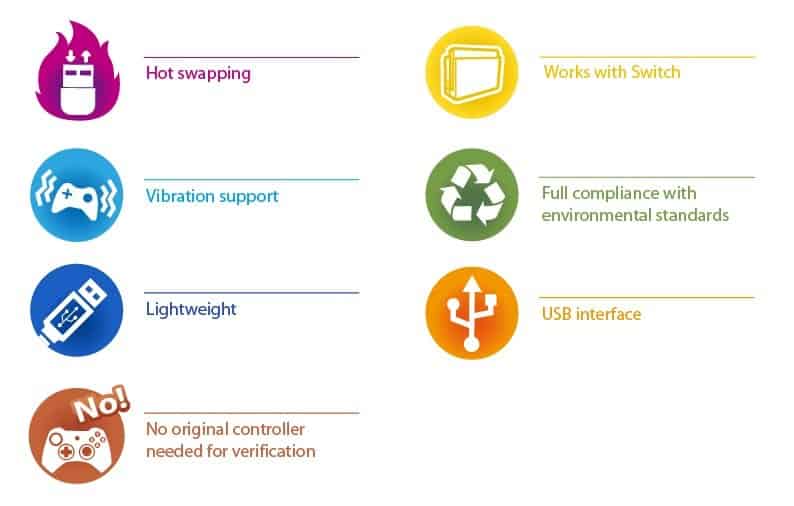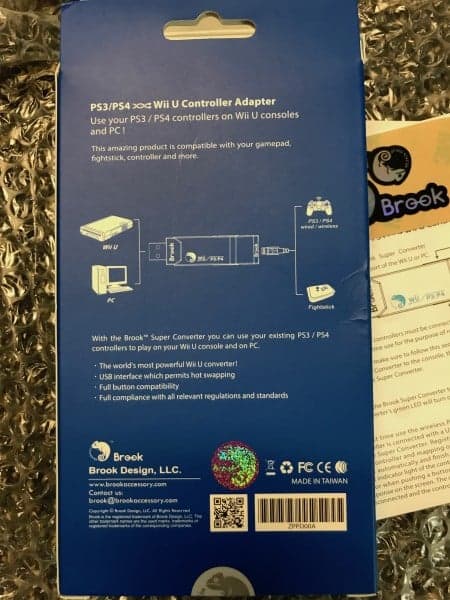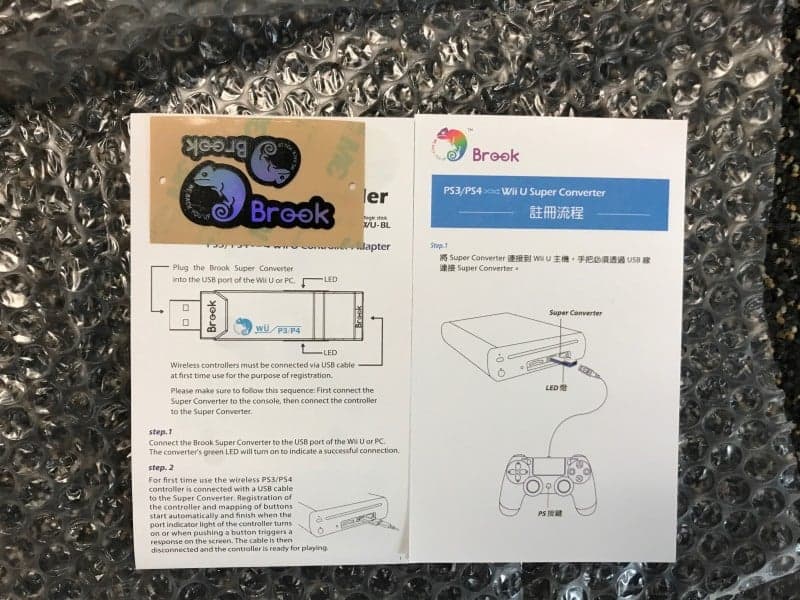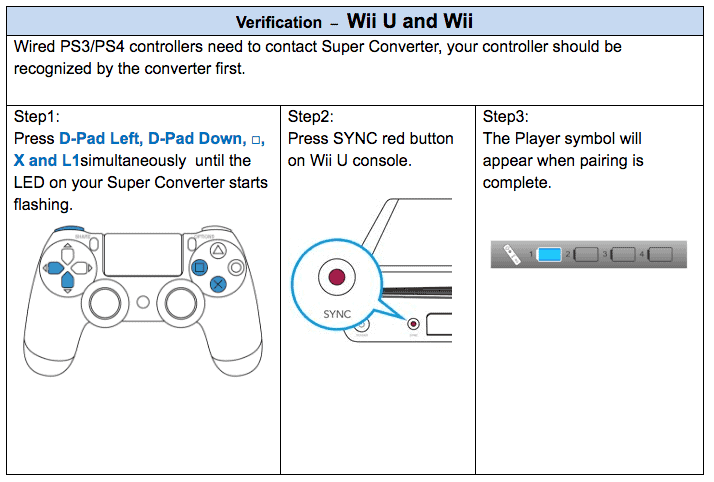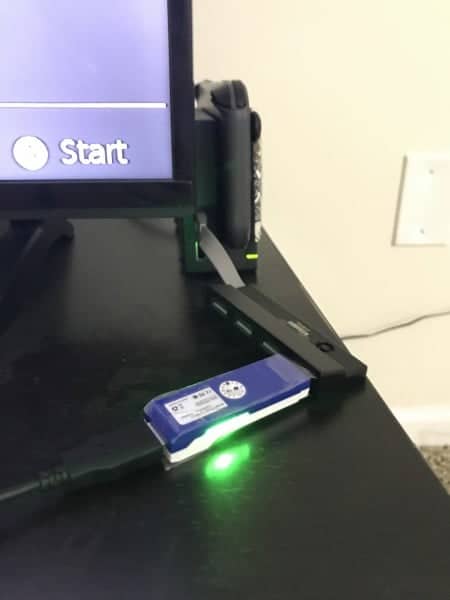I recently saw a product line from a company called “Brook’s Accessory” or “Brook” at EVO2017. The product line itself in question is a series of controller converters to make controllers from various systems work on other systems kind of like the cronusmax. I wanted to get my hands on one that could make various controllers work on my newer Nintendo systems like the Switch which the pro controller is $80. So I reached out to them and was able to get a review unit that let’s you use a PS3 or PS4 controllers on the Wii U and Switch. There are other controller converters, such as one that lets you use XBOX 360 and XBOX One controllers as well.
I recently saw a product line from a company called “Brook’s Accessory” or “Brook” at EVO2017. The product line itself in question is a series of controller converters to make controllers from various systems work on other systems kind of like the cronusmax. I wanted to get my hands on one that could make various controllers work on my newer Nintendo systems like the Switch which the pro controller is $80. So I reached out to them and was able to get a review unit that let’s you use a PS3 or PS4 controllers on the Wii U and Switch. There are other controller converters, such as one that lets you use XBOX 360 and XBOX One controllers as well.
Early this month, you may remember that we reported that you could get Gamecube controllers working on the Nintendo Switch. If you didn’t happen to catch that article, simply click here to read it (if you’re interested). But either way, this device today works in a very similar fashion. It lets you use PlayStation 3’s DualShock 3 and PlayStation 4’s DualShock 4 on the Switch.
Features:
Here’s a nice breakdown on what you get from the device if you have the Switch version like what they sent me to review.
Unboxing:
The first thing I noticed is that the box is sturdy. It isn’t some cheap Asian packaging that they cut corners on. I was tremendously surprised by this. It is a matte finish with the printed pictures and words in a gloss. You see that it mentions that it’s part of their “Game Controller Super Converters” line. It doesn’t mention the PC support on the front, but it has the Wii U support printed onto it and it has the Switch Support mentioned via a sticker in the upper right-hand corner. 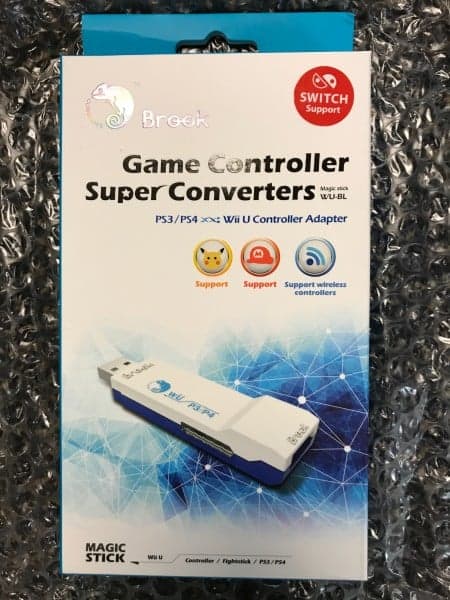
There are 3 icons in the middle that are interesting. The wireless icon on the far right clearly indicates that it supports wireless controllers. But the other two icons are even more interesting than that. You see a Pikachu-esque image that says “Support” underneath it and then an icon that shows a Mario type hat that also says support underneath it. I think we can safely assume, based off of the features listed above, that the Pikachu icon is supposed to be the Pokken Tournament support. This way you can use a Dualshock and play Pokken Tournament. In that same vein, we can also wager that the Mario hat dictates the Super Smash Bros. 4 support.
At the bottom of the box, it mentions one last time that this “Magic Stick” was primarily designed with the Wii U in mind. But it also shows that it doesn’t just take PS3 and PS4 Dualshock controllers, but also fight sticks as well!
You can see that as you slide the device out of the box you’ll notice that they’re even printing stuff on their inserts. I mean, this is just a paper board holder for the Magic Stick, but they printed some of their converter logo (that kind of looks like a strand of DNA) and their chameleon makes another cute appearance. Nice touch. They have a little set of grooves so that your fingers can pull the device out. They even have a little peel away piece of plastic on the Magic Stick converter to help keep dust away. I mean come on, they have thought of everything! The presentation here is leaps and bounds above what you would see from big companies that have their items on your local store shelves. I’m very impressed.
The last thing that you’ll find in the box is, of course, instructions. They have more than one instruction book spanning multiple languages. The instructions have very cleanly printed pictures that are color coded for your most noob user. They even took the time to add in the Switch instructions before shipping them out.
They could’ve taken a short cut and just had the sticker on the outside say “Switch Support for instructions visit our website” and left it at that. But again, these guys just didn’t stop at good enough. They exceeded my expectations. On a side note, I do believe that as the Switch becomes more popular they’ll probably change the box that this ships in entirely and just make it mention that it also happens to support Wii U. Lastly, you’ll notice that they send you a 3M printed sticker set of their cute chameleons. They’re holographic shimmer with black borders and they’re in two different sizes for you to put wherever you’d like!
Setting It Up on Wii U:
One thing to note is that if you have this blue and white Super Converter it can work on both Wii U and Switch. If your box came with the Switch Support sticker on the front, like mine did, you’ll simply have to flash the Wii U support firmware back onto the stick. Click here to download that firmware (it’s an .exe file for Windows only). The following instructions assume that you’ve either now flashed your stick to the Wii U firmware, or you bought one before they started shipping them with the Switch firmware preinstalled.
Step 1:
Plug your Magic Stick into any one of the 4 USB ports on the Wii U.
Step 2:
Plug your PS3 or PS4 controller into the stick using the proper USB cord.
Step 3:
Power on the Wii U.
Step 4:
You’ll see the stick have a solid green light. We need to put it into syncing mode. To do this you need to simultaneously hold down L1, D-Left, D-Down, Square, X until the light begins to flicker.
Step 5:
While it’s flickering, press the Sync button on the Wii U. It will take you to a controller screen. It will stay on this screen until the controller syncs.
Step 6:
If done properly, your controller should now show that it is connected to the system the very same way that it shows on either the PS3 or the PS4. If this is the case, you are done. If not, after a while the green light becomes solid again, just hold down on the button combo once more until the light flickers. This will give it another chance to sync. Once it finally syncs, you never have to sync it again (unless you update or change the firmware) so now you can hotswap with whichever controllers and never unplug the Magic Stick Super Converter. One last note, there is an image below to help visually instruct you. It mentions that it works on Wii as well, that appears to either not be the case or no longer be the case. This neither worked on the Wii nor the Wii Channel on the Wii U.
Setting It Up On Switch:
One thing to note is that if you have this blue and white Super Converter it can work on both Wii U and Switch. If your box came with the Switch Support sticker on the front, like mine did, then proceed to the first step. If your box came without the Switch Support sticker on the front, click here to download the Switch firmware (it’s an .exe file for Windows only). The following instructions assume that you’ve either now flashed your stick to the firmware, or you bought one since they’ve started shipping them with the Switch firmware preinstalled.
Step 1:
Plug your Magic Stick into any one of the 4 USB ports on the Switch, the Switch should preferably be docked.
Step 2:
Plug your PS3 or PS4 controller into the stick using the proper USB cord.
Step 3:
Power on the Switch.
Step 4:
You’ll see the stick have a solid green light. We need to put it into syncing mode. To do this you need to go to the controller icon on the Home Menu of the Switch.
Step 5:
Once there, go to Change Grip/Order.
Step 6:
Once on that screen simultaneously hold down L1, D-Left, D-Down, Square, X until the light begins to flicker.
Step 7:
While it’s flickering, press the simply wait. It will stay on this screen until the controller syncs, once it does, you’ll see the controller in the first position.
Step 8:
Your controller should now show that it is connected to the system the very same way that it shows on either the PS3 or the PS4. If this is the case, you are done. If not, after a while the green light becomes solid again, just hold down on the button combo once more until the light flickers. This will give it another chance to sync. If it still doesn’t, hold all of the buttons nonstop until it finally syncs (it may take 30 seconds). Once it finally syncs, you never have to sync it again (unless you update or change the firmware) so now you can hotswap with whichever controllers and never unplug the Magic Stick Super Converter. One last note, you can undock your Switch and keep using the corded controller. There’s not much purpose to this since your cord is only so long, but I thought it was still worth mentioning.
Pros:
- Works on Wii U.
- Works on Nintendo Switch.
- Easy to update and has continuous support.
- Compact.
- All of the buttons do the same functions that the Switch/Wii U Pro Controllers do.
- Rumble/Vibration works.
- Large LED indicator lights.
- Very tight holding USB ports (it does not let go of a USB cord easily).
- Can use the Super Converter plugged into a USB extension cord.
- Works as advertised (no advertising gimmicks).
- Works with fight sticks.
- Only need to initially sync it once, not every time you unplug it and plug it back in unlike other converters.
- Easy to sync in the first place.
- Brook has great customer service.
Cons:
- Gyroscope motion function in Dual-shocks do not work.
- The touch pad is not assignable. (Really having a PC app that lets your reassign buttons would be nice like cronusmaxx).
- Can’t wake up Switch or Wii U with the controller.
- Games that supported headphones on Wii U do not support headphones plugged into PS4 controller.
Impressions:
So overall, I like what I got. It averages at $40 depending on where you purchase it from. All games work if they support controller modes and of course you have to keep the controller plugged in via USB cable the whole time you use it as it doesn’t connect wirelessly (even though the icon on the box mentions it, but I think that it’s just a generic box for all models). For me, Mario Kart 8 seemed easier with a PS4 controller than a PS3 controller in terms of ergonomics of the L2 and R2. I didn’t experience any button lag while using the magic stick on either system and I think for the price point, you get a lot of key features that more expensive alternatives also have. I’m glad to have gotten to try it out, I spent an entire day largely ignoring the instructions and just guessing and checking different scenarios to see what would and would not work. It does 99% of what the website says that it will do.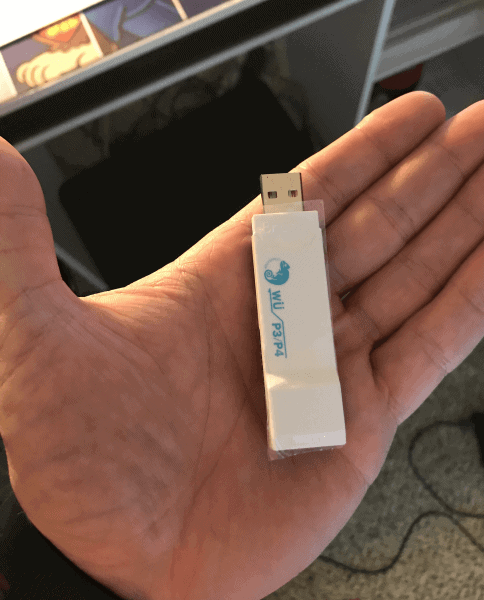
I don’t know if and when it ever supported the Wii, but that was the only thing that I simply could not figure out and since they only mention it once, in a picture, it makes me think it was a dropped feature that the marketing department forgot to remove. I intend on using this thing day in and day out across the Wii U and Switch. Yes, I’ll have to flash the firmware until they make an all in one firmware (if that’s even possible), but I don’t mind. It’s all of 30 seconds of my time. All in all, I love the quality, the time put into it from its inception until its final realized product despite the few minor flaws. 7/10
If you would like to buy one of the ones that I reviewed, I have Brook’s Amazon link for you, simply click here.
If you prefer 360 or XBOX One controllers, click here to buy an adapter. Remember, everything that we talked about today will be the same for you, except you just use different controllers.
If both of those are sold out, go to their reseller’s page by clicking here to check their other outlets.
Stay tuned here on Hackinformer.com for more hardware reviews and follow us on Twitter @Hackinformer