Some of us still use Flashcards instead of switching to CFW maybe because they are used to it and don’t want to change, or are scared of the install process of Boot9Hax, or just don’t know of CFWs.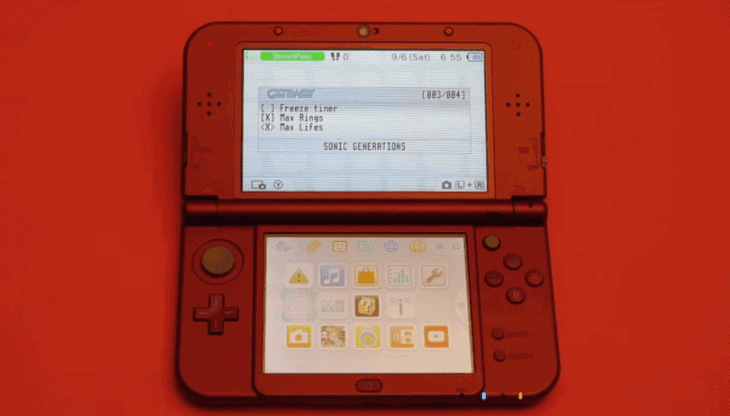
Well for those that are nervous or just not tech savvy you have the Gateway flash cart (Which hasn’t got any updates for quite a while) or use a Sky3DS which is the easiest alternative for everyone not using a CFW or having much knowledge. The makers of Sky3DS have now made a new Product that allows you to backup your 3DS Games to .3DS Files. Backup the Savedata from your original Game Cards and read the Private header of a original Gamecard which can then be used for online play without having to worry abut getting banned, this Backup Device is called the SkyDock.

This Device will only work with a Sky3DS card though so if you don’t own a Sky3DS there is no need for you to buy this.
SkyDock Instructions:
First of all, update your Sky3DS+ firmware to V140: Copy the firmware.bin of Sky3ds+ firmware V140 into the root directory of your FAT32 micro-SD card. Insert your micro-SD card into your Sky3DS+ and connect your Sky3DS+ to your PC. The LED red light will turn on for 30 seconds, then turn into a green light and keep flashing for 10 seconds. Once the light turns off it means the Sky3DS+ has been updated successfully. Delete the firmware.bin file from your micro-SD card.

1. Insert the updated sky3ds+ and one of your original 3DS game cards to the two slots of Skydock, then connect your sky3ds+ to your PC with a USB cable. The blue LED light will flash, and a new savekeys.txt file will be created in the root of your microSD card. The savekeys.txt file is used for saving the private header.

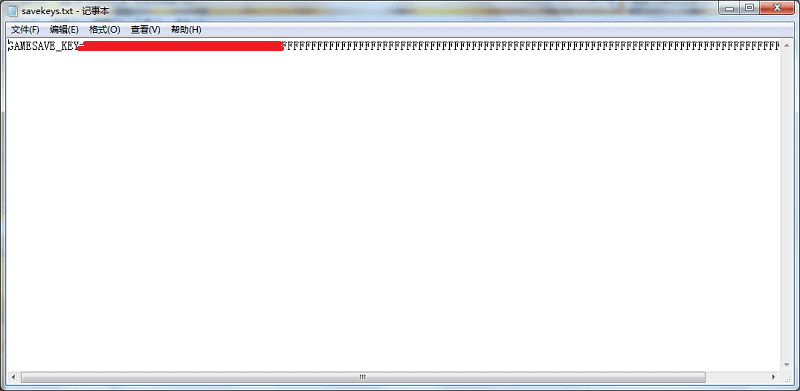
2. Press the orange button of your sky3ds+ card and the red LED light will flash once. Two files (.CFG and .SAV ) will be created on the root of your microSD card. The CFG file includes the specific information (CART_ID,FLASH_ID, ROM header…) of the original game card. The SAV file is the Savedata of your original game card (The save can directly be used on your sky3ds+ card).
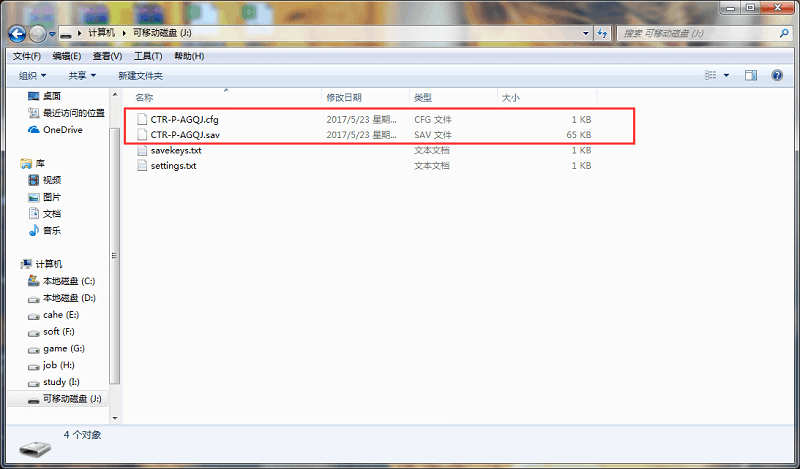
3. Hold and keep pressing the sky3ds+ orange button, don’t release it until the red LED light starts to flash. The red LED light will keep flashing for several minutes, then turn into a green light and keep flashing. Once the light turns off a .3ds file will be created on the root of your microSD card. The .3ds file is the ROM Backup of the original game card. (Alert: The flash time depends on the game size. The bigger the game, the longer the time, please wait patiently. Never unplug the USB cable while the green light keeps flashing, or the 3DS ROM Backup will be corrupt and not work.)

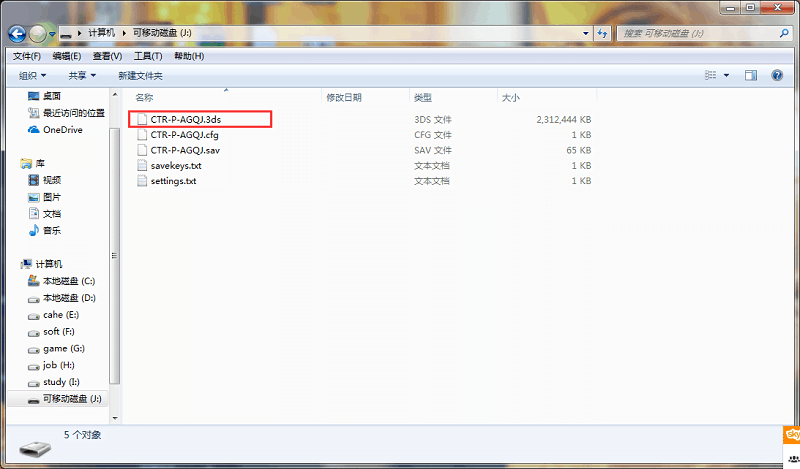
Note: The created.cfg file only supports online play for one 3ds Rom from the 3DS game card. If you want to play other online games, please open the savekeys.txt file and copy the line “GAMESAVE_KEY” to the settings.txt file.
Source: Sky3DS
