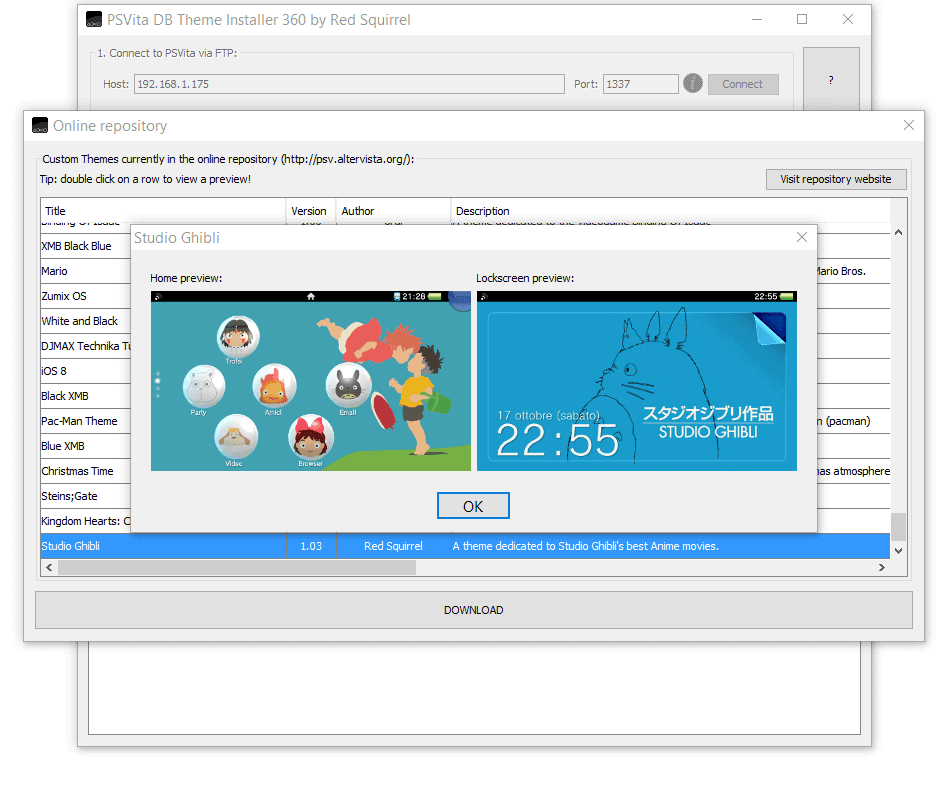I know you are very busy dumping your games these days 😛 but if you are still interested in custom themes I have here for you a new update for PSVita DB Theme Installer 360 that you will definitely come in handy 😉
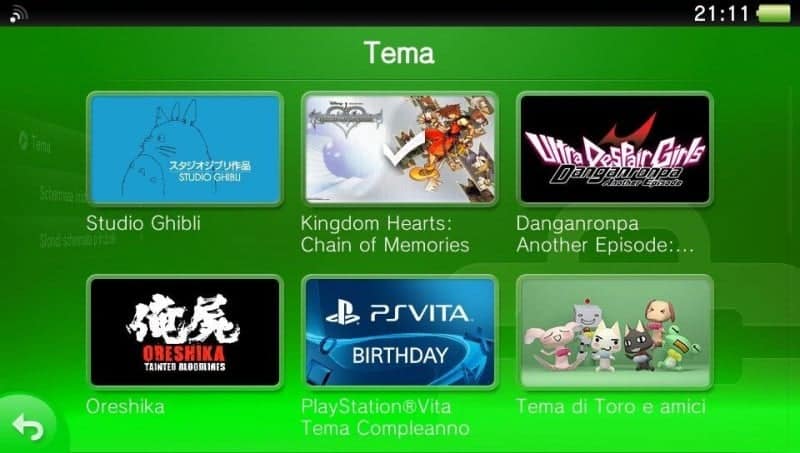
Following your feedback and requests I have introduced some new features and fixed known bugs.
This is the complete changelog of this new version:
- Fixed a bug that led to an error when the installation path name contained the : character. Now it will be automatically replaced with an underscore.
- Fixed a bug that led to a SQL error when any string contained the ‘ character.
- Fixed a bug that did not disable or enable some buttons correctly.
- Increased the number of catch and checks into the main functions to avoid crash or freeze if any error.
- Added the support for any character to use in SQL blobs (title/provider of the theme). Now even 2-bytes special characters and 3-bytes Japanese/Chinese/etc… characters are fully supported!
- Added a new function to uninstall one or more themes currently installed in the PSVita. Of course in addition to the deletion of the DB row the program will delete automatically even all the theme’s files from the memory card.
- Added a new function to dump the official theme currently enabled in the PSVita.
- Added a new function to download a custom theme from the online repository of http://psv.altervista.org/: the program will download, extract and import the custom theme automatically.
- Added a function to get a preview of the custom theme from the online repository so that the user can view it before to download and install it.
- Slightly changed the GUI to adapt it for the new buttons and functions
As you can read from the changelog above, there are three main new features in this v2.0. Let’s see them in details:
1. Uninstall a theme
One of the most requested feature was a way to uninstall custom themes from the app.db file without having to edit it manually. Now, with this v2.0, you can do it 🙂
After connecting via FTP to your PSVita just click on the “Uninstall a theme” button and the program will acquire the app.db file and show you a list of the currently installed themes:

Now you have just to select one or more themes you want to uninstall and click on the “Uninstall” button.
The program will proceed to delete the theme’s row from the app.db file AND to delete its files from your PSVita memory card:


A really quick and easy full-uninstallation function 🙂
2. Dump current PSVita theme
This function will let you to dump the theme currently enabled in your PSVita. Useful if you want to create a backup of an official theme.
Important note: before to use this function you have to apply in your PSVita the theme you want to dump!
To use this function just connect the program to PSVita via FTP and the click on the “Dump current PSVita theme” button.
The program will ask you where to save the theme on your PC, just choose a folder and a name for the ZIP file:

And then it will proceed to dump automatically the content of the ur0:/shell/theme/ folder into a ZIP file on your PC:


Please note that the default PSVita theme can NOT be dumped with this method.
3. Download a custom theme from the online repository
And now thanks to this function it’s time to introduce you my new project: PSVita Custom Themes Free Repository, a simple, fast, mobile friendly, but still complete and free, repository online for PSVita custom themes.
I spent all August searching for and collecting custom themes from around the web, testing them, creating preview images, rearranging their packages and reuploading them on a direct download hosting, for creating a public online free repository. Currently there are already more than 150 custom themes in the repository and you can use a public submit function to continue adding or updating them! Also every custom theme you can find on the main list of the repository has a home and lockscreen preview, has been fully tested and cleaned up from extra files (alternative BGM, backgrounds, etc…, but still available as separate download!) and garbage files (like the frequent thumbs.db files…), and so it’s ready to be installed using the new function of PSVita DB Theme Installer 360. Let’s see how:
To test the new function just click on the “Download a theme” button:

The program will download the full list of available custom themes from the repository and show you a list from which you can choose any custom theme:

Of course you can also download a couple of preview images of the theme, simply by double-click on any row of the list:

When you have chosen any custom theme, just select its row and click on the “DOWNLOAD” button. The program will download the zipped theme, will extract it in a temp folder and will load it inside the program, ready to be installed just as any other custom theme:

Now before leaving you to the download link, I wish to reply here to a question people asked me often after the release of this tool, about the “Administrator” rights request of the program on Microsft Windows: the program itself does NOT require admin rights! It’s the EXE wrapper that asks for them. But there is nothing to worry about: the only reason why it requests them is to check if the JVM (Java Virtual Machine) is installed in your OS and what’s its version, this only to notify you if you need to install or update it to run the program. I use launch4j to create the EXE wrapper, if you want to learn more about it. To prove my words you can try to start the program manually without using the EXE wrapper (by using a command line window typing “java -jar /path/of/the/program/file.jar”) and you’ll see that the program itself runs even without admin rights 😉
Download: PSVita DB Theme Installer 360 v2.0