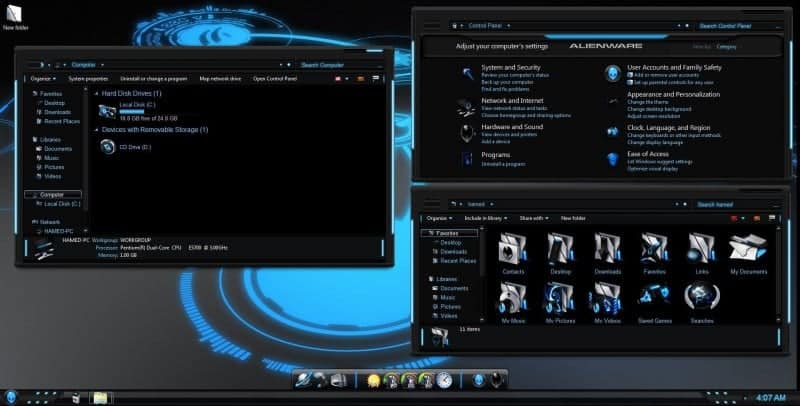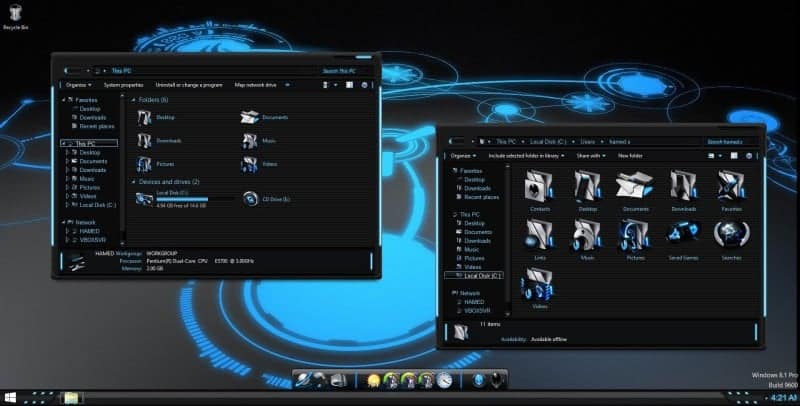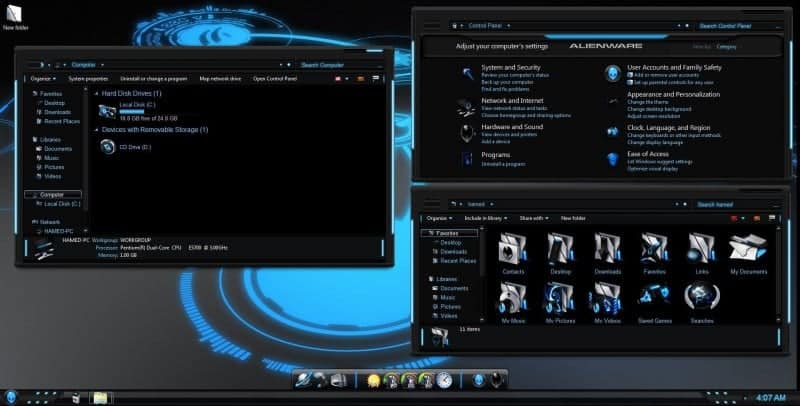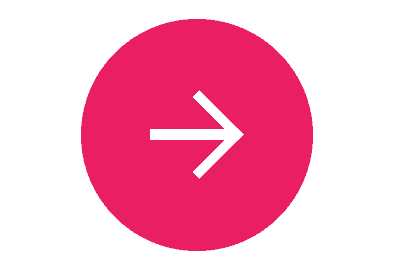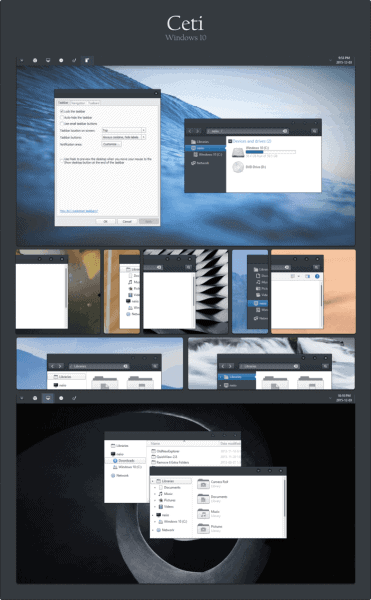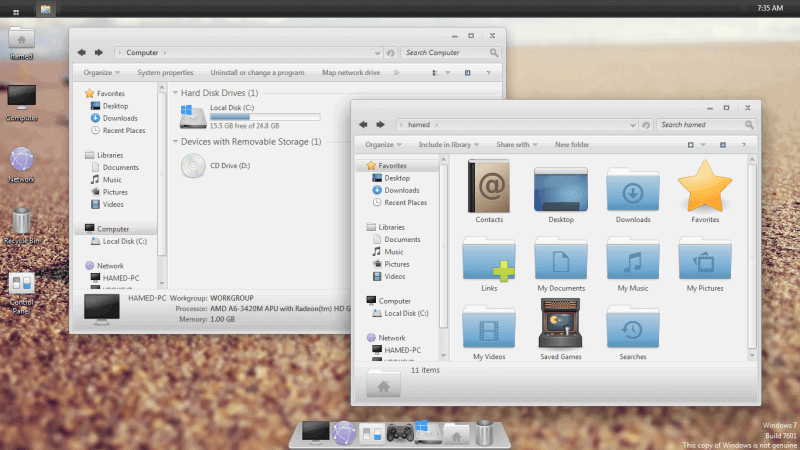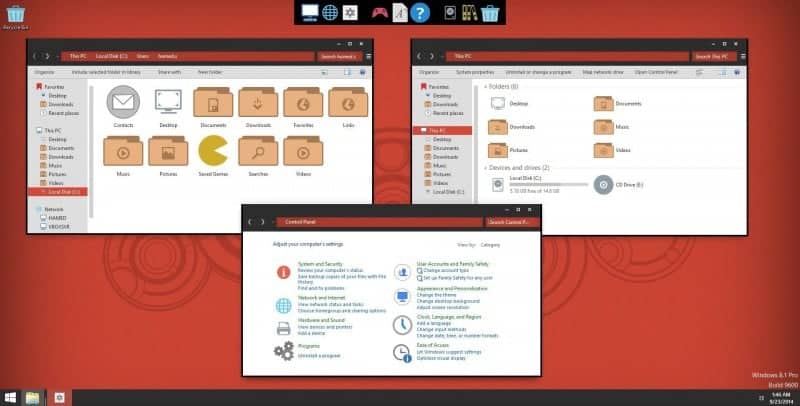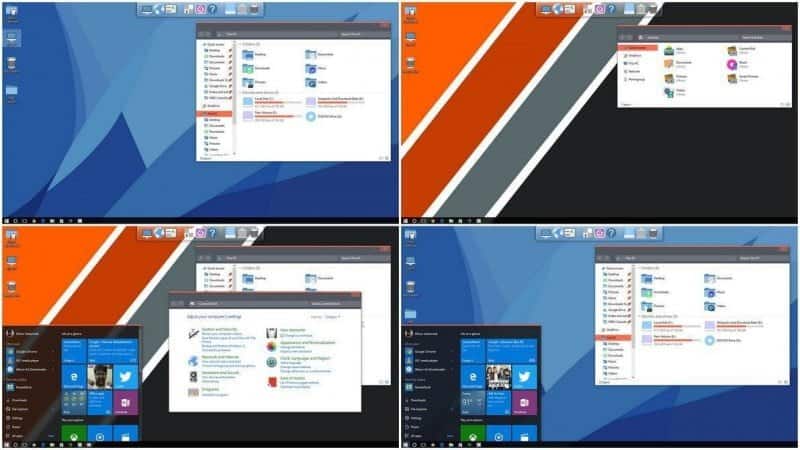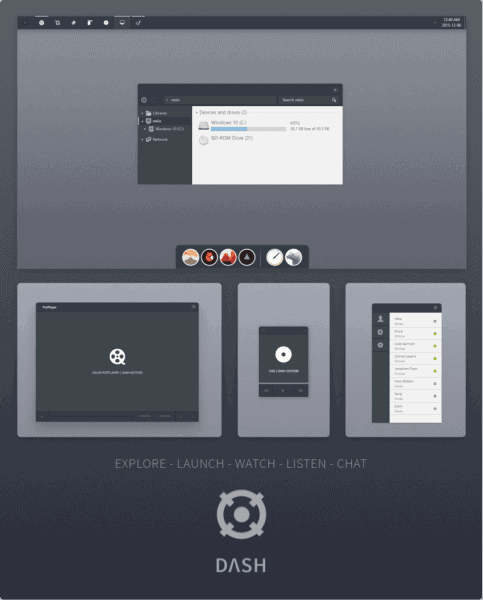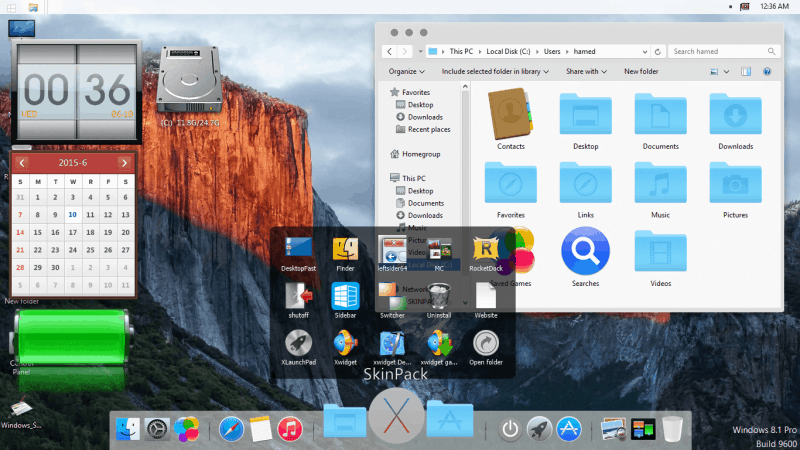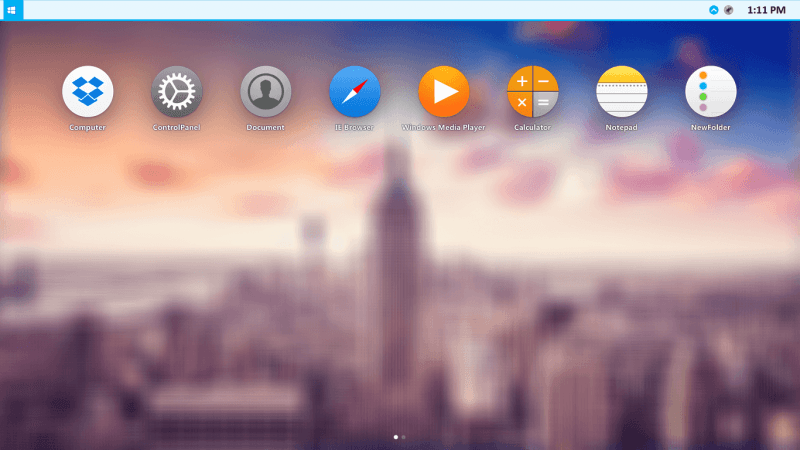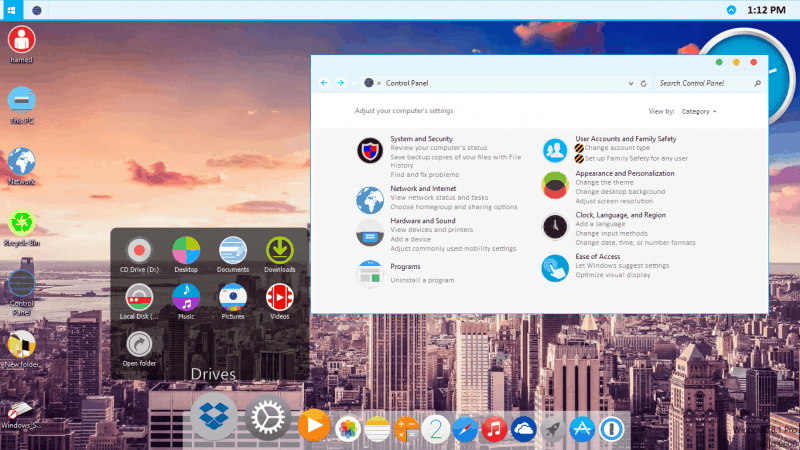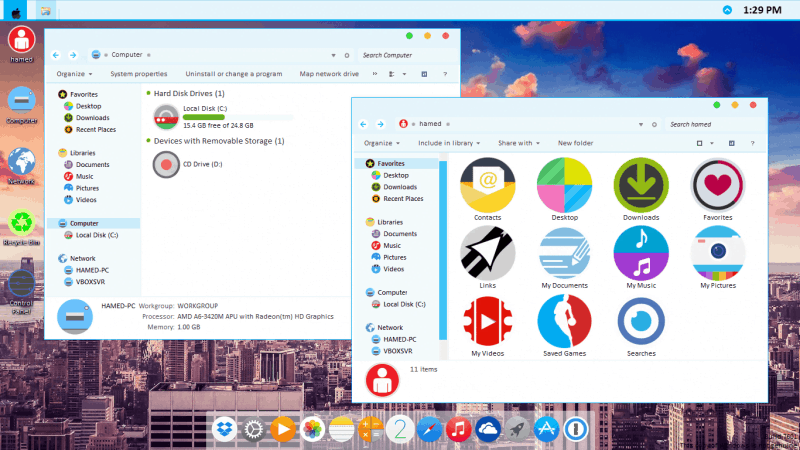Windows has a really nice and out of all the most user-friendly UI. You feel at home when you use windows OS, but you’d get bored eating the same thing every day, wouldn’t you? This issue can be resolved by fixing the certain lack of Theming/Personalisation Options on Windows.
So, to spice things up a bit, you can use Skin packs.We like skin packs a lot too, So here are some of our favorite picks.
10. Alienware SkinPack
This is for the Alienware lovers and people who’d like to feel a hint of what Alienware taste’s like, The skin is not especially pleasant or mind-blowing, but it will certainly make your room look more like a Tech-Hive at the most. The Arrow below will take you to the skin, concise instructions on the site will help you install it, but be careful and read it carefully. And always create a system restore point before installing a skin.
Screens:
9. Carbon Theme ~ Windows 10 Exclusive
Carbon is essentially just a reskin for the UI/UX part of Windows 10, menu bars, title bars, etc. but it’s one good looking theme, it is a theme, not a skin. The Arrow below will take you to the theme, concise instructions on the site will help you install it, but be careful and read it carefully. And always create a system restore point before installing a theme.
Screens:
8.Ceti ~ Windows 10 Exclusive
Ceti is another theme for only the Windows 10 users, giving you a nice mix of Black and White along with a pleasant, peace inducing and simplistic look.Certainly a beautiful theme, with a pinch of Linux to it. The Arrow below will take you to the theme, concise instructions on the site will help you install it, but be careful and read it carefully. And always create a system restore point before installing a theme.
Screens:
7.Elementary OS
Elementary OS is our favourite Linux OS after Zorin OS. This SkinPacks mimics the looks of Elementary OS, the wallpapers, icons, It gives a really basic, peaceful and minimalistic look and it doesn’t hog your eyes.The Arrow below will take you to the skin, concise instructions on the site will help you install it, but be careful and read it carefully. And always create a system restore point before installing a skin.
Screens:
6. Numix
A sleek looking skin pack with Circle based icons, a very known theme on Linux, basically a Flat type of skin pack with beautiful icons.The Arrow below will take you to the skin, concise instructions on the site will help you install it, but be careful and read it carefully. And always create a system restore point before installing a skin.
Screens:
5.Flat Skin
The style all of us love, no 3d shadows, the least of depths and things look like stickers on your screen, a truly pleasing style, and lovely icons, a must if you’re a fan of the flat style.The Arrow below will take you to the skin, concise instructions on the site will help you install it, but be careful and read it carefully. And always create a system restore point before installing a skin.
Screens:
4.Dash Theme ~ Windows 10 Exclusive
Another beautiful theme with black and gray primary colors and lighter gray accents. Coupled with a Minimalistic UI look and White icons. Makes Your PC look very, very sleek.The Arrow below will take you to the theme, concise instructions on the site will help you install it, but be careful and read it carefully. And always create a system restore point before installing a theme.
Screens:
3. Penumbra Theme ~ Windows 10 Exclusive
A really flat looking theme again, with a mixture of Black and gray colors but a UI that is sleeker, more pleasant IMO.The Arrow below will take you to the theme, concise instructions on the site will help you install it, but be careful and read it carefully. And always create a system restore point before installing a theme.
Screens:
2.Mac OS El Capitan
For our runner-up. This theme is complete flattery. An almost exact replica of the Mac OS X El Capitan, It includes everything, from launchpad to dashboard to Finder… Giving You the sleek looks of Mac on Your Windows and The Usability of Your Windows Still there. The Arrow below will take you to the skin, concise instructions on the site will help you install it, but be careful and read it carefully. And always create a system restore point before installing a skin.
Screens:
1.WatchOS 2
This is Essentially the El Capitan Theme but with Better looking Circular icons, making it the sleekest theme of all, with all the El Capitan Features, like the Dashboard, the Dock, and The Launchpad.The Arrow below will take you to the skin, concise instructions on the site will help you install it, but be careful and read it carefully. And always create a system restore point before installing a skin.
Screens:
Thanks to all of you, and hoping that you’ll enjoy a change on your Windows…
Demolasher36 signing out……