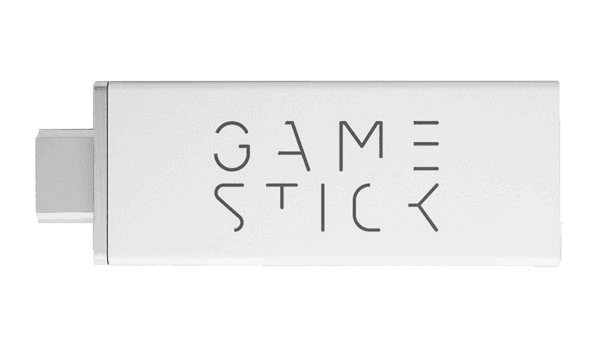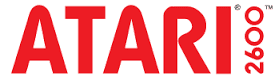Hello everyone, want to say thanks Hackinformer for giving me a chance at this blogging stuff. So this is my first guide of this level so please bear with me and please feel free to ask any questions here or via twitter.

This is a guide to installing emulators on your new GameStick. Firstly make sure your GameStick is in “developer mode” to make this happen go here http://hackinformer.com/2014/11/15/how-to-root-get-apk-files-on-the-17-android-gamestick/ and grab a micro sd stick and spare usb mouse to ease this along then come back to this guide.

Now on you computer plug in you micro SD card and make a folder call it apk along with one called roms, in the apk folder place your Apps you to install there. In roms folder put your favorite retro games in there (like Super Mario etc..) and remove your SD card from the PC and place it in your GameStick and plug in your mouse into the Y adapter they give you in the box. Now start your GameStick and select Appinstaller

and select external storage
you should see the apps click on the file you want to install.
Now start nesoid and click the arrow at the top
then click sdcard then external_sdcard/ the roms/. Now with your mouse press the scroll wheel and at the bottom you should see the setting option
Select input settings and then key mappings now set your GameStick controller buttons then press the right button on your mouse till your back to the game list and that’s it now your set and when your ready to stop playing press your scroll wheel and click more then close and pick another game or press the right mouse button to head back to your desktop.


This will work for Gensoid,SNesoid, and N64oid as well.

Now for PPSSPP, I have found v0.9.9.1 seems to work the best with the help of Setcpu which you can get at the Google play Store here SETCPU.. My settings with setcpu are 608min 1000max conservative. For each psp game you want to play, you will have to go into the setting and tweak it to your liking. As each game runs different and may require more tweaking then others.
Now NES.emu,GBA.emu,GBC.emu, and Snes9x EX are very easy to set up and work wonderfuly just select GameStick Controller then game pad and set it to your liking.
DraStic a DS emulator for Android is a dream on this little stick and sets up fairly easy just launch and select change options scroll down to input select no mapping and follow the on screen prompts and bam you’ll be playing your favorite Pokemon game in no time.

Ok now for ePSXe with this one you need BIOS PS1_scph1001.bin. I cant tell you where to find it but its out there. 
Now on first run it will scan for the BIOS and also for your games then you’ll have to go into preferences to set up your controller. Go to input preferences player 1 and select game pad then just map your buttons (this is where a ps3 controller is awesome to have but not necessary) and you should be done and able to play some Final Fantasy 7.
Next we have the Atari 2600 Ataroid sets up just the same as the other “oid” emus so this one is just an easy set up.
Lets go for one of my favorite systems the Sega Dreamcast. Reicast this the emulator you will need dc_bios.bin and dc_flash.bin for it to work. Now it doesn’t work that well but it is still a work in progress and worth trying. First start by clicking the top left corner and set your paths to your bios and games then set up your inputs but like I said don’t expect to much from this one but it does work so try a few different games I’m sure you’ll find one that works.
Now for Gearoid a Master System and Game Gear emulator that works just the same as the other “old” ones so this will be easy as well.
And last but not least MAME4Droid this one is wonderful on the GameStick but to set it up you should install it first then put the roms in the folder, so it makes for you to keep it easy. To get to the settings press your scroll wheel select options and down to input and set your keys and you’ll be all set with this one.
Now know I have left a few out like the Dolphin but I’ll be working on getting it up and going as soon as I’m able hope you found this all helpful.
Riddle43