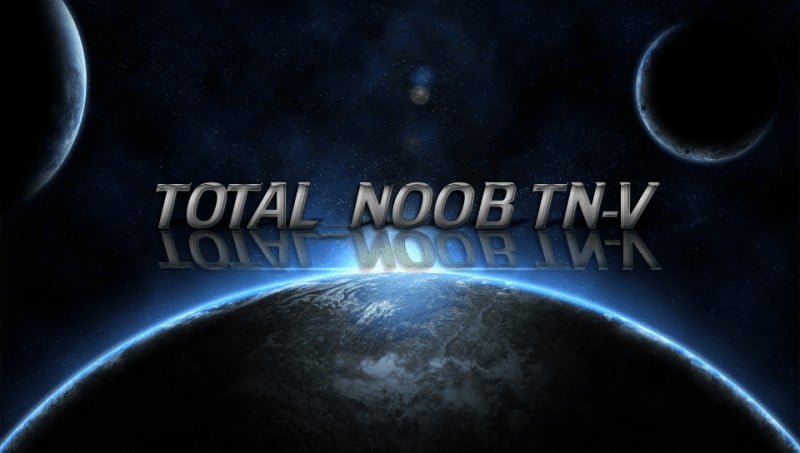Would you like to use your psvita as a wifi-controller on your pc? Well now you can, thanks to Total_Noob and his masterpiece TN-V for the psvita. You will need to have TN-V on your psvita in order for this to work. I been searching “for days” on how to use my psvita (With TN-V) as a Computer joypad and finally succeeded !
I made a very simple, guide so everyone would understand
Needs
1-Wifi Connection
2-TN V 7,3
1- Donwload files
For English : http://www.mediafire.com/download/w240935ulen404n/PSP+Wifi+Controller+English.rar
For French : http://www.mediafire.com/download/umssiovpc484zxu/PSP+Wifi+Controller.rar
2- extract Files in the Desktop
They will show like this
3- Install PPJOY Setup
It should show after installation in your Control Panel
4- OPEN Parallel Port Joysticks And set it as in images !
a- Add New “PPJOY VIRTUAL” and choose “controller 1”!
b- Do as Images
Good now that is all setup lets continue on getting the correct IP address.
5- Know Your “True” IP Address
Sometimes VitaFTP (Coldbird’s Homebrew doesn’t show the real IP address ), So you must use this method to make sure the IP is correct.
Click Start–> RUN –> write “cmd” and click Enter —> write “ipconfig” press enter –> and you will see your IP ADDRESS for your pc and any other wifi adapters ( like the psvita).
6- Modify “Wifi.cdf” and Send Homebrew to PsP
+ Now lets open the “Homebrew folder” on your Desktop or wherever you put it.
+ You will find Wifi.cdf next to the Eboot.
+ Now open it with “notepad”
+ Lets modify the existing IP address with your “OWN”

7- Copy the Homebrew to your psvita with TN-V, then open “Start WiFiServer for Controller 1.bat” on the pc.
Before starting the Homebrew on the psvita in the Xmb, Open “PC” folder and load “Start WiFiServer for Controller 1.bat”
Note: Make sure this stay opened while using PSP Wifi Controller.
Open your homebrew, Choose the “Controller 1” . Wait until the controller shows and voila 
Now you can test it in Control Panel –>Winxp: via Joypad. Windows 7 or 8: Devices and printer.
NOTE : Every Time you turn Off/On your Wifi Roteur , you should modify the Wifi.cdf “ip address”, (see the step 6)
For those who are on Windows Vista/7/8 and still find problems
Watch This :
http://youtu.be/_3ZLLA1f2F4
Tips For: Windows 8 Owner having problem of “Unsigned Driver Install” (Use One of Tips)
+ Tip 1 : Go in the control panel, user accounts and make sure it is setup as administrator or try right clicking the mouse and run it as administer.
+ Tip 2 : Right click on “Setup” and put it in compatibility mode windows 7
+ Tip 3 : Right click Go to properties and then in one of those tabs it will give you the option to put in a different compatibility mode.
+ Tip 4 : Disable driver signature verification This Link Here
Thank’s To :
To The Team(s) who Created “Wifi Controller and PPJoy”
To This french website that helped me and from where I took some screenshots
http://yoro.psp.free.fr/Tutorial/ManettePsP/tuto.html
Thank you,all for reading this guide. I hope you enjoy using your psvita as a wifi controller.
As usual, questions/comments, below.