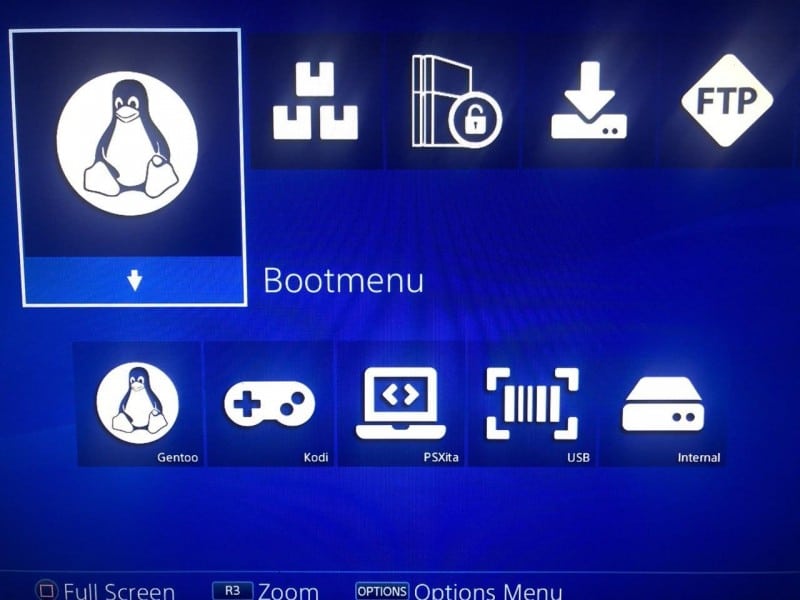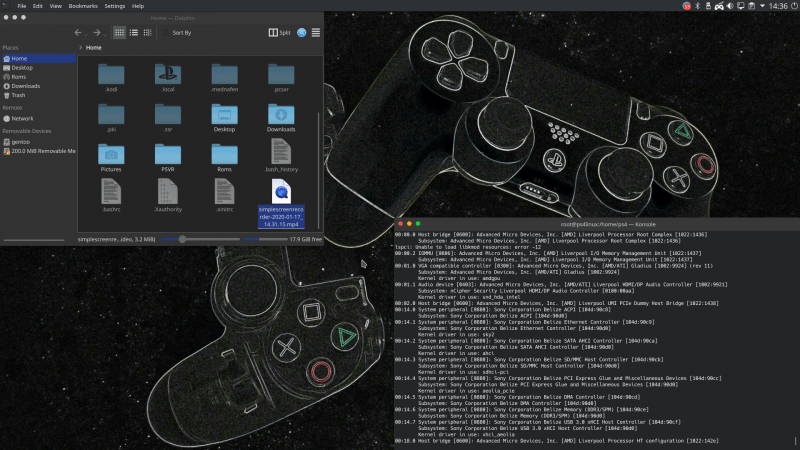Linux has already existed for PS4 already. We know this, you know this. But today, you can now add another distribution to the list. Gentoo Linux is now here and you can really make your PS4 into an amazing emulation box with Gentoo. We’re incredibly excited about this news and want you to have the instructions on installing Gentoo. Let’s dive in!
What PS4Gentoo Comes Installed With:
- ‘Internet: Brave, Chrome (Browser), Telegram, Discord (Messenger), Filezilla (Ftp-Client)
- Game & Emulation: Emulationstation (Front End of Retroarch [AllinOne Emulator]), Steam, Lutris (Play Games on Linux), Chiaki (PS4rViewer), ScummVMpcsx, pcsx2, pcsx3 (PS1-3 Emulator), Dolphin (Gamecube Emulator)
- Multimedia & Graphics: Kodi, Vlc, MakeMKV, Gimp, Gwenview, MuPDF, Spectacle, Simplescreenrecorder
- System: Geany, Gkrellm, Ark, krfb, AntimicroX, Gparted, Spectable, Ksysguard, Kinfocenter’
What You Will Need:
- A USB stick/external HDD/external SSD of at least 12GB’s.
- PS4Gentoo Distro (Mirror)
- Rufus (for Windows) or Etcher (for Mac) or use DD (under Linux)
Instructions:
- Open Rufus (or the proper tool for your OS).
- Plug in your USB device of choice.
- Now on Rufus you can search for the image of Gentoo.
- Once you have done that, direct the program to the USB device you’re using.
- Click on the Start button and let it run.
- Now that that is done, properly eject the USB and plug it into the PS4’s USB port.
- Start the PS4 and then head to your web browser.
- Type in the following link https://ps4gentoo.github.io/
- Once it’s loaded, inject the Linux 5.05 payload
- Now that you have it loaded, Linux will start for you!
Notes:
- Some models may crash when doing this, simply try the steps again.
- Once you’ve done the initial start up of Linux, you can expand partition2. Just head into the Gparted application in Gentoo to do so. Your login credentials for it: Username: ps4 Password: ps4 Username: root Password: ps4 (make certain to change this after using it)
- change portage mirror in /etc/portage/make.conf with root
nano /etc/portage/make.confhttps://www.gentoo.org/downloads/mirrors - VirtualManger KVM you need to run libvirtd with root before you can use
systemctl start libvirtdorsystemctl enable libvirtd - VR User. Register the PSVR in SteamVR (after install SteamVR) command with user rights
/home/ps4/PSVR/SteamVR-OpenHMD/./register.sh
Working/Not Working:
‘CUH10XX & CUH11XX
– Ethernet : works
– Wi-Fi : works
– Bluetooth : works
– Internal HDD: works
– Audio : works
– GPU : works
– GPU acceleration : works (via mesa), with Vulkan
– Power button : works
– BD Drive : works
– USB : works
– Power management / Suspend : suspend doesnt work shutdown and reboot : works
CUH12XX & CUH2XXX
– Ethernet : works
– Wi-Fi : works
– Bluetooth : works
– Internal HDD: works (only Beikal)
– Audio : works
– GPU : Works but Blackscreen problem with some Monitors / TVs
– GPU acceleration : works (via mesa), with Vulkan
– Power button : works
– BD Drive : works
– USB : works for some Model
– Power management / Suspend : suspend doesn`t work, shutdown and reboot : works
CUH70XX PS4 Pro
– Ethernet : works
– Wi-Fi : works
– Bluetooth : works
– Internal HDD: WIP
– Audio : works
– GPU : works but Blackscreen problem with some Monitors / TVs
– GPU acceleration : works (via mesa), with Vulkan
– Power button : works
– USB : WIP
– BD Drive : works
– Power management / Suspend : suspend doesn’t work, shutdown and reboot : works’