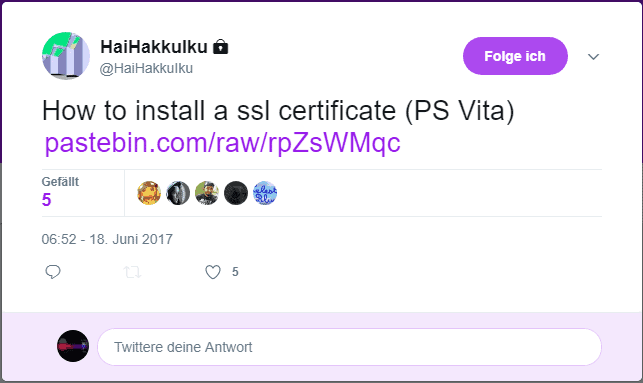Did you ever just want to install some SSL Certificates to your Vita but just couldn’t because Sony never made a function for that? Well, now you can thanks to some research by Developer HaiHakkulku.
Here is what he posted on Twitter for everyone who wants to install some SSL certificates on his Vita:
“How to install a SSL cert on a PS vita:
1) Grant read write access to vs0 using vitarw (can be found here https://github.com/tomtomdu80/VitaRW)”
(If you want a nicer looking version of VitaRW I recommend the Version by Close2Insanity).
“2) Copy over “/vs0/data/external/cert/CA_LIST.cer” to your pc
3) Get your SSL certificate you want to install(if your using Charles proxy you can get it from the help menu -> SSL Proxying)
4) Open up both the vita “CA_LIST.cer” on your pc and the ssl cert to install”
(I recommend using Notepad++ to open the CA_LIST.cer and the SSL Certificate that you want to install).
“5) Put a comment naming your cert at the bottom of the “CA_LIST.cer” file eg “#Charles Cert” then copy everything from the ssl cert to install at the bottom of this file
6) Save the file and copy the “CA_LIST.cer” back to “/vs0/data/external/cert/” and overwrite the file there
7) Reboot
The bottom of your “CA_LIST.cer” should look like this roughly
#AffirmTrust Premium
—–BEGIN CERTIFICATE—–
MIIFRjCCAy6gAwIBAgIIbYwURrGmCu4wDQYJKoZIhvcNAQEMBQAwQTELMAkGA1UE
BhMCVVMxFDASBgNVBAoMC0FmZmlybVRydXN0MRwwGgYDVQQDDBNBZmZpcm1UcnVz
dCBQcmVtaXVtMB4XDTEwMDEyOTE0MTAzNloXDTQwMTIzMTE0MTAzNlowQTELMAkG
A1UEBhMCVVMxFDASBgNVBAoMC0FmZmlybVRydXN0MRwwGgYDVQQDDBNBZmZpcm1U
cnVzdCBQcmVtaXVtMIICIjANBgkqhkiG9w0BAQEFAAOCAg8AMIICCgKCAgEAxBLf
qV/+Qd3d9Z+K4/as4Tx4mrzY8H96oDMq3I0gW64tb+eT2TZwamjPjlGjhVtnBKAQ
JG9dKILBl1fYSCkTtuG+kU3fhQxTGJoeJKJPj/CihQvL9Cl/0qRY7iZNyaqoe5rZ
+jjeRFcV5fiMyNlI4g0WJx0eyIOFJbe6qlVBzAMiSy2RjYvmia9mx+n/K+k8rNrS
s8PhaJyJ+HoAVt70VZVs+7pk3WKL3wt3MutizCaam7uqYoNMtAZ6MMgpv+0GTZe5
HMQxK9VfvFMSF5yZVylmd2EhMQcuJUmdGPLu8ytxjLW6OQdJd/zvLpKQBY0tL3d7
70O/Nbua2Plzpyzy0FfuKE4mX4+QaAkvuPjcBukumj5Rp9EixAqnOEhss/n/fauG
V+O61oV4d7pD6kh/9ti+I20ev9E2bFhc8e6kGVQa9QPSdubhjL08s9NIS+LI+H+S
qHZGnEJlPqQewQcDWkYtuJfzt9WyVSHvutxMAJf7FJUnM7/oQ0dG0giZFmA7mn7S
5u046uwBHjxIVkkJx0w3AJ6IDsBz4W9m6XJHMD4Q5QsDyZpCAGzFlH5hxIrff4Ia
C1nEWTJ3s7xgaVY5/bQGeyzWZDbZvUjthB9+pSKPKrhC9IK31FOQeE4tGv2Bb0TX
OwF0lkLgAOIua+rF7nKsu7/+6qqo+Nz2snmKtmcCAwEAAaNCMEAwHQYDVR0OBBYE
FJ3AZ6YMItkm9UWrpmVSESfYRaxjMA8GA1UdEwEB/wQFMAMBAf8wDgYDVR0PAQH/
BAQDAgEGMA0GCSqGSIb3DQEBDAUAA4ICAQCzV00QYk465KzquByvMiPIs0laUZx2
KI15qldGF9X1Uva3ROgIRL8YhNILgM3FEv0AVQVhh0HctSSePMTYyPtwni94loMg
Nt58D2kTiKV1NpgIpsbfrM7jWNa3Pt668+s0QNiigfV4Py/VpfzZotReBA4Xrf5B
8OWycvpEgjNC6C1Y91aMYj+6QrCcDFx+LmUmXFNPALJ4fqENmS2NuB2OosSw/WDQ
MKSOyARiqcTtNd56l+0OOF6SL5Nwpamcb6d9Ex1+xghIsV5n61EIJenmJWtSKZGc
0jlzCFfemQa0W50QBuHCAKi4HEoCChTQwUHK+4w1IX2COPKpVJEZNZOUbWo6xbLQ
u4mGk+ibyQ86p3q4ofB4Rvr8Ny/lioTz3/4E2aFooC8k4gmVBtWVyuEklut89pMF
u+1z6S3RdTnX5yTb2E5fQ4+e0BQ5v1VwSJlXMbSc7kqYA5YwH2AG7hsj/oFgIxpH
YoWlzBk0gG+zrBrjn/B7SK3VAdlntqlyk+otZrWyuOQ9PLLvTIzq6we/qzWaVYa8
GKa1qF60g2xraUDTn9zxw2lrueFtCfTxqlB2Cnp9ehehVZZCmTEJ3WARjQUwfuaO
RtGdFNrHF+QFlozEJLUbzxQHskD4o55BhrwE0GuWyCqANP2/7waj3VjFhT0+j/6e
KeC2uAloGRwYQw==
—–END CERTIFICATE—–
#Charles Cert
—–BEGIN CERTIFICATE—–
randomstuffheredependsonyourcertrandomstuffheredependsonyourcert
randomstuffheredependsonyourcertrandomstuffheredependsonyourcert
randomstuffheredependsonyourcertrandomstuffheredependsonyourcert
randomstuffheredependsonyourcertrandomstuffheredependsonyourcert
randomstuffheredependsonyourcertrandomstuffheredependsonyourcert
randomstuffheredependsonyourcertrandomstuffheredependsonyourcert
randomstuffheredependsonyourcertrandomstuffheredependsonyourcert
randomstuffheredependsonyourcertrandomstuffheredependsonyourcert
randomstuffheredependsonyourcertrandomstuffheredependsonyourcert
randomstuffheredependsonyourcertrandomstuffheredependsonyourcert
randomstuffheredependsonyourcertrandomstuffheredependsonyourcert
randomstuffheredependsonyourcertrandomstuffheredependsonyourcert
randomstuffheredependsonyourcertrandomstuffheredependsonyourcert
randomstuffheredependsonyourcertrandomstuffheredependsonyourcert
randomstuffheredependsonyourcertrandomstuffheredependsonyourcert
randomstuffheredependsonyourcertrandomstuffheredependsonyourcert
randomstuffheredependsonyourcertrandomstuffheredependsonyourcert
randomstuffheredependsonyourcertrandomstuffheredependsonyourcert
randomstuffheredependsonyourcertrandomstuffheredependsonyourcert
randomstuffheredependsonyourcertrandomstuffheredependsonyourcert
randomstuffheredependsonyourcertrandomstuffheredependsonyourcert
randomstuffheredependsonyourcertrandomstuffheredependsonyourcert
randomstuffheredependsonyourcertrandomstuffheredependsonyourcert
randomstuffheredependsonyourcertrandomstuffheredependsonyourcert
randomstuffheredependsonyourcertrandomstuffheredependsonyourcert
randomstuffheredependsonyourcertrandomstuffheredependsonyourcert
randomstuffheredependsonyourcertrandomstuffheredependsonyourcert
randomstuffheredependsonyourcertrandomstuffheredependsonyourcert
randomstuffheredependsonyourcertrandomstuffheredependsonyourcert
randomstuff=
—–END CERTIFICATE—–
-HaiHakkuIku 18/06/17″
Here is an example Picture of how this should look like:
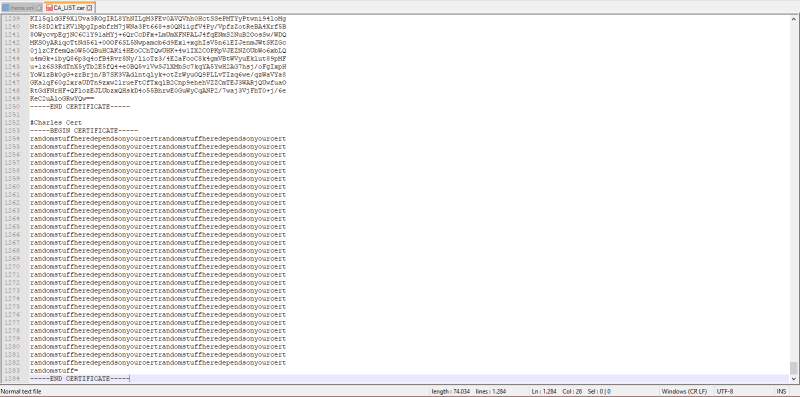
All credit for this and the Tutorial go to HaiHakkulku. I just shared this here so that even people that don’t follow him can read about this method if they need it. With that, Thank you very much to HaiHakkulku for researching and sharing this way to install SSL Certificates to your Vita.