This article is a follow up to the one that we recently dropped. If you bought a PNP GCLoader and need to have some help installing the device, check out that article here. If you’ve already gotten it installed and you’re looking for help setting up your SD Card, you’ve come to the correct place. This article will cover how to set up that SD Card and also what to do with your legally obtained ISO files for your game backups. If you have games and you need to dump them, we’ll even hook you up with the proper program! Let’s get into it.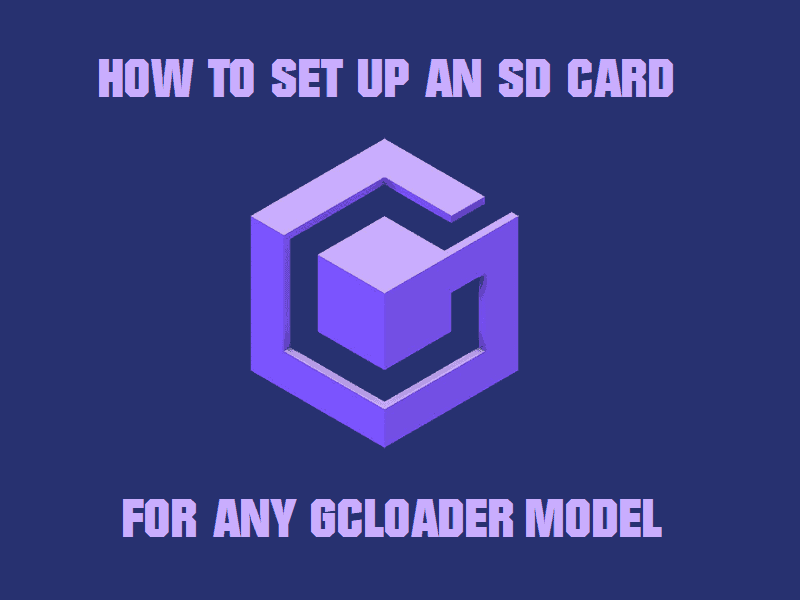
What You’ll Need:
- A Gamecube with a GCLoader installed (doesn’t matter which model).
- An SD card of any size (yes, a microSD card inside of an SD card adapter will also work).
- A computer.
- The newest version of Swiss from here.
Instructions:
- Plug in your SD Card of choice into your PC.
- Format the SD Card into Fat32. (Note, if your SD Card is a large capacity, you may have to use SD Card Formatter for Win/MacOS.)
- Extract the Swiss package that you downloaded. This can be extracted anywhere on your computer.
- Once it’s extracted, open up the Swiss folder you just extracted. Then open the ISO folder.
- Choose which of the three files is for your region. Now, IF you have imported another region’s Gamecube, make sure you chose the correct region.
- There should be nothing on your SD Card currently if you’ve formatted it correctly. Drag and drop the correct region of Swiss to your SD Card’s root.
- Once it’s on the SD Card, rename it to be boot.iso.
- Now you can load your backups onto the SD Card in the same fashion. Again, to reiterate, these games must be legal backups made yourself. If you have a game you want to dump to play on the GCLoader, use this program to do so (I won’t be providing instructions on that just yet).
- Once you have dragged and dropped your games onto the root of the SD Card, you’re done with the computer side of things.
- Safely eject your SD Card.
- Insert the SD Card into your GCLoader slot in your Gamecube.
- Power on the Gamecube and it should boot directly into Swiss.
- You now have a list of games to choose from and load, ENJOY!

