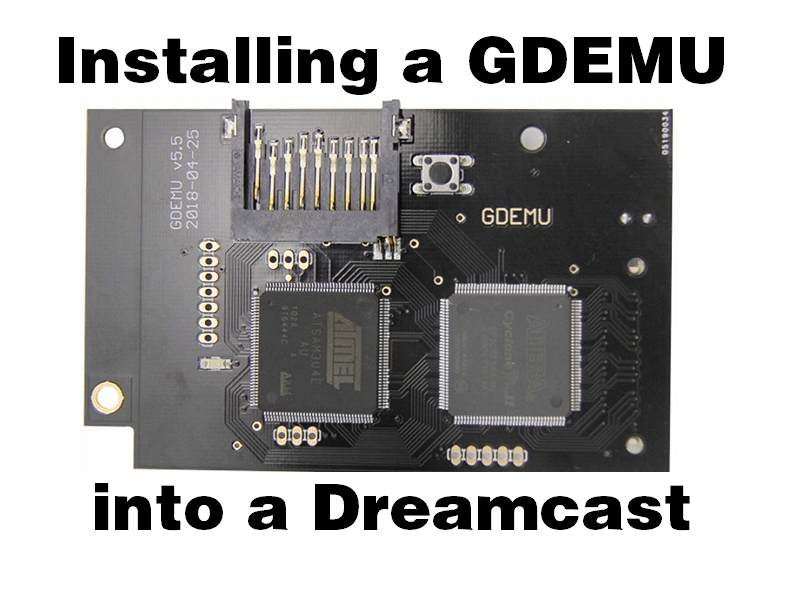This is a tutorial that I’ve wanted to make for quite some time. The GDEMU has been for sale for a few years now (as far as I can tell) and ever since I saw it I wanted it. Upon receiving it, I was even more happy as I knew that you would all appreciate a tutorial on how to install it. This is just the guide for putting the device into the Dreamcast. Don’t worry, there’ll be a follow up soon enough about how to set up the files and such on your SD Card. Let’s begin!
What is a GDEMU?
‘GDEMU is an SD card based replacement for the optical drive in Dreamcast console. GD-ROM drives inevitably wear out and fail – as do all mechanical devices – and since the console is no longer being manufactured it’s nearly impossible to source spare parts. This project was meant to provide a “once and for all” solution, since it doesn’t have any moving parts. Please note: GDEMU does not endorse software piracy. It is end user’s responsibility to ensure the device is used in a lawful manner.’
GDEMU Features:
- ‘100% compatibility with existing software
- No need for custom BIOS or other modifications
- Full support for CD Digital Audio
- Considerably faster loading times’
GDEMU Tutorial Video:
Text Installation Guide:
If the video is too fast-paced or you prefer a text-based guide, have no fear. The official installation guide is here.
Where to Buy GDEMU:
Click here for the official pre-order page. Pre-orders open and close at random.
Click here for the 3rd party manufacturer eBay listing that I bought mine from.
NOTE: If you’re going to buy a 3rd party GDEMU, I recommend 5.20.3 of all of the clones (or the newest one available). However, if you’re just trying to do it the least expensive way, you can definitely get your hands on a 5.15b model for the $40 range (as the time of this writing). You’ll get almost the same experience, except you won’t be able to play certain games. But as I said, save the money and opt-in for the 5.20.3 so you can have the whole package.