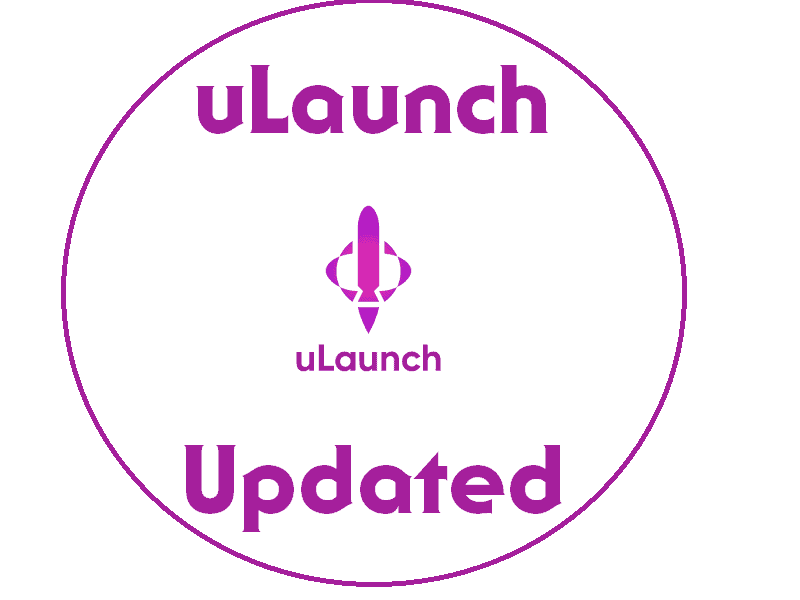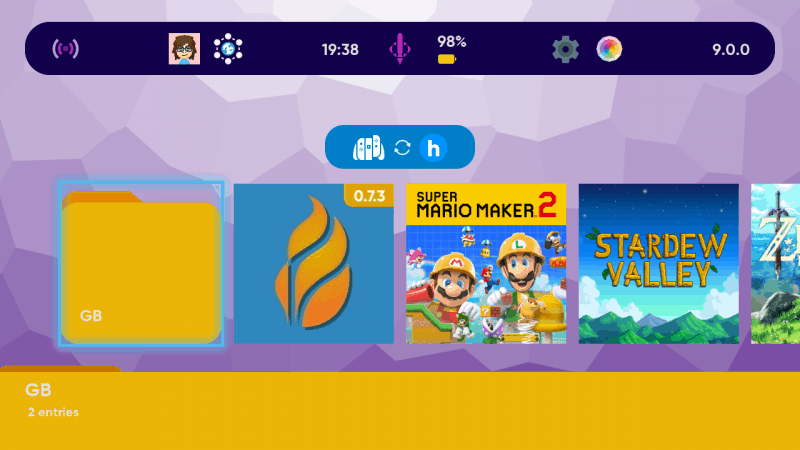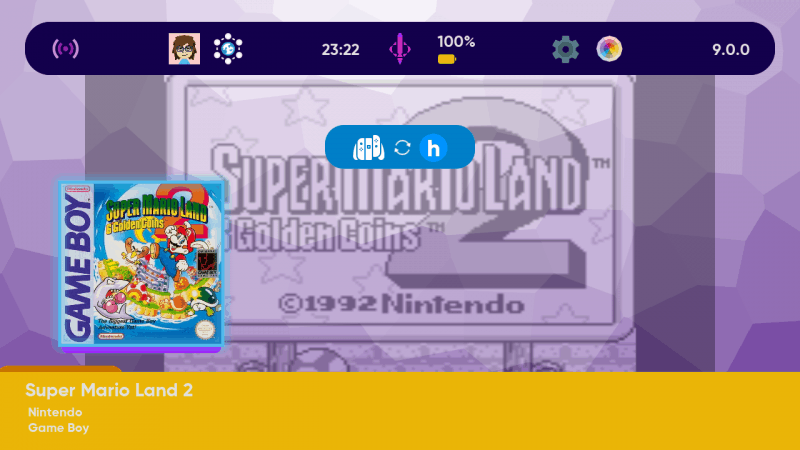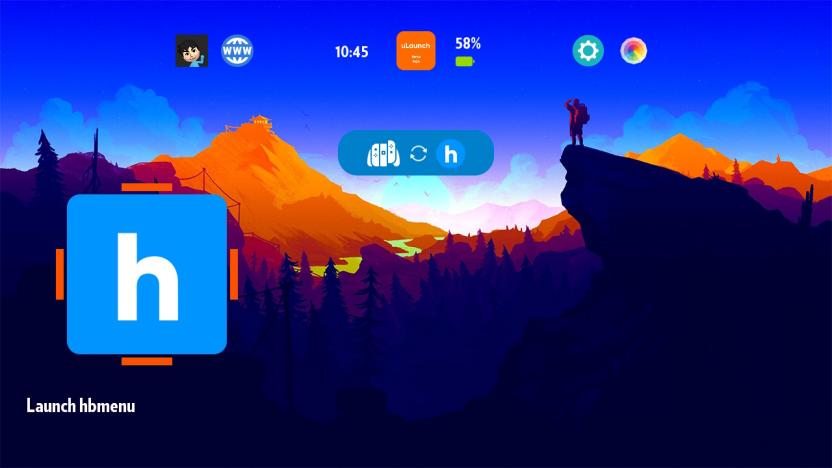uLaunch is now at it’s second revision after months and months of tireless reverse engineering. XorTroll intends on updating more as time goes on, but judging by what the release notes shows, it’s definitely already a home run. Let’s take a look at it, shall we?
What is uLaunch?:
‘uLaunch is a very ambitious project, consisting on two custom library applets, a custom system application and a custom system applet, in order to replace the console’s HOME menu with a custom, homebrew-oriented one. This isn’t any kind of HOME menu extension, injection, patch, etc. uLaunch is a complete reimplementation, 100% open-source, which also takes over eShop and Parental control applets and flog system title (all of them are pretty much useless with this reimpl) for its extended functionality.’
Features:
‘HOME Menu features:
- Proper launching and foreground management: launch, suspend and close titles and applets
- Proper general channel handling (some of it might be not implemented): sleep, shutdown, reboot, HOME menu press detection…
- Settings:
- Show connected WiFi network’s name
- Open connection applet in case user wants to change network settings
- Change console’s language and show active one
- Change console’s nickname and show current one
- User features:
- Allow creating user on the startup menu
- Show user’s page (in order to edit nickname, icon, friends…)
- Homebrew support
- Launching as applets (no need of Album!)
- Launching as applications (no need of any titles to do so!)
- Custom basic homebrew menu
- Option to add custom NRO accessors to main menu (homebrew or custom items easily accessible, no more need of forwarders!)
- UI
- Themes (different to official HOME menu themes/NXThemes)
- Custom icons, menu assets and graphics (custom images, colors, sizes, positions…), background…
- Custom background music and sound effects!
- Folders in order to keep your main menu organized!
- Themes (different to official HOME menu themes/NXThemes)
- Users
- PC-like login on startup (select user and use it for everything, log off, register/change/remove password…)
- User password support! (up to 15 characters)
- Miscellaneous extras
- Web browsing (via web-applet) directly from the main menu!
- Console screen capturing from PC itself (Windows-only) via USB-C cable and uViewer tool!’
Installation:
- Go to the github page here and download the newest uLaunch zip file.
- Insert your microSD card into your computer.
- On the microSD card, you’ll have a ‘main’ directory for your current CFW (i.e. atmosphere folder for Atmosphere). If you’re uncertain if a folder is the main folder, just know that it will have a ‘titles’ folder inside of it. If it doesn’t, go back and look in the next folder.
- Extract your uLaunch zip file somewhere on your PC. Inside of it will be a folder also called ‘titles’. Drag and drop this into your main folder and it may ask if you want to merge the folders. If so, just say yes. If it asks if you want to overwrite files, that implies you already have some kind of home menu replacement. So you will need to overwrite the files in order to use uLaunch.
- Once that is done transferring, eject your microSD card and place it back in your Switch.
- Load your CFW as you normally would and Enjoy!
NOTE: Should you want to uninstall or disable this or maybe just want to look into uLaunch more, you should head over to the github page using this link.