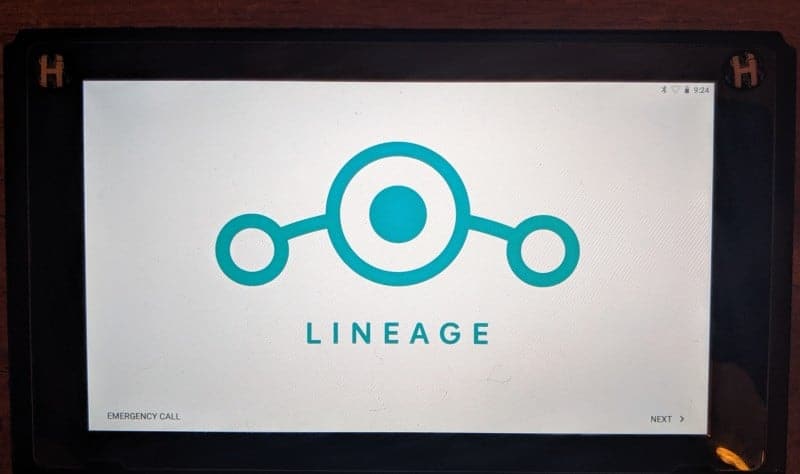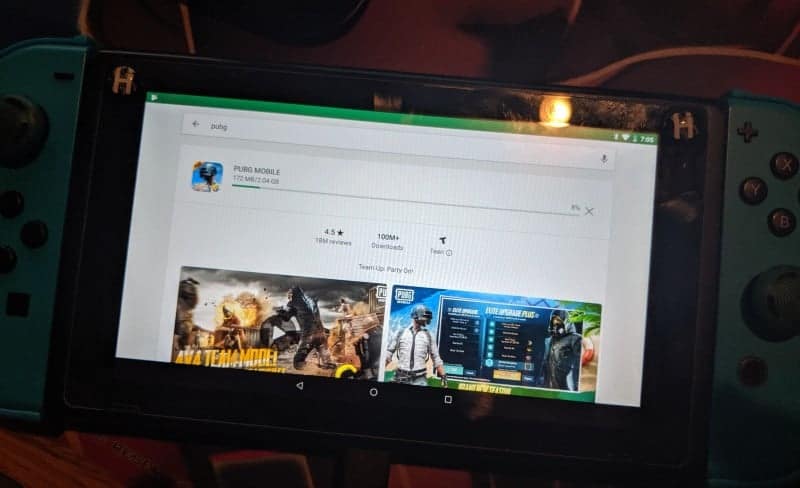LineageOS 15.1 for Nintendo Switch by switchroot is the first publicly available Android ROM for the Nintendo Switch! This rom build is based on the Nvidia Shield TV which brings a smooth and powerful Android experience to your Nintendo Switch in both handhelds and docked mode.
Features
- LineageOS 15.1 – Android 8.1 Oreo
- Based on the Nvidia Shield TV trees
- TWRP pre-installed
- CPU and GPU performance profiles
- Works in handheld and docked mode
- Audio is supported
- Joycons connect via Bluetooth, also in handheld mode
Known bugs:
- Deep sleep, so battery life is not great
- Autorotation as we haven’t figured out how to talk to the sensor yet
- Screen off in the dock
- Charging is not detected, but the console still charges
- Some apps don’t handle joycon inputs correctly
- The touchscreen sometimes detects touches even when your finger is just floating over the screen
- There is a system process ANR on boot. Just click „Wait“ and it won’t happen again until next boot
- Screenshots do not work
- WiFi may randomly stop working. If this happens just reboot
- If TV looks odd and grainy when docking then redock a few times.
- No TV keyboard that can be used with a gamepad
- SELinux is disabled
- You can’t access the FAT32 partition of the SD card on macOS. Windows and Linux works.
- You tell us
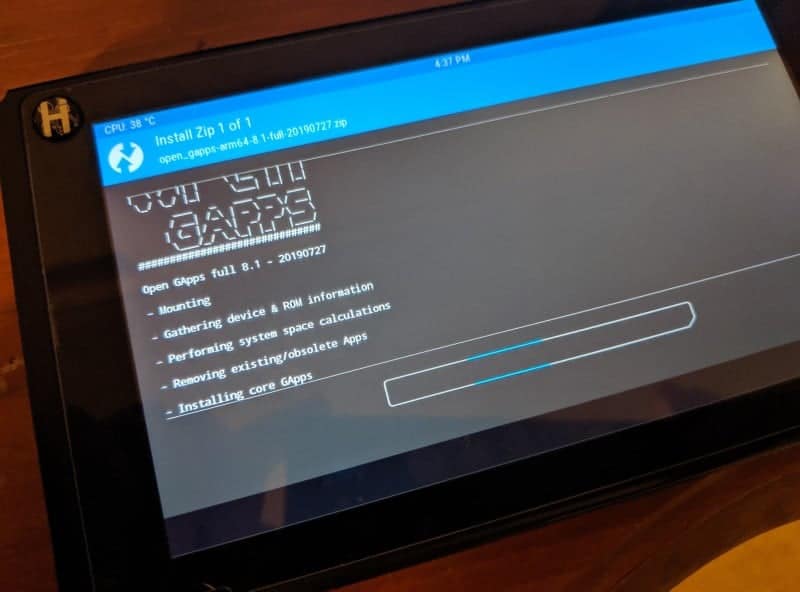 Installation instructions
Installation instructions
- Pick the image that corresponds to the size of your SD card. You can use an image that is smaller than your card. You’ll end up with the remaining space unused on your card.
- Write the image to your SD card with e.g. balenaEtcher Do not extract the image, Etcher can handle the compressed image just fine! WARNING: This will overwrite any contents on your card! The progress bar/percentage might go haywire in Etcher, but you can ignore that. The flashing will still work and Etcher will let you know when it’s done. It can take up to an hour depending on your SD card’s speed. Also, make sure not to format any of the partitions when Windows prompts you to after flashing.
- Download GApps for Android 8.1. from OpenGApps, use ARM64. Put the file on the first partition of your new SD card
- If desired download the “Shield-ifier” zip and place it also on the SD card. This will make your Switch identify as Nvidia Shield TV and install the Nvidia app.
- Load hekate and boot to TWRP by holding VOL+ when you select the Android config.
- Flash GApps zip, optionally flash other zips. Make sure to mount /system first. A video that shows how to access and flash zips in TWRP: https://youtu.be/3F6WgAb44yk
- Reboot to hekate and boot into Android
- Complete the initial setup. For the Nvidia app to work make sure to update it from Play Store!

Downloads:
ROM OS Version: 8.x Oreo
ROM Kernel: Linux 4.x
Version Information
Status: Beta
Current Beta Version: 1.0
Beta Release Date: 2019-07-27
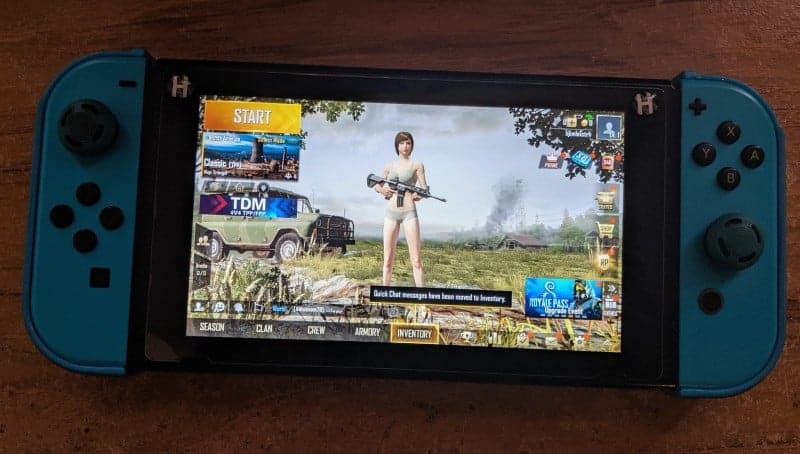
FAQ
Q: How to switch performance profiles?
A: Go to Settings -> Battery -> Power Profiles. The options are Balanced = 1 GHz CPU / 468 MHz GPU, Quick = 1.4 GHz CPU / 768 MHz GPU and Performance = 1.7 GHz CPU / 920 MHz GPU. Keep in mind that the high-performance profiles use MUCH more battery.
Q: How will updates be done?
A: For updates, flashable zips will be released.
Q: Can we use TV mode?
A: Use HAL launcher from the Play Store to run apps in TV mode.
Q: Nvidia GameStream doesn’t perform well, what to do?
A: Try using Moonlight instead.
Q: Does Magisk work?
A: Yes, just flash it in TWRP
Sorry once again for the camera angle, here's PUBG mobile running smoothly and it even online. The Switch seems to have no problems running Android games and the apps I've tested so far. pic.twitter.com/QkmWrvvt7a
— Dave (@HackInformer) July 28, 2019
Sources:
https://gitlab.com/switchroot/android
https://gitlab.com/switchroot