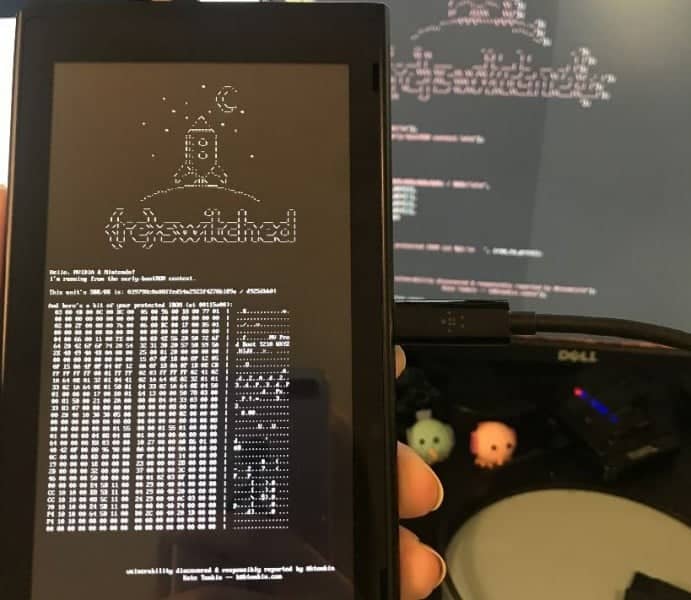We all knew the trouble after the release of Fusee Gelee and ShofEL2. Both would need Linux with either USB 3.0 ports or patched USB 2.0 files. Many people do use Windows as their daily driver though and also do not have a lot of experience when it comes to meddling with Linux. Thanks to a program TegraRcmSmash by Developer Rajkosto this last barrier has now finally been destroyed and everyone with a Windows PC and USB 3.0 Ports can now freely send Payloads to their Switch as much as they want.
So how do I use TegraRcmSmash? It is quite easy. All you need is your Switch, a USB-A to USB-C Cable (Such as the one bundled with the Pro-Controller), A Paperclip/Joycon-Pin-Mod/3D-Printed JIG or anything else to short the Pins (I currently use a paperclip to short Pins 1+10) and finally TegraRcmSmash itself
1. Connect your Switch to your PC with the USB-A to USB-C cable and boot it into Recovery Mode with the Shorting method of your choosing. S0 in my case, Paperclip to bridge Pin 1 +10, Hold Volume UP and press the Power Button, This only needs to be done for a second and the screen should stay black. If the switch boots into the normal menu there is probably something wrong with the bridged pins so try checking that first.
2. If your switch booted into RCM mode Windows should tell you about a new device called APX. Now download a tool called Zadig. Open it up and at the Top select APX. Then select libUsbK (3.0.7.0)and press “Install Driver”.
To check if everything went successfully just open up the device manager and see if there is a device called APX under the libUsbK Tab
3. Now as a test-payload we will use biskeydump.bin which will dump your Switch’s device key. DO NOT under any circumstances share this key online. Download biskeydump.bin from here (Just extract the zip file to get the .bin file). Copy the bin file next to TegraRcmSmash.exe. Now just drag and drop the biskeydump.bin file onto TegraRcmSmash.exe and see the magic happen on your Switch. To ease getting the keys and not having to manually write them on your PC the Screen shows a QR-Code. Just scan the QR-Code with your Phone and save the text generated from it in a Test file.
That’s it. You can now run any payload you want with this. So why not try out Switch-Linux next ;). You can find a complete List of currently available Payloads here