Up until about a week ago, the Nintendo Switch was limited to just games. You all know what I mean by this, there were absolutely no apps. There was no internet browser app, no content streamers like Netflix, heck, there wasn’t even a forecast app like the Wii had! But this has all finally changed. Today, we talk about the newest entry in the Switch eShop; NicoNico.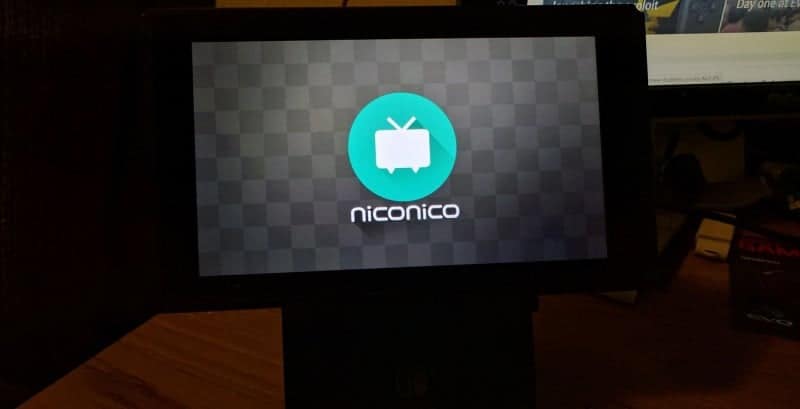
What is NicoNico? Well, simply put, it is a video sharing website in Japan. The website has of course expanded into apps as well across various platforms. NicoNico hosts a load of features, however, the app itself seems to let users view videos versus the full blown website that allows the actual uploading. If you’d like to see the trailer for the app so that you can have a better understanding, I have it right here.
https://youtu.be/rIb-GT3_N1w
Before I start the instructions of how to get this fine app going on your Switch, you have to remember a couple of things. Despite what the video implies, the app does not allow for video uploading and editing as the PS4 and XBOX One versions do.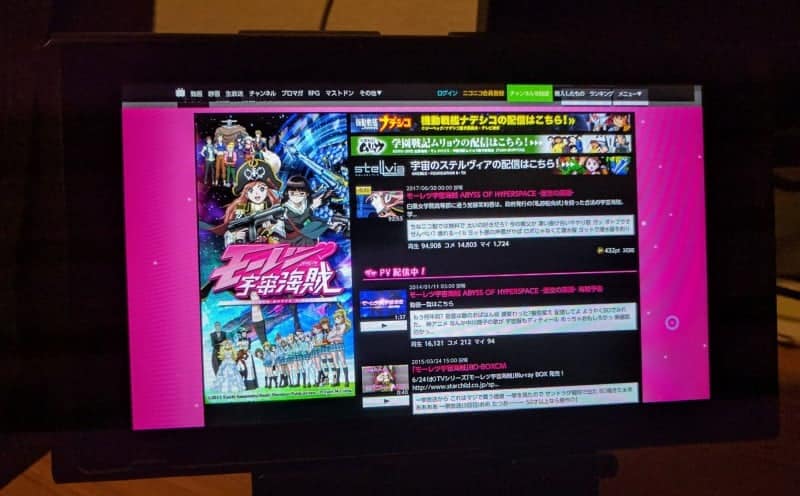 Additionally, it is very much in Japanese as the video showed. Another thing that you should be aware of is that the website and apps for NicoNico let people comment on top of video footage. So some videos may be loaded with words (although there may be a feature to hide the text). Lastly, you can use the app for free (with reduced quality of content), even though it really wants you to go with the premium account.
Additionally, it is very much in Japanese as the video showed. Another thing that you should be aware of is that the website and apps for NicoNico let people comment on top of video footage. So some videos may be loaded with words (although there may be a feature to hide the text). Lastly, you can use the app for free (with reduced quality of content), even though it really wants you to go with the premium account.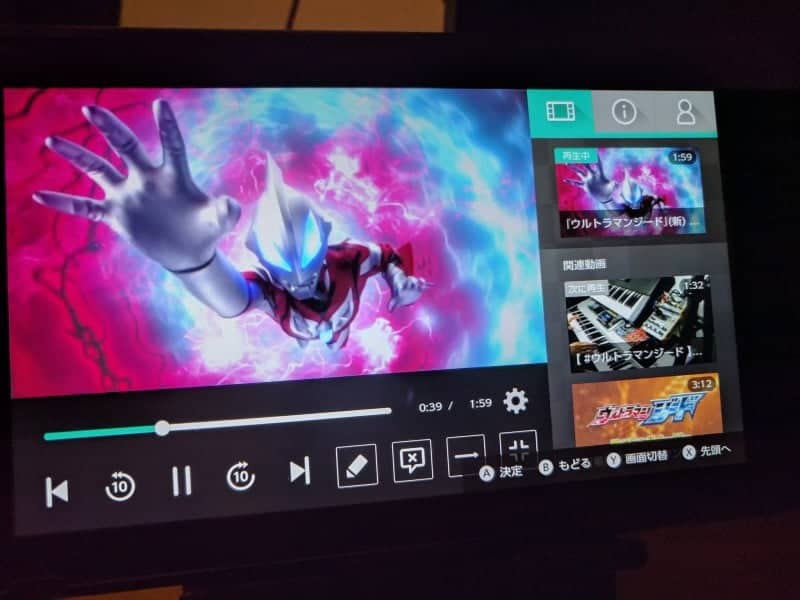
Ok so, let’s get started!
Step 1.)
The eShop that you need to visit is the Japanese eShop. (We will assume that you already have that part covered. If you do not, it’s super simple. In fact, we have already covered the process on how to create accounts for other regions on your very own Switch on our site. If you need to follow steps to create a Japanese account on your Switch, simply click here and follow the simple steps.)
Step 2.)
Find and download the NicoNico app the same way that you would search for and install any game.
Step 3.)
Once it is installed, simply start the app. It will let you choose your profile to use it with as always.
Step 4.)
Before watching videos, it will have you sift through set up screens and have you link your Nintendo ID
Step 5.)
You can now sift through videos or search for specific ones! (Yes, you will find things that are probably bootlegged episodes of TV shows. But you’re there to watch things like game-play footage and streams of things like Evo 2017!) You can even change it to a English keyboard for easy typing.
https://twitter.com/HackInformer/status/887282231881879552
Stay tuned here on Hackinformer.com for all things Switch and follow us on Twitter @Hackinformer
