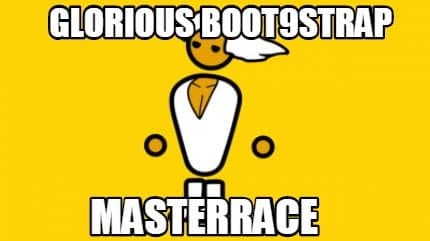 So the 3DS got some really freaking awesome releases again just a few hours ago thanks to the combined effort of many Developers and got many new functions, as well as improved functions. Boot9Strap has fixed bugs and added new features as well as support for Luma3DS’s great new “Rosalina” System Module which allows for so many things that I’m not gonna list all of them here again. If you want to know what has been done in Boot9Strap v1.2 you can read this and if you want to know all of the new Luma3DS functions you can read this post.
So the 3DS got some really freaking awesome releases again just a few hours ago thanks to the combined effort of many Developers and got many new functions, as well as improved functions. Boot9Strap has fixed bugs and added new features as well as support for Luma3DS’s great new “Rosalina” System Module which allows for so many things that I’m not gonna list all of them here again. If you want to know what has been done in Boot9Strap v1.2 you can read this and if you want to know all of the new Luma3DS functions you can read this post.
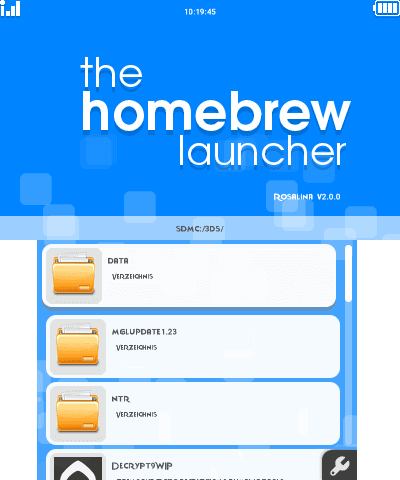
So let’s dive straight into this. First thing’s first. You’ll need to download the following Programs:
SafeB9SInstaller
Boot9Strap
secret_sector.bin (Can’t help you with this since it’s copyrighted material, Just google for it)
Luma3DS 8.0
Now choose what you prefer (These need to be updated since Boot9Strap v1.2 breaks compatibility with old Firm Payloads):
GodMode9
Decrypt9WIP(d0k3 stopped supporting this but saibotu fixed it so that it works with Boot9Strap v1.2, the compiled .firm payload is by me)
If you want to use the HomebrewLauncher later:
HBLauncher_Loader(If you don’t want to sacrifice a homebrew/System title to boot HomebrewLauncher)
Homebrew Menu
If you downloaded everything you need you can now continue updating Boot9Strap to v1.2.
1. Extract SafeB9SInstaller and Boot9Strap.
2. Open the SafeB9SInstaller folder and copy the SafeB9SInstaller.firm onto your SDCard to /luma/payloads/.
3. Then create a folder called “boot9strap” on the root of the sdcard. Next open The Boot9Strap Folder you just extracted and copy both boot9strap.firm and boot9strap.firm.sha into the boot9strap folder on your SDCard.
4. Copy GodMode9 and/or Decrypt9WIP to your /luma/payloads/ folder overwriting the old payloads if you have any.
5. If you want easy access to homebrew launcher later without sacrificing a System Title/Homebrew Title copy the HBLauncher_loader.cia to your SDCard and copy the boot.3dsx from Homebrew Menu to the root of your SDcard.
That’s it for preparation for now. Next it’s time to actually update Boot9Strap.
1. Hold “Start” on your 3DS then turn it on while holding start. The Luma Chain menu loader should show up. Choose SafeB9SInstaller.
2. SafeB9SInstaller should boot and check your 3DS. If all’s fine you will have to enter the combination to unlock writing the exploit.
3. If the upgrade is done it will tell you so and you can safely turn off the 3DS.
Since your old Luma3DS version isn’t compatible anymore we’ll now have to update Luma3DS to v8.0
1. Put your 3DS SDcard back into your PC and extract the Luma3DS v8.0 folder you downloaded earlier.
2. Copy boot.firm to the root of your 3DS SDCard now and overwrite the existing one.
Now, Luma3DS is updated and you are ready to set up HBLauncher_loader and the new improved Homebrew Menu.
1. Open FBI and install HBLauncher_loader.
2. If the install is finished just open HBLauncher-Loader and you should be greeted by the new Homebrew Menu.
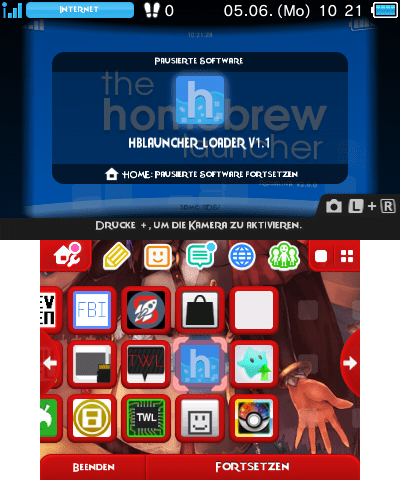 If you don’t want to install HBLauncher_loader but rather use a system title like Health & Safety to boot the Homebrew Launcher follow this tutorial:
If you don’t want to install HBLauncher_loader but rather use a system title like Health & Safety to boot the Homebrew Launcher follow this tutorial:
1. Open the app you want to use to boot Homebrew Launcher (I’m gonna use the “Health &Safety” App for this)
2. Press “L + Dpad Down + Select” to open Luma3DS’s Menu
3. Go to “Miscellaneous Options” and there press “Switch the .hb title to the current app”.
4. The next time you open the app it will boot the Homebrew Launcher.
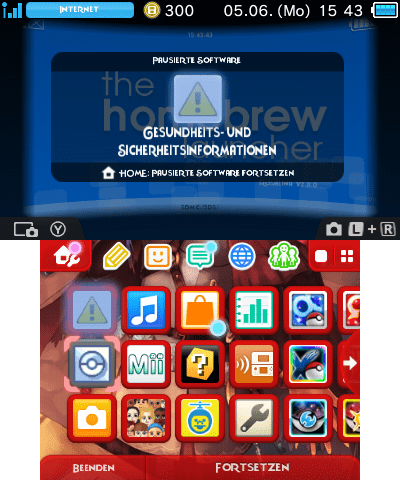
I hope this helped you set up Boot9Strap 1.2 as well as find out why some payloads are no longer working and also set-up Luma3DS v8.0. If there is anything you think I could explain better or there is something I missed please tell me in the comments
