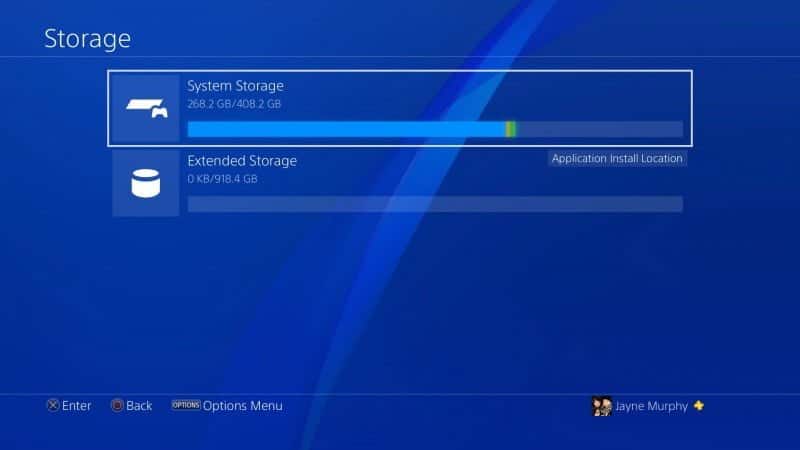Up until this last week when the 4.50 firmware dropped for Sony’s Playstation 4/PS4 Pro, the only way you could have an extended amount of storage was by opening your PS4 up and swapping out the old hard drive for the new and it had loads of extra steps, and it had it’s limits. But we’re finally at a point in the PS4’s life where it now how the capability to have much more space, up to 8 terabytes in fact, just by simply hooking up an external hard drive. So, here are the steps that you have to take to get it hooked up as well as detaching it if need be.
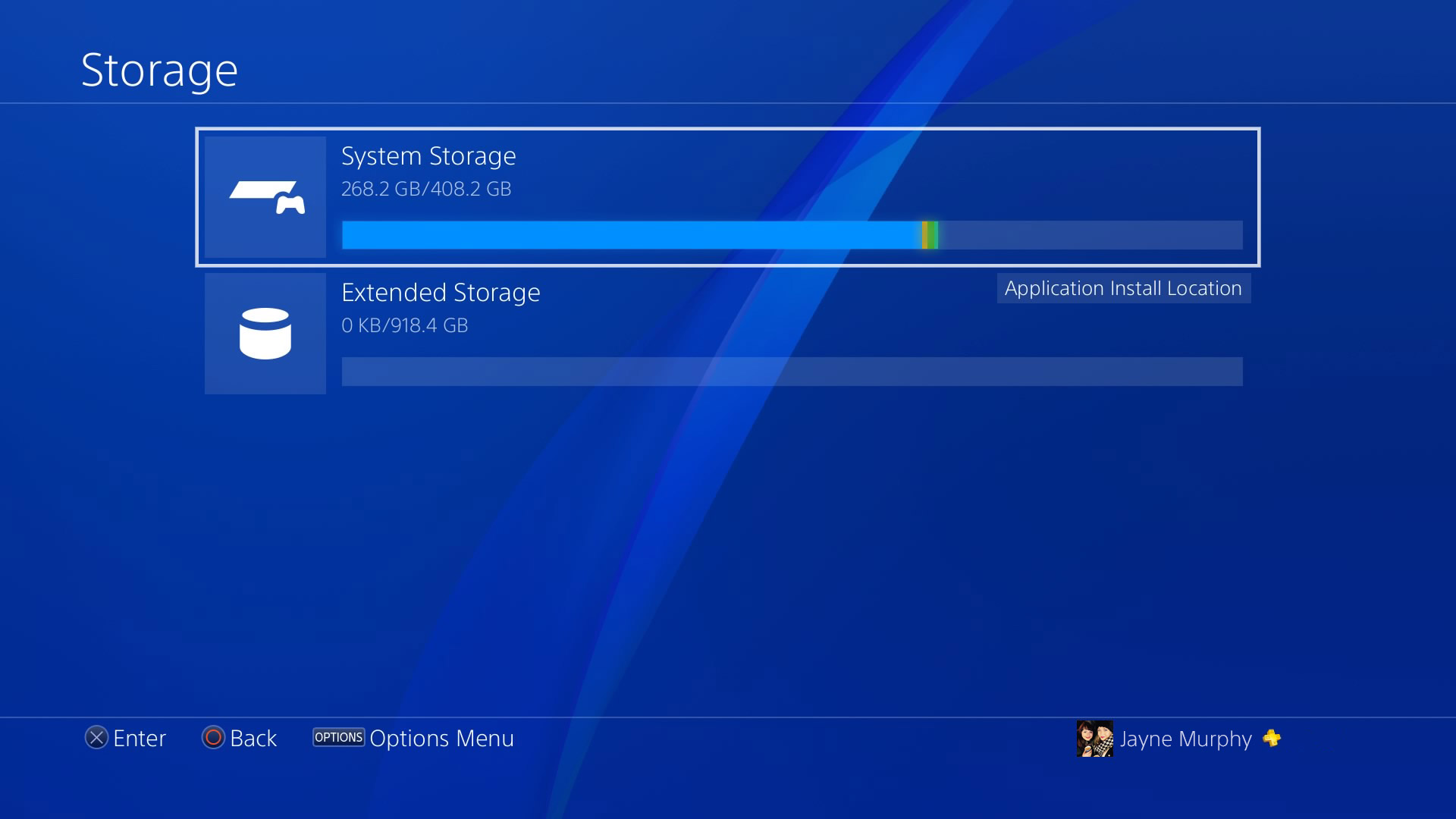
Attaching the external hard drive:
- Purchase an external hard drive that has a high RPM but also, it is a requirement that it is at least USB 3.0.
- Before powering on the system, plug the HDD into a USB port of your choice on the PS4/PS4 Pro. If your external HDD needs to be plugged into a wall and powered on, that needs to be done as well.
- Power on your PS4/PS4 Pro
- Head over to the Settings section.
- Scroll down to the Devices option.
- Choose USB Storage Devices.
- It will now show you any USB storage that you have plugged in. Choose the one that you want to use.
- After choosing it you have essentially 2 options. The first is the option to format the drive as Extended Storage and the second is to back out. Only format the device if it’s already empty or if you have everything backed up from it because it will wipe everything off of it to prepare it for the PS4’s file structure. Choose Format as Extended Storage when you are ready.
- The formatting process time varies depending on your size of external HDD. Do not interrupt this process in any way. Once it’s complete, click OK.
- Now that it is complete, go back into the Setting section.
- Scroll down to the Storage option.
- You will see both your internal PS4 HDD and the external HDD that has been formatted correctly (titled as Extended Storage) and you are complete. If you do not see both, then the process was not done correctly or your external HDD is a dud.
Detaching the external hard drive:
- Power on your PS4/PS4 Pro
- On your DualShock 4, press and hold the Home button to enable the Quick Menu.
- You will see an option that says “Stop Using This Extended Storage”. Choose it.
- After that, it will be safe to unplug it from your PS4/PS4 Pro, you will no longer risk damaging the external HDD or corrupting any data.