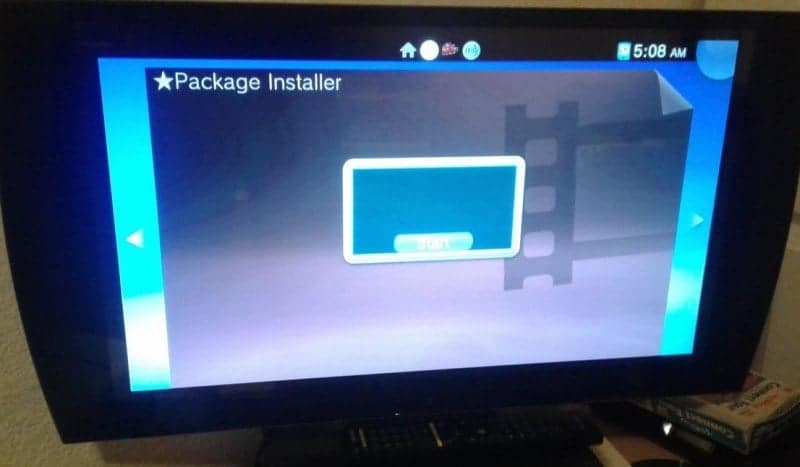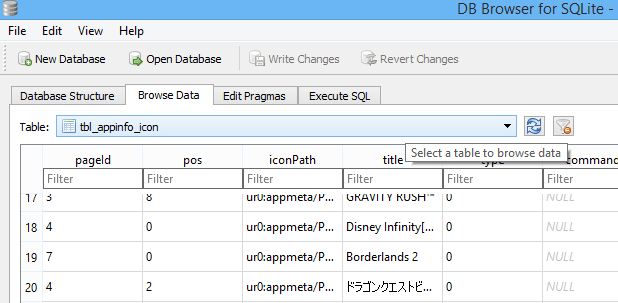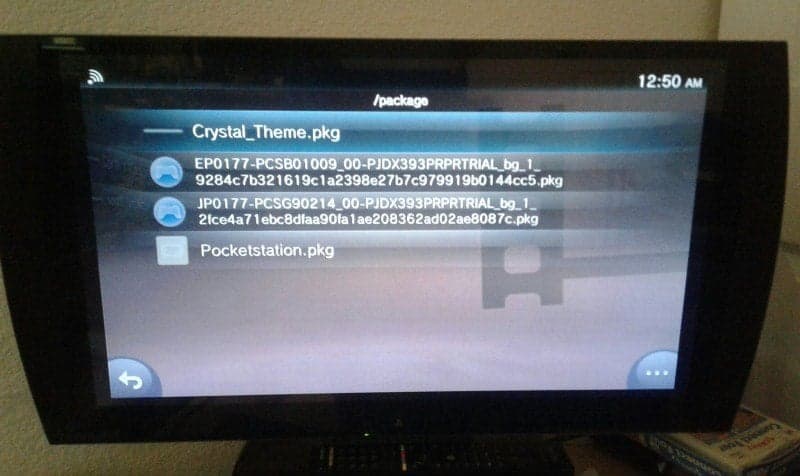XYZZ just released this IDU setting for the PSVita and now that we have access to this, the package installer will work once again. Now if you don’t know about the IDU setting please read about it here as you will need to know how it work. Once you have everything setup on the PSVita and it now has the IDU setting (which you can find here), we can now add the package installer and it will work.
First, you’re going to need to run HENkaku and then go to molecularshell, run the FTP. Then on your PC using FileZilla you are going to /ur0:/shell/db to get the app.db file. 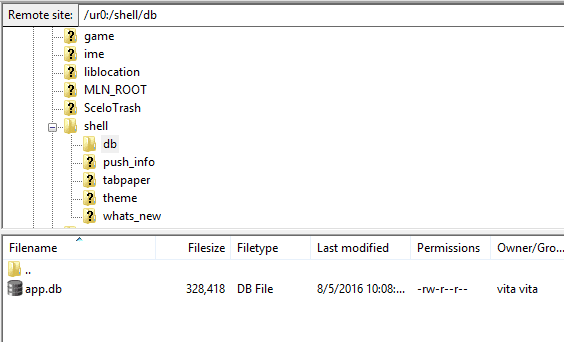
Now drag and drop the app.db file to your desktop and open with SqliteBrowser go to browse data tab, then pick table: tbl_appinfo_icon.
Once in there you are just going hit the new record button, it will go to the bottom and be blank, then fill it out. The pageid and pos are where your bubbles will be at on the liveare, make sure you do that right or the package installer will not appear on the livearea. 
vs0:app/npxs10031/sce_sys/icon0.png
★Package Installer
NPXS10031
Once you have it all done, just hit the write changes button and close SqliteBrowser. Bring up Filezilla again and transfer the app.db file back to /ur0:/shell/db. Now restart your PSVita and the package installer will appear if you did it right.
You can find pkg files here for the package installer. If your PSVita is auto rebooting after 5mins when installing a package just do this.
- Turn off your Vita completely
- Connect the power cable -> the vita should start into DemoMode
- Deactivate the DemoMode by pressing and holding L + R + UP + START for 5 seconds
- Press the Power Button to standby your Vita and wait till the blue led is completely off
- Disconnect the cable and wake up your Vita
You should now be able to use it as long as you want just like a normal one.
Now for the PSTV, we have a big problem as we can’t use the USB port. The USB on the PSTV is just for basic stuff and not for transferring files via USB, but you can just use vita update blocker and Wifi mode in qcma.
Just turn on vita update blocker, go to the psn store and launch it you will see vita update blocker spoof the FW. So you can now talk to qcma on the pc, then launch the package installer to transfer packages, but with the IDU setting you shouldn’t need to do that but it’s a good precaution as always.
If you would like to block demo mode from auto updating you can make an OpenDNS account and add http://dau01.psp2.update.playstation.net . But it will still update games and apps. Thanks for the tip @ScarredTroll