Developer Dimok released his HomeBrewLauncher for WiiU Firmware 5.3.2 and 5.4.0. It allows you to list and launch elf files located on your SD card but is also compatible with elf files sent to the WiiU though the network. However this HomeBrewLauncher will still need a network connection to be used unlike Smeas HomeBrewLauncherfor 3DS and can only use Homebrew up to 6.5mb but the filesize limit will most likely be extended in the future. 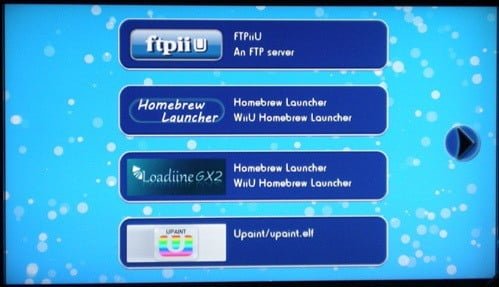
So what does this allow? The Homebrew launcher can launch multiple homebrew with a single exploit. you don’t need to reboot and visit multiple different URLs for every game or tools you want to launch. From there you can run all homebrew directly from the SD card (offline) and exit back to the launcher without the need to reboot to launch another homebrew. With Loadiine you always had to rename the homebrew you wanted to use to loadiine_gx2.elf to use it and rename the Loadiine Homebrew back to loadiine_gx2.elf when you wanted to use Loadiine again. But first here you go with the release notes:
The homebrew launcher for WiiU is finally here !
This homebrew launcher is developed by Dimok.
It allows you to list and launch elf files located on your SD card, but is also compatible with elf files sent to the WiiU though the network.
It’s compatible with WiiU 5.3.2 and 5.4.0
5.5.0 doesn’t work because the Homebrew Launcher require a kernel patch to get enough memory to launch other homebrew.Installation
Download and extract the wiiu folder from the release package to the root of your SD card.
It should look like this:
SD:/wiiu/apps/homebrew launcher/homebrew_launcher.elf
SD:/wiiu/apps/homebrew launcher/icon.png
SD:/wiiu/apps/homebrew launcher/meta.xmlHost the “www” folder and run the browser exploit twice to launch it.
How to setup your SD card
the Homebrew Launcher lists all elf files located in this folder:
sd:/wiiu/apps/<folder you want>/It will read these 3 files:
Filename.elf
meta.xml
icon.pngThe meta.xml is the same format used by The Homebrew Channel (Wii)
The icon.png is twice the size (256x96px) as HBC.How to launch elf from the network
You can send an elf file directly to your console though your wifi connection.
Currently, only SendElf has been tested.Other tools like wiiload or TransmitMii might work, please test them.
How to add homebrew from the network
You can send a zip package to HBL with Sendelf, the zip will be decompressed and automatically installed into the /apps/ folder.
pack your filename.elf, meta.xml and icon.png into a zip, rename the zip to the folder name you want to create and send it through the network.
For the Full Release Notes please have a look at the release Thread
Now for a simple Tutorial on how to Install HomeBrewLauncher and use it:
Requirements:
1. SDCard
2. HomeBrew Launcher
1. Installation
1. Download the HomeBrew Launcher and extract the .zip file.
2. Copy the wiiu folder to the root of your SDCard that you are going to use with your WiiU. If you want to add HomeBrew it needs to be copied into wiiu->apps so that it can be used with Homebrew Launcher. Remember that the HomeBrew needs to be compatible with Homebrew Launcher. You can download a simple Starter Pack with FTPiiU and Loadiine GX2 here. Just copy the wiiu folder to your SDcard but the HomeBrew Launcher files will need to be on your SDCard already.
3. Put the SDCard back into your WiiU
2. Launching HomeBrew Launcher.
1. You can launch the HomeBrew Launcher by going here. The exploit will need to be run twice but then you should be in the HomeBrew Launcher Menu.
2. Congrats you now have HomeBrew Launcher installed 😀
I guess it will take a few more days for more HomeBrew to be compatible with this but this is a step in the right direction and when the IOSU exploit is going to be released it be even more awesome. So a big thanks to Dimok and Cyan for this release 😀
Source: GBAtemp

