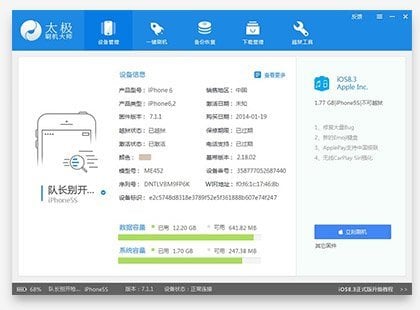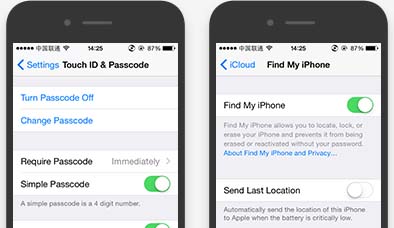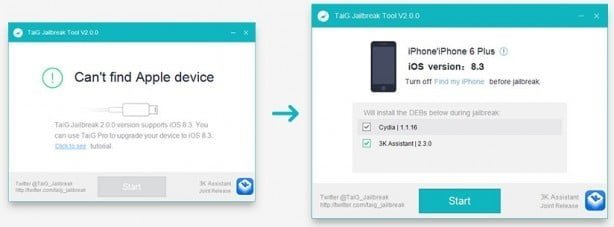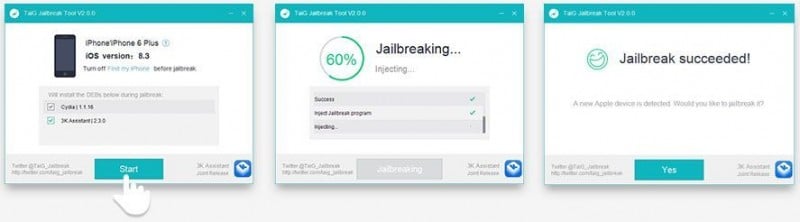GOOD NEWS EVERYONE!
The hacker group Taig has released, just a few minutes ago, the tool to jailbreak iOS 8.3, 8.2 and 8.1.3.
In this guide, we look at the correct procedure to run the jailbreak on iPhone 4S and newer, iPad mini and later, iPad 2 and later. Let’s get started!
ATTENTION!
This version of the jailbreak is in its first release. Therefore, we, along with the creators, are in no way responsible for problems or bugs that could result from the execution of the process described here. It also noted that at the time of publication of this guide the Cydia Substrate (the platform upon which all tweak) has not yet been updated. Which means that the vast majority of the tweak will not be compatible with iOS 8.1.3 and later. We must therefore wait for an update of this component before the jailbreak can be useful effectively.
COMPATIBLE DEVICES
- iPhone 4
- iPhone 5
- iPhone 5c
- iPhone 5s
- iPhone 6
- iPhone 6 Plus
- iPod touch 5G
- iPad mini
- iPad 2
- iPad 3
- iPad 4
- iPad mini 2
- iPad mini 3
- iPad Air
- iPad Air 2
NECESSARY
- Any Apple device compatible ones.
- An Internet connection.
- A PC with Windows installed.
- iTunes configured correctly on the computer.
- The file of the jailbreak Taig (DOWLOAD).
HOW TO
1. First, you should make a backup – to iCloud or iTunes – before proceeding with the jailbreak. After doing that, we are ready to proceed with the actual guide.
2. Download Taig Jailbreak (the link above under “Necessary”) and extract it to the Desktop.
3. From the device that you want to unlock, go to Settings> Lock code and then enter your code and then turn it off via the appropriate item in the menu; then re-enter the security code (if already disabled, skip this step).
4. Also from the device, deactivate Find My iPhone, by going to Settings> iCloud> Find My iPhone and deactivate the service by the control box green (if already disabled, skip this step).
5. Now move to your computer and open the program Taig Jailbreak that you previously downloaded, then connect the device to your computer using the appropriate USB cable. Once it recognizes your device, turn off the second check (3K Assistant) to avoid installing an additional app that’s totally useless because it’s in Chinese.
6. Press “Start” to start the jailbreak. Now be patient and leave your computer connected to the device. After a few minutes, the operation will be completed and you will find Cydia to the Home screen of your device.
7. Conclusion of the jailbreak: launch Cydia and after the first start it will restart and with it your iPhone. It will last restarted before concluding the operation of Jailbreak.
Congratulations! Have you run the jailbreak of iOS 8.3 / 8.2 / 8.1.3 on your iPhone and you can now use Cydia and all extensions that are in the book.
If you need help with it feel free to contact me on Twitter darkamon, Skype roccolibre@hotmail.com.
See ya!