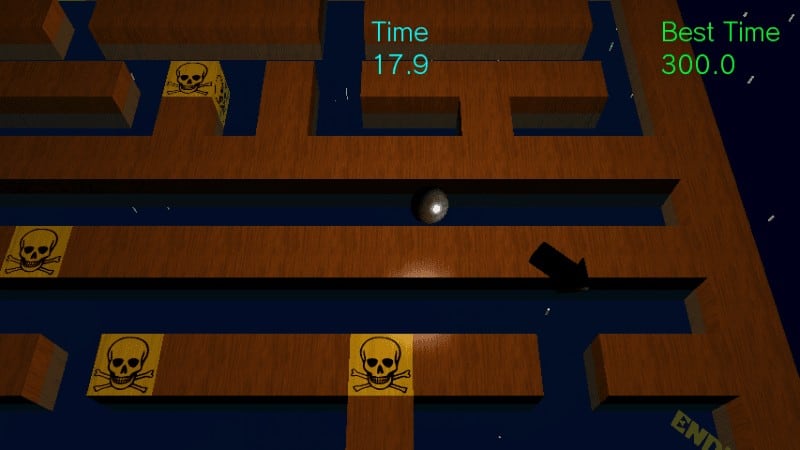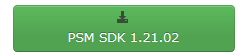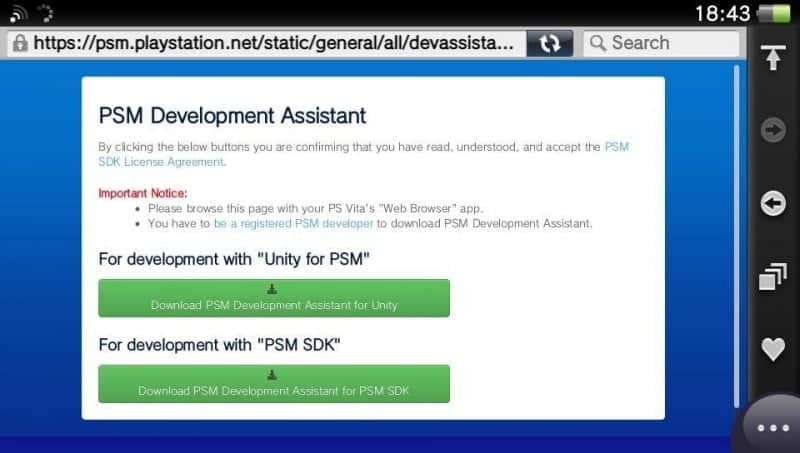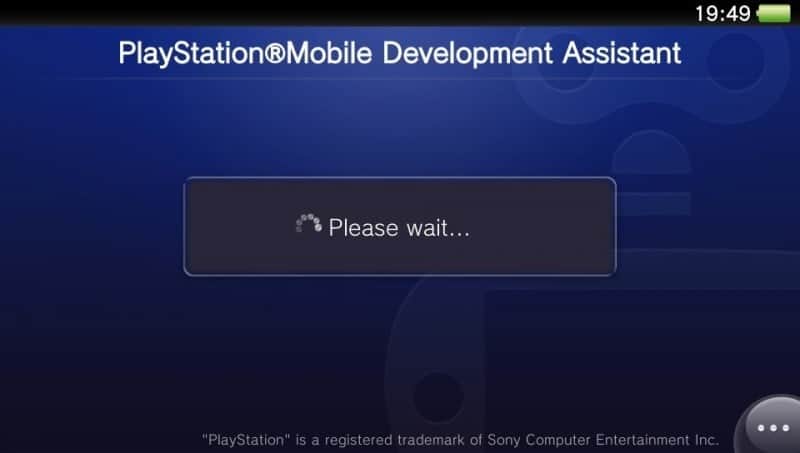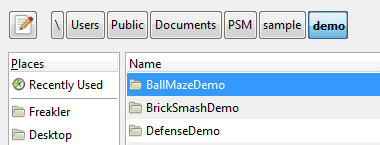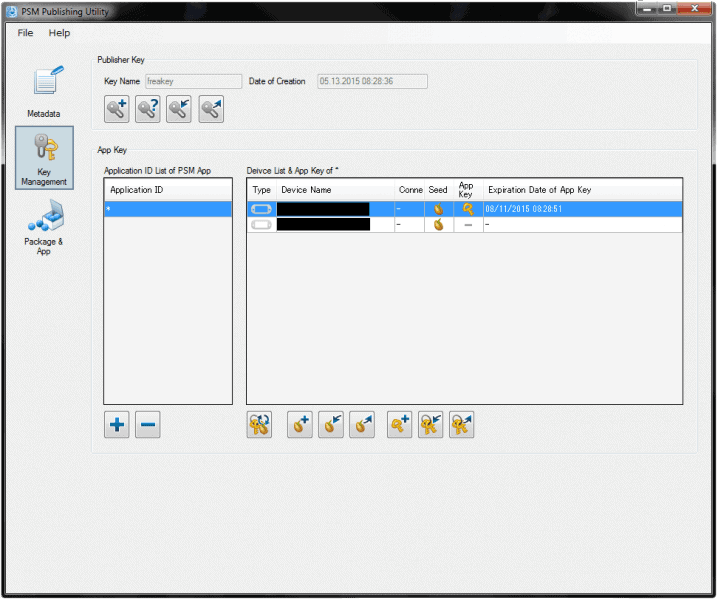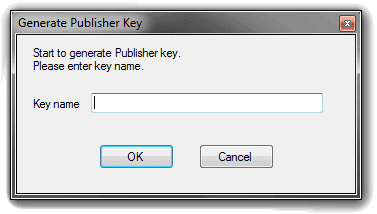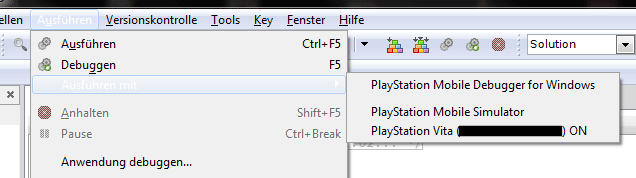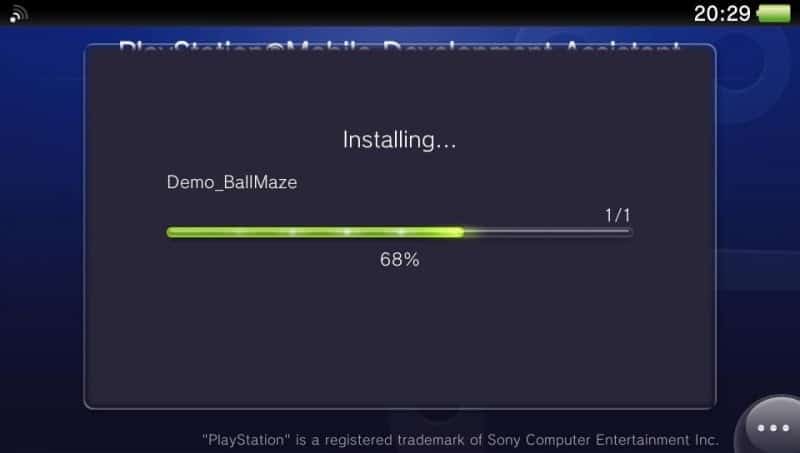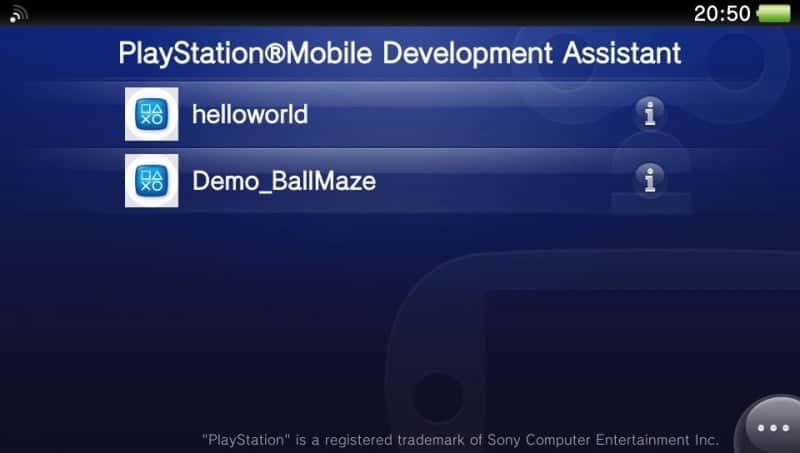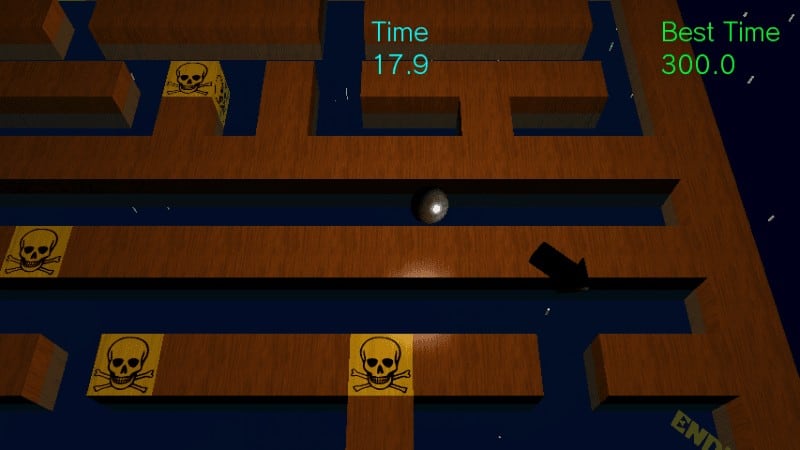This tutorial is for everyone who has already signed up for the PSM Service and is approved for the publishing license! Since there is still so much confusion and irritation around about how to proceed from here and correctly set everything up for the big release, this is for you.
 If you’re not yet approved make sure to take a look at this:
If you’re not yet approved make sure to take a look at this:
http://hackinformer.com/2015/05/15/applied-for-a-psm-license-and-not-approved-yet/
Installing the SDK and DEV Assistant:
1) Download the PSM SDK 1.21.02
2) After you have successfully installed the SDK on your machine you should have 3 new programs and a “samples” folder on your Desktop
3) On your Vita, open up https://psm.playstation.net/static/general/all/devassistant.html and download the Dev Assistant for PSM SDK.
4) Once it is finished updating you can go ahead start the Dev Assistant and connect your Vita to the PC.
Note: If you’re not running the latest Firmware, you will need to either use the PKG installer (for 3.20 and below) or do a memory card swap with a second Vita (3.30 – 3.50) to install the Dev Assistant. Here is the pkg file: PSMDevAssistant.pkg (for 3.18 you’ll need to install the 1.14 Update .pkg)
The Ball Maze Demo source:
1) Now start the PSM Studio, select “Open Solution or File” and search for the BallMazeDemo in the provided sample folder.
(for Windows: C:\Users\Public\Documents\PSM\sample\demo\BallMazeDemo\BallMazeDemo.sln)
2) Optional: Next up you can test the Demo by Selecting Run / Run with / PlayStation Mobile Simulator directly on the PC
Publisher license and keys:
1) Next up we need to open the PublishingUtility, go to Key Management and select the appropriate Application ID
(Your connected Vita should already be recognized and listed there.)
2) This is the tricky part: First you’ll need to generate yourself a Publisher Key and choose any name.
You will need to login with your PSN details and if everything goes well it will connect to Sony’s servers and give you a message of success. After that it should look like this:
3) Next up you’ll need to generate the Seed and App Key for your program.
(When you export the seed you will be able to select a username for your device)
4) If everything worked it should look like this:
(You can read yourself through the official documentary of the Key-Management here)
Running the Demo on the Vita:
1) Now going back to the PSMStudio you should be able to select your Vita under Run / Run with /
2) The Demo will now automatically be copied over to the Vita and can be launched
3) Profit & Play!
Note: To get this running on a PSTV you need to have a second Vita to copy to and swap the memory card. There is no other way!
Catch me on twitter: @freakler94