I found this great video tutorial on how to play your favorite psp games online using tunngel.. So what is Tunngle, it connects gamers all over the world. Tunngle Basic is 100% free! You will be able to play any game you like and use there messenger with friends. If then you’ll choose to try the full power of Tunngle, you will always have the option to upgrade to a Tunngle Premium or Lifetime Account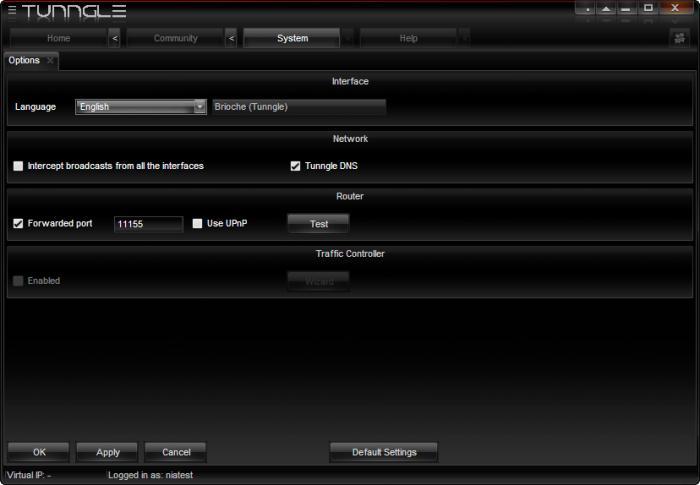 So here’s the example for this tutorial will be for connecting the game: Monster Hunter Freedom Unite. REQUIREMENTS:
So here’s the example for this tutorial will be for connecting the game: Monster Hunter Freedom Unite. REQUIREMENTS:
- PPSSPP (currently at v0.9.9.1)
- Tunngle
- AdhocServerProOnline
- PSP Game in .iso, .cso, or, less commonly, in .eboot format
-
-
- Download Tunngle from here and install it.
- Run “Tunngle beta.”
- Click the yellow bar to register a Tunngle account.
- Login your account at the bottom of the window.
![[Image: image.png]](data:image/gif;base64,R0lGODlhAQABAAAAACH5BAEKAAEALAAAAAABAAEAAAICTAEAOw==)
- Make sure the rectangular smiley at the bottom-right corner is GREEN OR YELLOW.
To have the smiley green or yellow, you need to port forward Tunngle. Click this for more info. - In the search bar at the top-left corner, type the title of the game you’re going to play.
- Enter one of the rooms that appear from the middle section.
For MHFU’s case, enter the room “Monster Hunter Freedom Unite.”![[Image: image.png]](data:image/gif;base64,R0lGODlhAQABAAAAACH5BAEKAAEALAAAAAABAAEAAAICTAEAOw==)
- From the right section, pick the player who is going to host the game and right-click his name.
Click “Copy IP to clipboard.”
Make sure to connect to someone WITHOUT A RED X BESIDE HIS NAME.
If you want to connect to a certain player with a red X beside his name, one or both of you needs to port forward Tunngle.- Click this for more info.
If you decided to host the game, right-click your own username instead to copy your own IP.![[Image: image.png]](data:image/gif;base64,R0lGODlhAQABAAAAACH5BAEKAAEALAAAAAABAAEAAAICTAEAOw==)
- Click this for more info.
AdhocServerProOnline Setup-
-
- Download AdhocServerProOnline from the links below:
For Windows
For MacOSX - Unzip and open “AdhocServerProOnline” folder to locate “AdhocSever.exe.”
- Whenever you want to host a game, run “AdhocSever.exe” and leave it open or minimized.
However, when you’re not the host player, this step is unnecessary. - When you run “AdhocSever.exe” for the first time, a window for firewall may pop-up.
Simply check “Private networks” and “Public networks” and click “Allow access.”![[Image: image.png]](data:image/gif;base64,R0lGODlhAQABAAAAACH5BAEKAAEALAAAAAABAAEAAAICTAEAOw==)
![[Image: image.png]](data:image/gif;base64,R0lGODlhAQABAAAAACH5BAEKAAEALAAAAAABAAEAAAICTAEAOw==)
- Download AdhocServerProOnline from the links below:
-
PPSSPP Setup-
-
- Download PPSSPP v0.9.9.1 from the official website or from buildbot.
Getting it from buildbot is recommended. Make sure, though, that the build is STABLE AND WITHOUT ERROR. - Load the game that you want to play. Make sure the game region is THE SAME FOR ALL PLAYERS who want to play together.
For MHFU’s case, the game code should be whether ULUS10391 for [US] version, ULES01213 for [EU] version, or ULJM05500 for [JP] version.
The most common version played in Tunngle is the [US] version.![[Image: image.png]](data:image/gif;base64,R0lGODlhAQABAAAAACH5BAEKAAEALAAAAAABAAEAAAICTAEAOw==)
- From PPSSPP.exe, go to Settings -> System -> Networking and “Enable networking/WLAN.”
- Below that, click “Change proAdhocServer IP address” and paste host’s IP.
- Below that, click “Change MAC address” to generate a random MAC address that won’t match other players’ MAC address.
- Under System -> Cheats, make sure cheats are NOT ENABLED.
![[Image: image.png]](data:image/gif;base64,R0lGODlhAQABAAAAACH5BAEKAAEALAAAAAABAAEAAAICTAEAOw==)
- Under System -> Emulation, make sure “Fast memory” is NOT ENABLED.
![[Image: image.png]](data:image/gif;base64,R0lGODlhAQABAAAAACH5BAEKAAEALAAAAAABAAEAAAICTAEAOw==)
- Under Controls -> Control mapping, don’t map anything for “Unthrottle” or “Speed toggle” to avoid using them.
- Moreover, don’t map anything for “Save State” or “Load State” as well.
![[Image: image.png]](data:image/gif;base64,R0lGODlhAQABAAAAACH5BAEKAAEALAAAAAABAAEAAAICTAEAOw==)
- In game, go to multiplayer.
- When you go to multiplayer for the first time, a window for firewall may pop-up.
Simply check “Private networks” and “Public networks” and click “Allow access.”![[Image: firewall.png]](data:image/gif;base64,R0lGODlhAQABAAAAACH5BAEKAAEALAAAAAABAAEAAAICTAEAOw==)
- All players who want to play with you should copy and paste the host’s IP to their “proAdhocServer IP address” as well.
- Once they’ve done so, you should be able to see them in the multiplayer preparation room of the game.
![[Image: image.png]](data:image/gif;base64,R0lGODlhAQABAAAAACH5BAEKAAEALAAAAAABAAEAAAICTAEAOw==)
- Finally, play with others to your heart’s desire!
![[Image: image.png]](data:image/gif;base64,R0lGODlhAQABAAAAACH5BAEKAAEALAAAAAABAAEAAAICTAEAOw==)
- Download PPSSPP v0.9.9.1 from the official website or from buildbot.
-
Once the setup is complete, all you need to worry about is changing IP’s whenever you want to join a different host or running “AdhocSever.exe” whenever you want to host a game.
So go have some fun playing online again..
-

![[Image: image.png]](http://s21.postimg.org/a2skvtsvb/image.png)
![[Image: image.png]](http://s1.postimg.org/skrgthrbz/image.png)
![[Image: image.png]](http://s24.postimg.org/x2jdhw3r9/image.png)
![[Image: image.png]](http://s3.postimg.org/w7aj4engz/image.png)
![[Image: image.png]](http://s29.postimg.org/ysvigww5j/image.png)
![[Image: image.png]](http://s24.postimg.org/y4book1yd/image.png)
![[Image: image.png]](http://s10.postimg.org/54b351l7d/image.png)
![[Image: image.png]](http://s3.postimg.org/kl9pozrkj/image.png)
![[Image: image.png]](http://s21.postimg.org/50delbvlj/image.png)
![[Image: firewall.png]](http://s7.postimg.org/cj3hq5dhn/firewall.png)
![[Image: image.png]](http://s28.postimg.org/7feu5r0od/image.png)
![[Image: image.png]](http://s28.postimg.org/xmkmfg8bx/image.png)