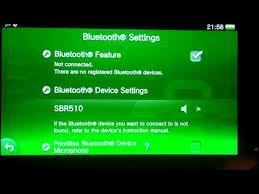Here goes my first Blog post. Thanks to Hackinformer for giving me the chance. Let’s cut the talk and get to the point.
You will need:
- A PlayStation/Vita TV or Vita. I will refer to all of them as Vita to avoid confusion.
- A PlayStation 4
- Bluetooth compatible speakers (A2DP protocol must be supported for stereo, high quality audio)
First we will link your Vita to your PS4. If you already did this, you can omit these steps.
On your Playstation 4
1.Go to Settings⇒Remote Play Connection Settings
2.Tick Enable Remote Play and Connect Directly with Playstation Vita System
3.Go to Settings⇒Remote Play Connection Settings⇒Add Device
4.You will see a number displaying on the Screen.
On your Vita
1.Go to PS4 Link⇒Start⇒Remote Play
2.Enter the number displayed on the Screen.
Now we will pair Vita with bluetooth speakers. Again if you already did this, you can omit these steps and just connect to your Bluetooth Speakers on your Vita.
On your Bluetooth Speakers
1.Take the device to the pairing mode. Refer to the manual for more info.
On your Vita
1.Go to Settings⇒Devices⇒Bluetooth Devices
2.Tick Bluetooth Feature
3.Below Bluetooth Device Settings, you should see your Bluetooth speakers listed.
4.Connect to your Bluetooth speakers. If it asks for a password and you don’t know it, try 0000.
Now is the time to start remote play on Vita and enjoy Bluetooth audio.
On your Playstation 4
1.Turn it on and start which application/game you want.
On your Vita
1.Start PS4 link⇒Remote Play
2.Be sure Bluetooth Audio is still on for Vita.
You will notice, you have your picture both on your TV and Vita. Also sound will come from both too. Mute your TV as the sound is already coming from your Bluetooth speakers. Enjoy Playstation 4 while Remote Play on your Vita is still on. It is advised to leave your Vita on charge as both Remote Play and Bluetooth will drain your battery fast. Also it is advised to use a low latency gaming mode on your bluetooth device if your device supports it.
Bluetooth audio introduces latency, depending on your device your experience may vary.
Hope you liked. Even though it is not the best choice, it might still provide useful. Especially if your Vita/Playstation TV is connected to the same TV as your Playstation 4. Have fun.
Follow at twitter @ReRepRep