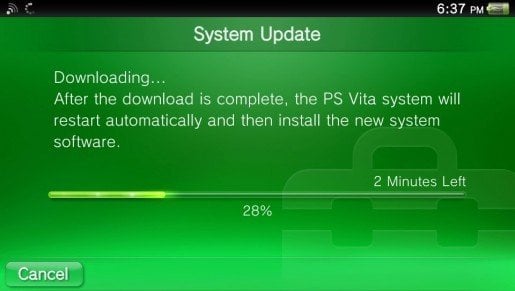Charles seems to be working for some people still. Charles is a way to bypass Sony’s forced firmware update when connecting to the internet.
http://youtu.be/mEAMWlC0Lbw
Below are the step necessary to connect your PS Vita to PSN without being forced to update. . .
UPDATE :
“To get this working for 2.61, the only modification to the guide is in step 10, for var, instead of 0106000, use 02610000.
1. Download the psp2-updatelist.xml for your region: Europe, United Kingdom, United States or Japan.
2. Open psp2-updatelist.xml with any editor (i.e. notepad, gedit) and look at line number 3. Change the value of level0_system_version, level1_system_version and level2_system_version to “01.000.000″. On line number 4, change the value of system_version also to “01.000.000″. Save and close the file afterwards.
3. Download and install Charles Proxy.
4. (Optional) If you do not know the IP address of your computer you need to find out what it is before we can continue. In Windows, open up a command promt (Start -> Run, enter “cmd” -> Enter) and type “ipconfig”. Your IP address is noted at IPv4 Address.
5. On your PS Vita, go to Settings -> Network -> Wi-Fi Settings and setup a working internet connection. However, go into Advanced Settings and select Use Proxy Server. There, you need to fill in the IP address of your computer (the one where you will be running Charles Proxy on) and the port number 8888.
6. Start Charles Proxy on your computer and restart your PS Vita. Let the PS Vita connect to the internet (by using Connection Test or something similar) and watch Charles Proxy for any request to http://fxx01.psp2.update.playstation.net/. Once you see this, navigate the folder in Charles Proxy (it should be expanded already) all the way to psp2-updatelist.xml and right-click on it.
7. Select Map local and choose the file we’re downloaded and edited in steps one and two at Local Path.
8. On the same item, right-click and select Edit from the menu.
9. The right window will now have some tabs in the lower center of the screen. Select Query String and press Add in the new tab.
10. Under name, type “var”. Under value, type “02610000″ (current firmware 2.60 as of the writing of this guide). Now click Execute.
11. You’re now able to browse the PS Store, PS Friend List etc. without being forced to update to the current firmware.
Sometime it works for me and other times it doesn’t. So I hope it work’s for you enjoy.