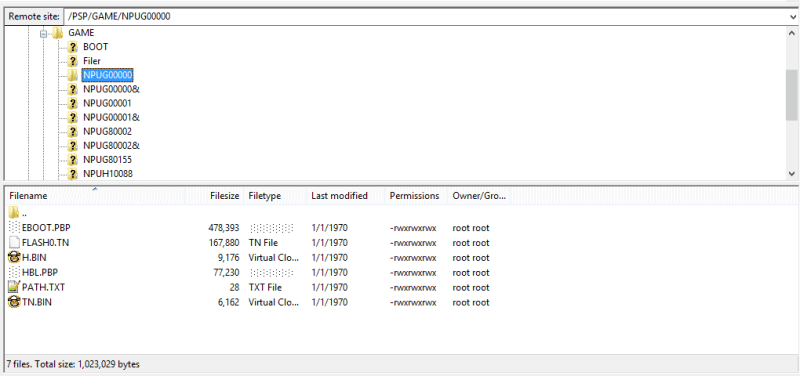Here’s a nice method of using FTP. You run an FTP server on the PSP/PSvita, an FTP client on Android, and it works great. I’ve used this method with 6.20 TN-E, and also with TN-V. You can download the ftp server here: PSP-FTPD v0.5.0. You can download the ftp client here: AndFTP.
Here’s how you use it. First, make sure that you already have a wireless network that you can connect to, and that the settings are in your PSP. Launch PSP-FTPD, and press X on your wireless network. The program will then tell you the address of your ftp server.
Connect your Android phone to the same wireless network, and launch AndFTP. Enter your PSP’s ftp settings into AndFTP. (The default username for your memory stick is ms, and the password is zx). The settings will look like this:

Then, use AndFTP to connect to your PSP, and you can upload or download your content. The PSP screen will show when you’re connected, and what folders/files are being browsed. It will look like this:

===========================
Extra tips: The PSP FTP server works very well, and you can connect to it with other clients also. You can connect to it from your computer with a client like FileZilla, and you can even connect to it with another PSP. For the PSP client, I use a program called Mini Commander which works on the pspkvm java emulator. PSPKVM is definitely one of my favorite emulators. There are a ton of java programs, so it really opens up the possibilities for the PSP. Apps like Opera Mini, Google Maps, encryption programs, mp3 players, etc. (Another feature of Mini Commander’s that I love is that it can create zip files! Many PSP programs can unzip files, but I’ve never seen a program that could create them). You can download PSPKVM here, and you can download Mini Commanderhere.
Install PSPKVM on your PSP, and copy the MiniCommanderNoBT.jar into the PSPKVM folder. (You can delete the fallback.ttf from the PSPKVM folder. It’s a large file, and it’s not necessary). Launch PSPKVM, and go to System Midlets, Find Applications, and then browse to your PSPKVM folder to install the jar. Choose the Nokia 480×272 setting for best compatibility. Launch Mini Commander, press Start to bring up the menu, and go to Connections – FTP. Enter your settings, and you can connect to the FTP server. Here are Mini Commander’s controls:
Analog – Move
Start – Menu
Select – Switches window panes
Square – Help
O – Go into folders/open files
X – highlight files/folders
D-Pad Up – Change file attributes
D-Pad Down – Delete
D-Pad Right – Move (not a true move, it copies and then deletes the original)
Hold D-Pad Right for 2 seconds – Rename
L + R + Circle – Copy
R + Square – Create new folder
R + Triangle – Switch to 1 window pane view
Here’s a pic where I’m using the ftp client to browse the apps on my friends PSP:

PSPKVM tips:
1) I recommend changing the keyboard that PSPKVM uses by going into System Midlets, Configure VM, Virtual Keyboards. The best keyboards are the Sony OSK (the normal PSP keyboard that everyone knows), and the Danzeff (PSPWrite and iR Shell use this). The Danzeff takes a while to get used to, but it’s the fastest way to type. Most people try it for just a minute, and then give up. That’s a shame, because it’s the best way to type on the PSP.
2) You should create a PSP/MUSIC, and PSP/PHOTO folder on your memory stick if they don’t exist already. Those are 2 folders that PSPKVM can access. Example: If you want to download a file using Mini Commander, you can download into either of those folders. You can also edit the pspkvm.ini to say: root_dir = ms0:/PSP/ That will give you access to your whole PSP folder when you click on root. (Changing it to your memory stick root doesn’t seem to work for Mini Commander).
3) PSPKVM can multi-task with some apps by pressing L + R + Triangle.
4) If you put the PSP in sleep mode while using wifi apps, the wifi won’t be active when you resume. Just press L + R + Square to use the wifi callback feature.
5) Another combo is fast exit. Hold L + R and press X. That will shut down the app you’re running. If you do that in the menu screen it will exit PSPKVM.
Source: Wololo.net/talk