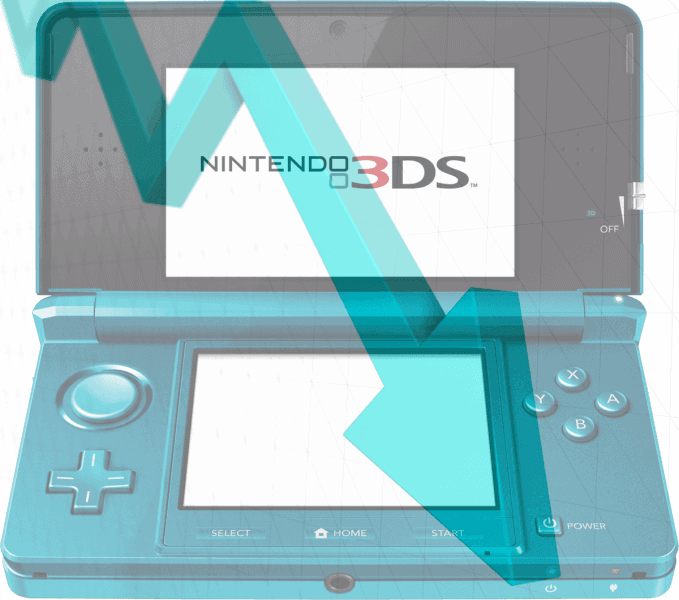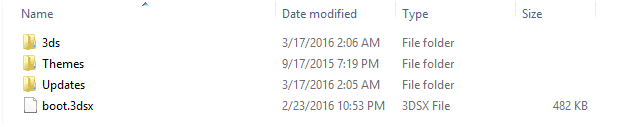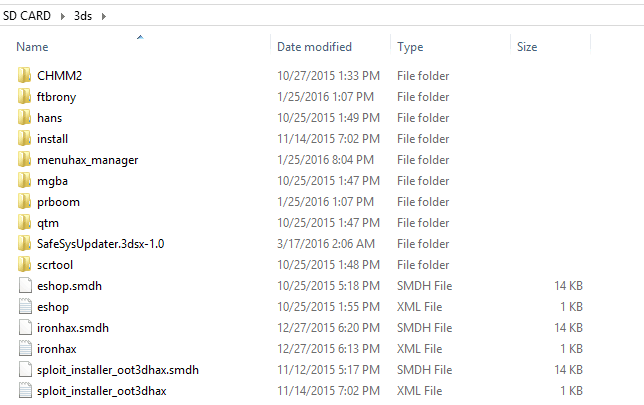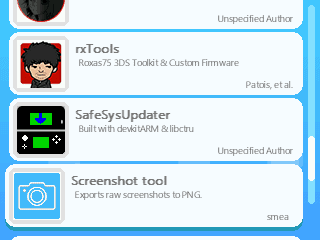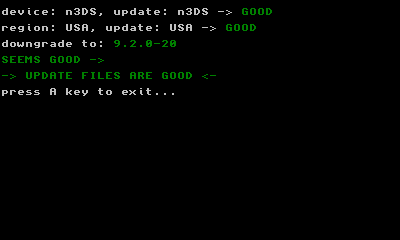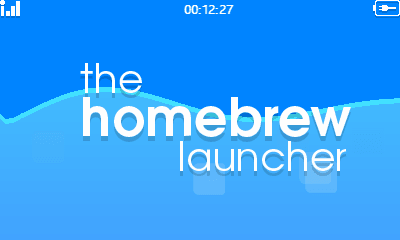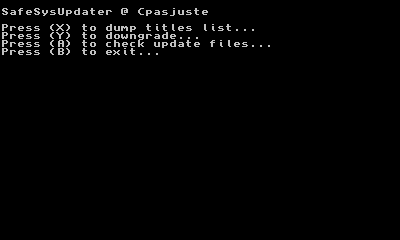READ THIS WHOLE TUTORIAL THREE TIMES AND THEN PROCEED TO USE IT
Downgrading is dangerous and is never a sure thing and I cannot stop you from doing anything to your 3DS System. The best thing I can do is help minimize user/software error. I will not offer support for any of this.
We at Team Hackinformer can test the NA/EU builds but not the Japanese models. Until I receive my preorder of the New Nintendo 3DS XL Super Famicom Edition, I won’t advise or support this region on downgrading. So expect updated information on that matter on the later date. Now I have prepared the information which will give you the highest rate of success for downgrading your 3DS systems. I know most of you want instant gratification but I don’t want to be a person to simply tell you others have claimed success without myself thoroughly testing everything for you.
DOWNGRADE FW10.7 – 9.3 (OLD/NEW 3DS)
This method has been tested numerous times and we have had the following success with these models and users of Team Hackinformer. With my results I have experienced two semibricks with the use of MenuHax. I was able to fix with the use of Cubic Ninja. Therefore I DO NOT RECOMMEND MENUHAX!
The known fix to support Japanese model 3ds systems is to delete the 000400102002CA00.cia from the updates folder. Keep in mind I have no way to currently test this.
- 8BitBang – New Nintendo 3DS (FW10.3)
- 8BitBang – New Nintendo 3DS XL (FW10.3)
- 8BitBang – New Nintendo 3DS XL (FW9.4)
- 8BitBang – New Nintendo 3DS (FW10.7)
- 8BitBang – Old Nintendo 3DS XL (FW10.6)
- 8BitBang – Old Nintendo 3DS (FW10.3)
- 8BitBang – Old Nintendo 3DS (FW10.7)
- GaaraSaiyan – New Nintendo 3DS XL (FW10.3)
- SebasTorrón – Old Nintendo 3DS (FW10.3)
The benefit to SafeSysUpdater is that its more stable and has the nice MD5 checker built in. It will automatically detect your model, region and the 9.2 Full Firmware CIA files.
Requirements:
- Nintendo 3DS on FW 10.7 – 9.3
- Homebrew Starter Kit
- Iron Fall Invasion (Old Version), Cubic Ninja, Ocarina of Time or Super Smash Bros 3DS game
- SafeSysUpdater
- The correct model & region 9.2 Full Firmware CIA files (Google)
NOTES:
- If you wish to use the OOT3DHAX with The Legend of Zelda: Ocarina of Time 3D you need to use browserHAX (FW10.5 -9.3) to install it. A workaround might be possible for FW10.6 later on
- If you wish to use ironHAX with Iron Fall (Old Version) you need to use browserHAX (FW10.5 – 9.3) to install and is only compatible with (FW10.3 – 9.5)
- Download all files and unzip them all.
- Place SD Card into PC.
- Place the contents of the Homebrew Starter Kit into the Root of your SD Card
- Place SafeSysUpdater folder into the 3DS folder of your SD Card.
- Place updates folder from your correct model & region 9.2 Full Firmware CIA files in the root of your SD Card.


- Fully Charge 3DS System and keep it connected to a power source.
- Boot 3DS and remove tubeHAX dns setup if you have previously used it before.
- Setup an active internet connection if you have not done already and test the connection.
- Launch the Homebrew Browser with one of the following games.
- Launch SafeSysUpdater.

- Run check Update Files and if you have any errors (Redownload and recheck you downloaded the proper files)

- If the check was successful press A and you will be taken to back to the homebrew launcher.

- Run the downgrade (If it freezes turn off the 3DS and try again)

- Once the downgrade completes it will reboot on its own. (If it doesn’t reboot wait 10 minutes and then turn off the 3DS by holding the power button)
- If your successful your 3DS will now be on FW 9.2
Your now ready to use CFW check out these Tutorials
Team Hackinformer signing out
source: GBATemp & Reddit