
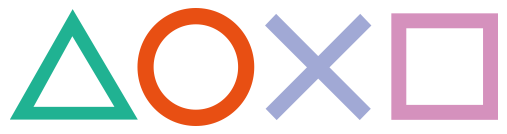 How to set up an older Firmware PSTV
How to set up an older Firmware PSTV
Working for Firmwares: all |
Difficulty: Easy |
Time: approx. 20 min |
| Requirements: |
|---|
|
To activate and link your PSN account to the PSTV we need a PS3 system and Charles Proxy to circumvent some security checks.
And since you most probably want to install a PSP eCFW we will need some PSP content installed.
Therefore we are going to..
Step 0: (If the PSTV is new out-of-the-box)
Step 1: Buy and download any PSP game on your PS3
For demonstration I will just use the PSP game Apache Overkill as an example.
But you can of course use any game or free demo too!
1) On your PS3 start the PSN and search for the game of your choice.
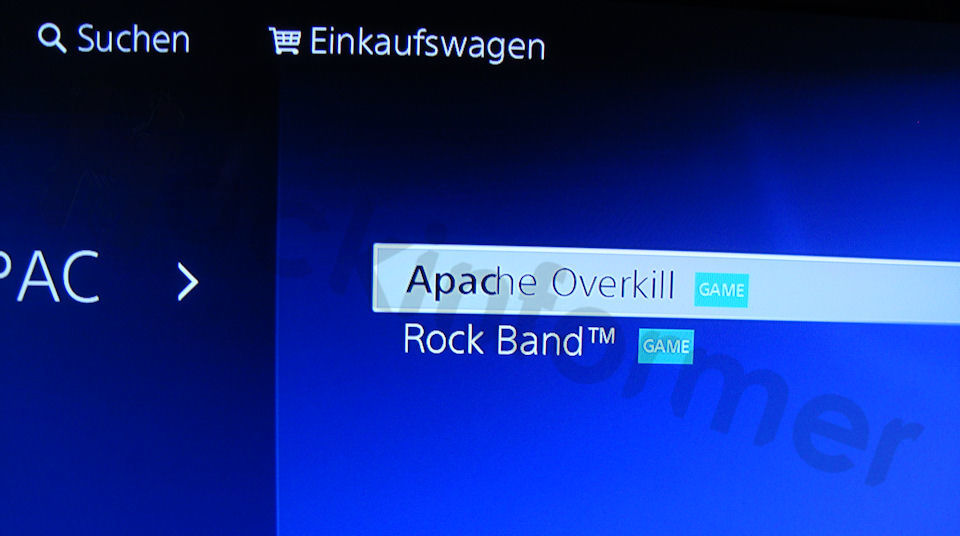
2) Buy it if you haven't already and download it to your PS3 System.
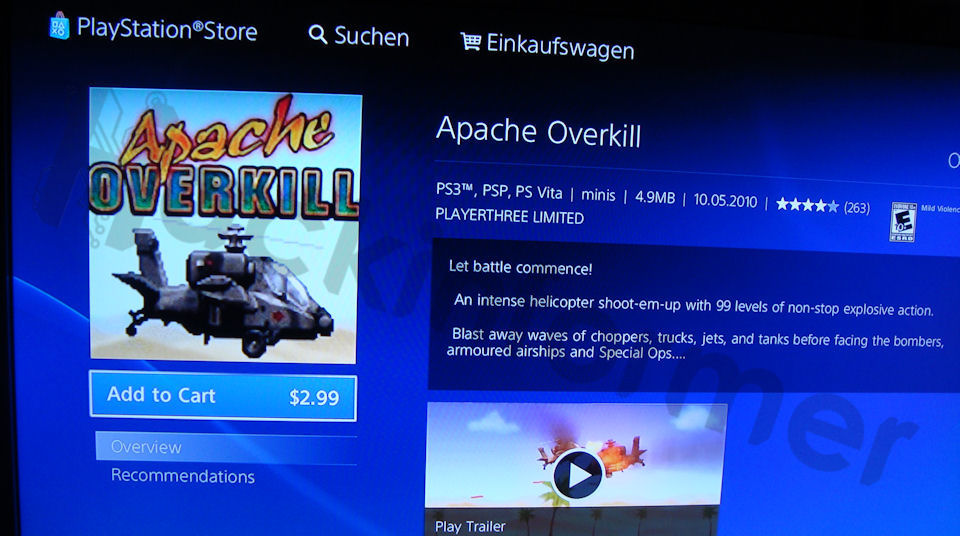
3) If everything did go right you should see it in your game category after the download has finished.
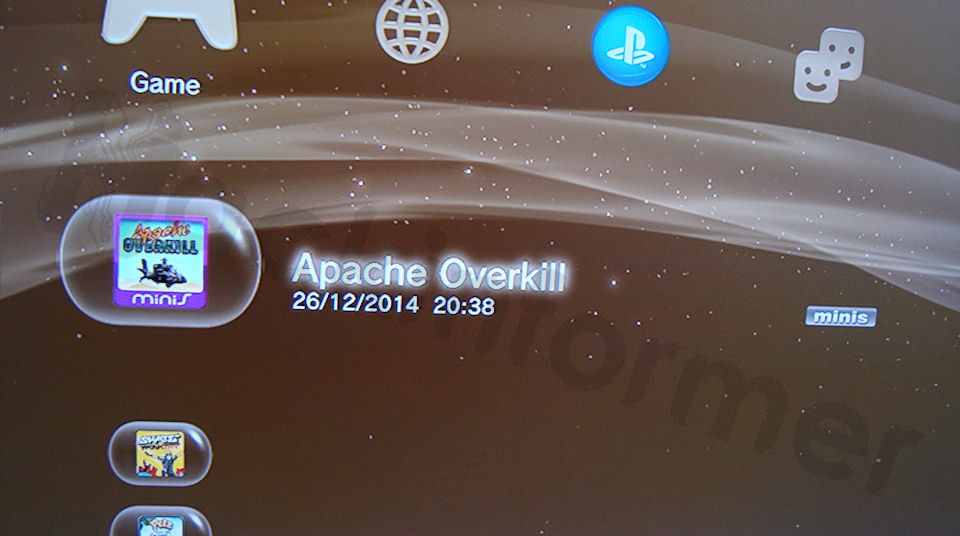
Note: Leave it in the bubble / do not install it (when possible)!
Step 2: Set up VitaUpdateBlocker
4) Start vita_update_blocker.exe (or python vita_update_blocker.py)

5) Open Settings app on your PSTV, Go to Network/Wi-Fi Settings/*your-WiFi*/Advanced Settings/
6) Change proxy settings to ip:port that shown on VitaUpdateBlocker.
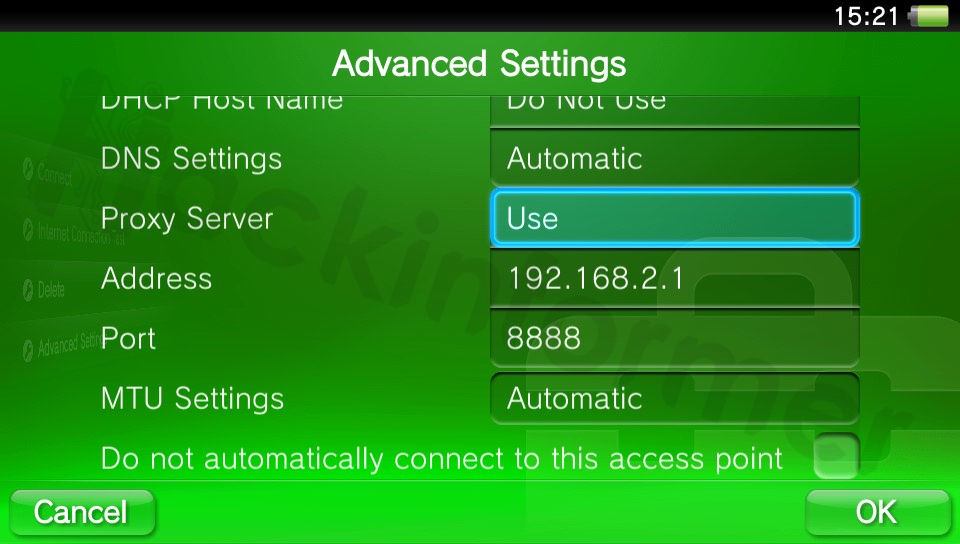
7) Save settings and restart your PSTV just to be sure
Step 3: Connecting your PSTV to PS3 via wifi and copy content
8) Now connect your PSTV via Wifi to your PS3 so that this screen shows up.
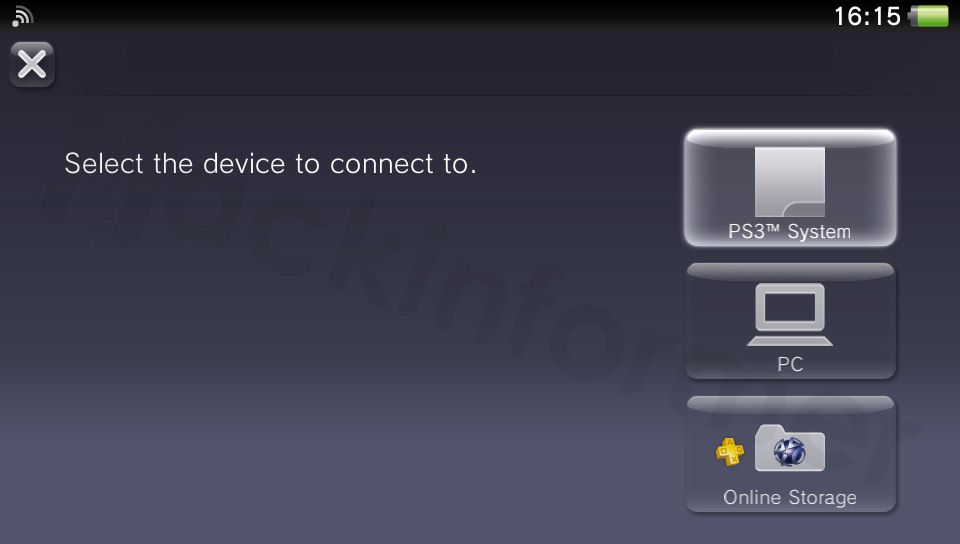
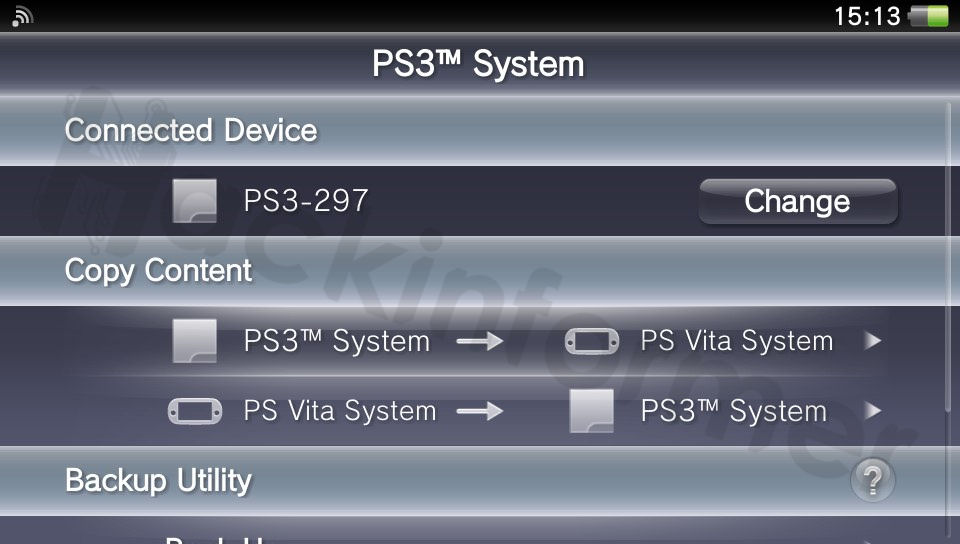
Note: In case your PSTV asks you to update, reboot and try again from step 2.
9) Copy the game to your PSTV and it will automatically activate it!
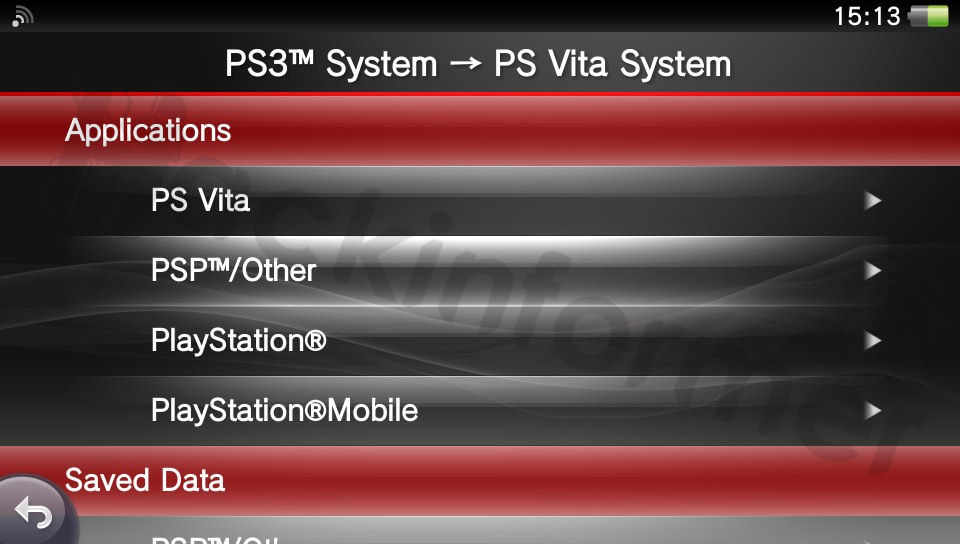
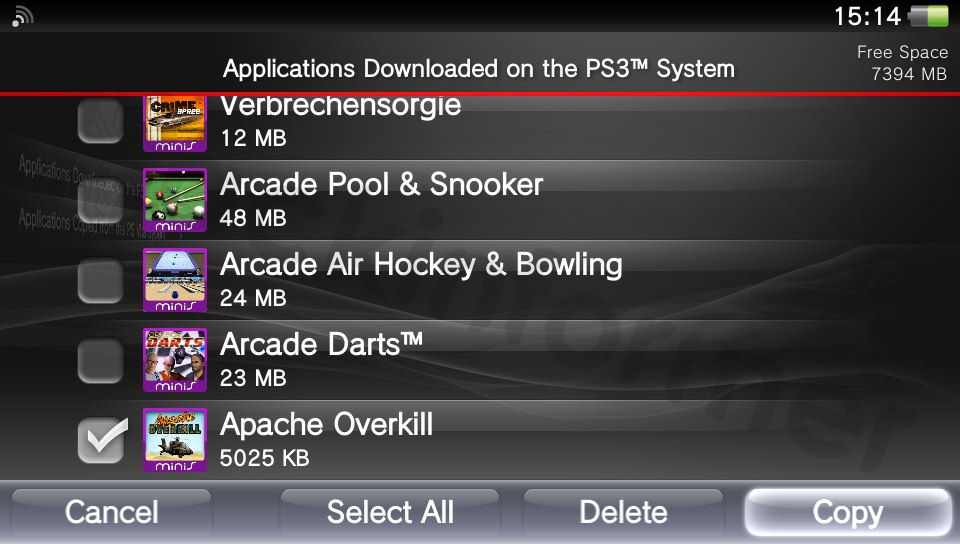
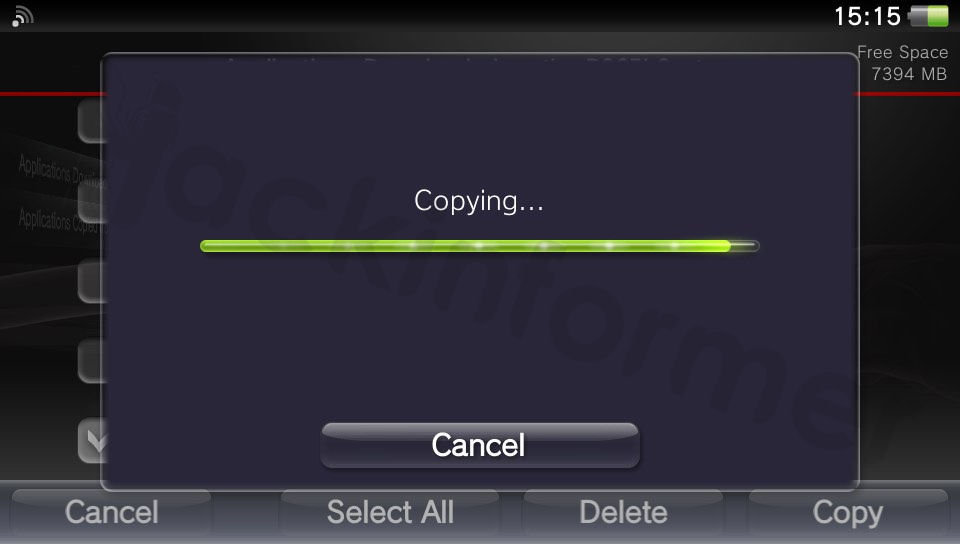
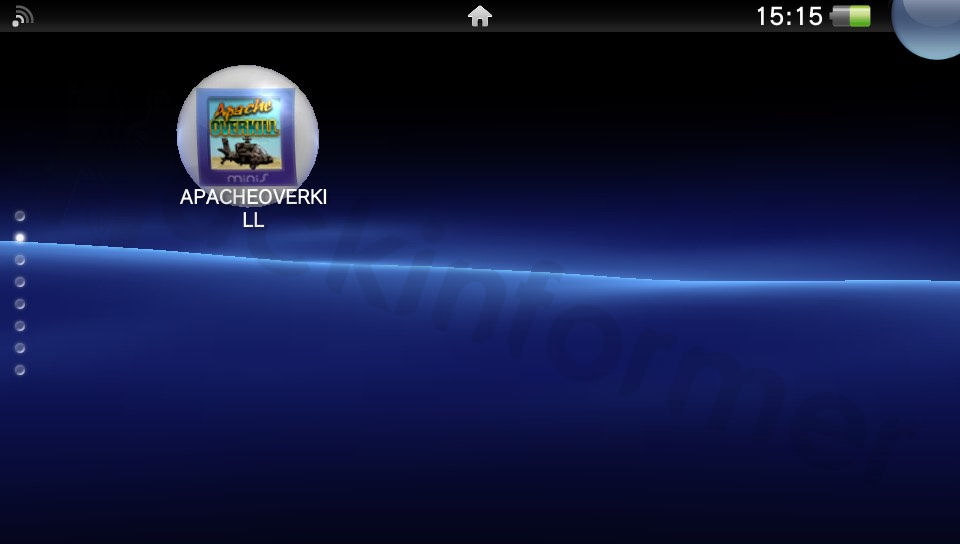
Done! Your PSTV should now be activated and linked to your account.
To get more content you just have to redo the process!
You can now proceed with installing hacks of your choice!
How to install a ARK-2 Bubble without any exploitgame
How to install a TN-V Bubble without any exploitgame
How to install the PSTV Whitelist Patch (v2)
FAQ & Troubleshooting
|
|
|
|
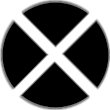
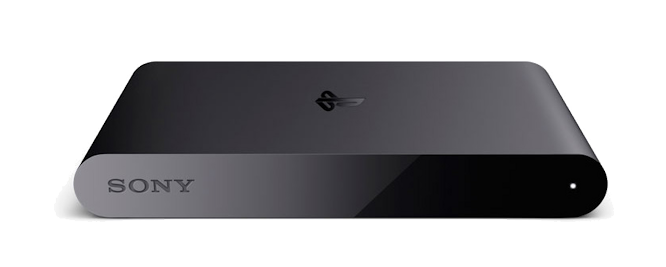
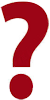 My PSTV says that there is a different account activated on it?!
My PSTV says that there is a different account activated on it?!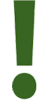 Of course you need to use the same account on the PS3 to make this work!
Of course you need to use the same account on the PS3 to make this work!