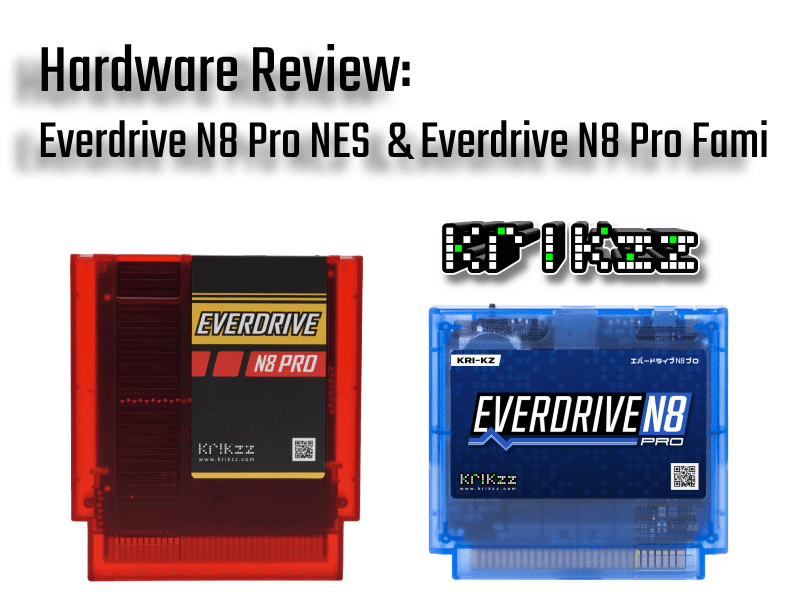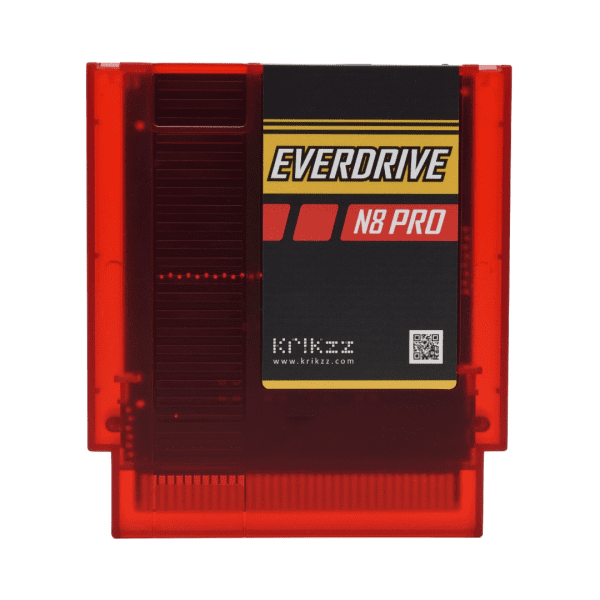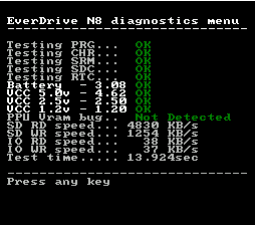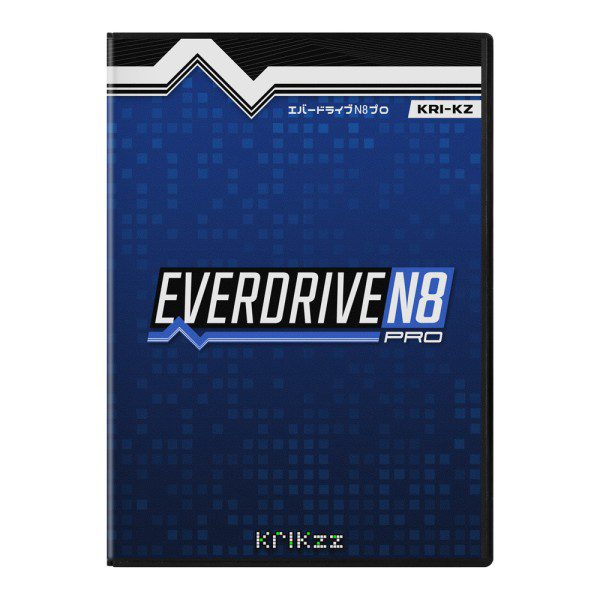The third to last article (for now) of Everdrives is here. It’s a lot of tedious work, but it is definitely worth it so that you know which drive is right for you. Nobody has cataloged every single current Everdrive before, and I’m getting closer to the end of it all. I do have a final box of Everdrives coming, but that’s likely going live in a couple of months. For now, enjoy the dulcet tones of the Everdrive N8 Pro family.
Disclaimer: a free product was provided by the manufacturer for this review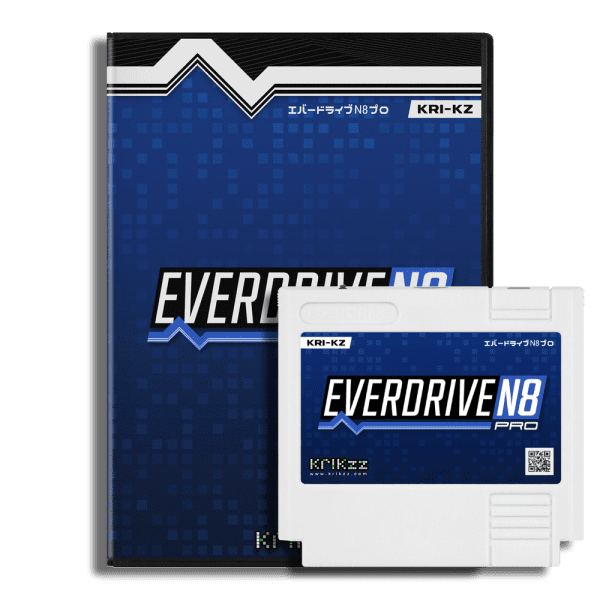
Description:
Ever dream of having your whole library of NES games in a single cartridge? The Everdrive N8 Pro for NES and Everdrive N8 Pro Fami both allow you to load your personally backed-up games from an SD card, put the microSD card into the Everdrive, put the EverDrive-N8 Pro into an NES system or Fami version into a Famicom system and have your list of games at your finger tips.
Features for N8 Pro NES:
- Cyclone IV FPGA.
- 16MB of ROM memory. 8MB for PRG and 8MB for CHR.
- 256K of battery ram for saves.
- Real time clock for logging date and time of saves.
- High quality 6-layers PCB.
- Hard gold plating for cartridge contacts
- ARM based 32bit I/O co-processor for SD and USB operations acceleration.
- Up to 1024 files per folder, or unlimited if file sorting disabled.
- In-game menu. You can save game or return to system menu without physical reset.
- Multi slot save states. 100 independent slots for save states.
- Instant ROM loading.
- USB port for development and system update without removing micro SD card.
- Improved audio mixing circuit with op amp.
- Dedicated button, which is used for swap FDS disk side or as alternate method to call Save State menu.
- Built-in NSF player with expansion chips support (VRC6, VRC7, Sunsoft-5b, Namco-163).
- Battery voltage monitoring. Battery can be replaced in time if it going dry.
- Wide range of supported mappers.
- NES2.0 partial support.
- Game Genie cheats support.
Features for N8 Pro Fami:
- Cyclone IV FPGA.
- 16MB of ROM memory. 8MB for PRG and 8MB for CHR.
- 256K of battery ram for saves.
- Real time clock for logging date and time of saves.
- High quality 6-layers PCB.
- Hard gold plating for cartridge contacts
- ARM based 32bit I/O co-processor for SD and USB operations acceleration.
- Up to 1024 files per folder, or unlimited if file sorting disabled.
- In-game menu. You can save game or return to system menu without physical reset.
- Multi slot save states. 100 independent slots for save states.
- Instant ROM loading.
- USB port for development and system update without removing micro SD card.
- Improved audio mixing circuit with op amp.
- Dedicated button, which is used for swap FDS disk side or as alternate method to call Save State menu.
- Built-in NSF player with expansion chips support (VRC6, VRC7, Sunsoft-5b, Namco-163).
- Battery voltage monitoring. Battery can be replaced in time if it going dry.
- Wide range of supported mappers.
- NES2.0 partial support.
- Game Genie cheats support.
Unboxing:
Everdrive N8 Pro NES Unboxing (starts at 2m18s)
Everdrive N8 Pro Fami Unboxing (watch until 3 min mark)
Pros:
- Colors. Each one gets two color options. If you’re buying the full size N8 Pro NES, then you’ll see that you have a snappy opaque red as an option. However, if you’re a purist, the other option is a classic NES grey color. This is the one that is in my unboxing video that they sent me. I can confirm it fits nice and correctly in my NES and my toploader NES as well. I do have a Retro Trio 3+ and it also fits nicely there as well, the only caveat being that the Trio likes to have a death grip on games. Not the fault of the cartridge at all.
The same is true of the N8 Pro Fami, there are two color options available from Everdrive.ME who sent me these cartridges for review. The Fami carts are in a opaque blue, which is the one that was sent to me. There is also a flat white cartridge to choose as well. I do like the fact that the taller Famicom cart style was chosen. I figured it would happen some day that Krikzz would make a super-Everdrive for the Famicom and use the taller cartridge. If you’ve seen the Esper Dream 2 cartridge from Konami, then you’ll know what I’m talking about.
- Compatibility. Both of these Everdrives can run each other’s games. That means that both of these flash carts run each other’s ROM sets. So if you have an NES and buy an N8 Pro, you can still run Famicom and Famicom Disk system games. The inverse is also true, if all you’ve got is a Famicom, you can run all of the NES games from around the world. This saves you money from needing to buy a second console to enjoy games from that generation. It means you don’t have to feel like you need to buy both of these products. It also means that you don’t have to put stress on your Famicom Disk System drive anymore to play your FDS games.
On the other hand, you cannot buy the Fami style N8 Pro for your NES and you definitely can’t squeeze the NES N8 Pro into your Famicom. Please buy the correct cartridge for your console so that you don’t waste your own time.
- Setup/Updating. This is always my biggest joy when making these reviews for the fact I get to share with all of you just how simple it is to setup. But what’s even better this time around is that if you buy the cartridge now, as of January 2025, you don’t even have to do the setup anymore! If you’ve purchased it this month or onwards, you’ll have a full 8MB flash onboard as opposed of the previous boards that have 1MB of flash. This means that from the factory, you’re already set and in fact your cart can operate without any system files on the microSD card. Just format your microSD card to Fat32, add your games and start playing!
For those of us with Everdrive N8 Pro NES or Fami from December 2024 and more, the process is as follows. Insert your microSD card into your PC and format it as Fat32. Now, download the current zip file from this page. Extract the contents of it to the root of your microSD and then make a folder for the ROMs that you’re going to play. Finally transfer the games to that folder. Once it’s done, eject it, put it in the N8 Pro, and *then* start playing! (Note: If you’re using the N8 Pro NES, you may have a red blinking light the first time. To fix this, press reset on the console seven times.)
If you’re updating the N8 Pro, it’s the same process of downloading the newest OS and putting it on the microSD root. However, Krikzz definitely recommends that you backup the current OS folder to your PC first. That way if the newest OS causes some kind of issue, you can just revert back with the backup OS and report the issue.
- Build Quality. From the inside to the outside, Krikzz consistently puts time, money, and dedication into the build of his Everdrives. And I mean all Everdrive models, even the least expensive OpenED for Genesis feels sturdy. But the Pro cartridges are crazy well built.
Let’s first discuss how inside the PCB is an entire 6 layer board. This is so that traces cannot be damaged accidentally, unlike real OEM boards from Nintendo. That also ensures that the board is thick and strong enough to endure all of the parts soldered on. Additionally, Krikzz enhances this board with gold plated elements. The most obvious of these is the physical contacts that go into your console. This should prevent what OEM carts get which is scratching, rusting, and/or oxidation. Most of the parts on the board are bog standard elements that you’ll see on Krikzz’s products. But I do quickly want to mention a couple of the more great elements on the board.
There is first of all the bits that have to do with saving. You have on board RAM that accounts for the saves that you can make whilst playing your games. Specifically, it’s a chip of 256k RAM that is used. Additionally, in terms of saves, you also have a battery terminal mounted on the board. This is for the real time clock. The real time clock is reserved specifically for dating of created and modified files. I’m sure there must be more that it does, but in the manual, that’s what it specifies. And for those wondering, yes, it’s extremely easy to open and replace the battery. Lastly, you have to know about the audio hardware that he included in the build. This enables the abilities to play NSF audio. This audio originally comes from games across the NES/Famicom library by way of several chips; the VRC6, VRC7, Sunsoft-5b, and Namco-163 chips
On the outside is the tried and true, tough as nails cartridge shell. I’ve touched on this each and every time. But on the top there is a bit more. You have the also the physical button for swapping FDS games. Be aware that there is an autoswap feature that works for most games. If you have a game that doesn’t automatically switch, then that’s when the button on top comes in. And finally, there is a micro USB port on the top of the cartridge. It’s nothing that I understand or use, neither will the average user. But if you’re looking to get into the USB development scene for NES/Famicom, then click here for the USB tool, after that, click here for the github page for development.
- OS. The operating system on the Everdrive N8 Pro is the same on both models. Since these are pro versions, there is a lot baked into them. So we’re going to make a quick, but thorough, dive into the OS.If you’re just going straight into games, you’ll see this File Menu:
•Start Game-Simply start the vanilla version of the game.
•Cheats-Add/Edit/Remove cheats for the game selected.
•Game Data-Opens the folder where the Everdrive stores saves and cheats of the selected ROM.
•Rom Info-You can see the game’s mapper type, checksum, memory configuration, and more.
•Hex View-Let’s you literally view the game’s hex values, allowing you to modify it to your liking.
•Jumper Setup-If a game requires changing physical dip switches, this lets you do it to the ROM virtually.
•Delete-Self explanatory, you can delete the game.If you’re wanting to explore the main menu, you’ll see these options available to you:
•Options-This is further explained in the section after this.
•Recently Played-Shows you a list of the most recently played.
•Cheats-Add/Edit/Remove cheats for the last played game.
•System Folder-Takes you into the folder where the N8 files are stored.
•Device Info-Tells you the cartridge type, firmware, co-processor firmware version, build date, build time, serial number, battery voltage monitoring, boot counter, and how many games played.
•Diagnostics-This one focuses on a lot of different aspects. I’ve put the picture just below this section so that you can see every single thing that it covers.
•About-Lets you see the credits as well as the controls for the Everdrive.
Finally, if you’re needing to explore the overall options of the whole cartridge, you’ll see all of this:
•In Game Menu-Turn on and off the ability to in game reset and save state functions.
•Cheats-Switch on/off cheats.
•Reset Delay-Changes how your reset button functions. Off turns it off entirely and on gives it two functions. A simple press resets the game as normal, but holding the button a moment longer will take you to the main Everdrive OS.
•File Sorting-This lets you control the file list sorting. On means that you are limited to the amount of files per folder. If you turn it off, then you will have unlimited files per folder.
•Swap Menu A/B-In the menu of the Everdrive N8 Pro you can choose if you want your primary select button to be A or B.
•FDS Auto Swap-You can enable or disable the aforementioned autoswap feature for Famicom Disk System games.
•Boot Last Game-Turn on or off the ability to boot the last game.
•In Game Combo-You can change the hotkeys used for bringing up the in game menu.
•Audio Balance-This lets you balance the audio for the different audio chips emulation. The reasoning for this is that each of these chips present audio at different levels. DO NOT RECOMMEND CRANKING THEM ALL TO 100%.
•RTC Setup-Sets system date and time.
- Extra OS. There are a couple of things extra that the OS has available to you, that weren’t in either of the other OS menus. For instance, if you have cheats saved for a specific game, you can load cheats into that game from a .txt file. You format it all on the PC and put it on your microSD card. Then go load the game after it begins, exit it. This will ensure that the game is loaded into RAM. Now go open the corresponding text file and it will apply the countless cheats you have into the ROM. After that, go enjoy it!
The other point of business here is the option of backing up the saves made onto that 256K of RAM we mentioned earlier. If you just made a RAM save to the cartridge, you can exit the game and then head into the backup memory file menu. It will let you see the files saved on your card and also the .SRM file saved to the cartridge. You can click on it and choose to move it to the microSD. Conversely, you can also choose to take a save made elsewhere (emulator or other Everdrive) and load it into the RAM chip.
- ROMS. When we were discussing the OS and all of it’s abilities, we briefly discussed that you can enable or disable the ability to have file sorting. By enabling the File Sorting feature, it enables 1024 files per folder. But if you disable it you get unlimited files in any given folder. And while that means that you will experience some slow down, it also means that you can do whatever you’d like. Meaning you could have the entire game library backed up from the entire globe from all versions of the NES, Famicom, and Famicom Disk System.
Aside from how fast or slow the OS runs, we should also discuss how they can load quickly. The games that I tested could all run in about two seconds, not too shabby considering it may take longer than that to get an official cartridge to start booting! I did indeed test the speed of loading a homebrew game as well, and it only around a second longer. It was noticeably different, but I doubt anyone will complain when it comes to being able to play new games on their NES in 2025 and beyond.
Finally, we talked about loading cheats before. To load cheats onto the rom, make sure the option is enabled in the main menu’s option section. Then when you go to a game, before starting it, scroll down to cheats. You can there add or edit or remove the cheats. To do this, go online to a list that has Game Genie cheats. These codes will be what you input into this cheats screen. After you finish, choose to load it and then it will let you start the game. The cheats will be saved permanently to the memory and you can choose if you want to load them each time or not. Having cheats enabled did not seem to introduce any kind of delay in the game initially loading. I only tested one game, but I don’t see why it would impact the loading speed for any game.
- Save States. Talk about a godsend! If you already have a standard N8, it is built into it. However, the N8 Pro has quite a bit more bite to it. We just discussed how many ROMs you can have on the microSD card, but now we can talk about how many save states you can have per game. You can have 100 independent save states per game. By having 100 per game, if you have every Famicom, Famicom Disk System, and NES game on your N8 Pro and use every save state, that would be TWO HUNDRED AND SEVENTY THOUSAND saves. It’s not a pinnacle that any human would ever reach, but I am thoroughly thankful that we never have to worry about saving on games that weren’t designed for it or having enough space to do so. The saves are very small because basically a save state just clarifies the exact bits that were on screen and reconstitutes them from the ROM when you load a save state. Be aware that not every single game can do this, there are certain ones that have a vblank interrupt used in it’s code. Those are off limits for save states. I looked online for a list of those games to share here, but I came up empty.
Cons:
- USB. I sure would love to see a newer USB implementation. I think that Krikzz may sell more of the modern Everdrives if he cuts his losses with micro USB and moves up to USB-C. It may reduce the barrier of entry. Because sure, people likely have micro USB cables lying around, but they’re a pain to fiddle with. If the idea is to encourage people to develop homebrew, let’s reduce that last hurdle for them. It’s the same on all of his Everdrives for consoles. Finally, it also may be smarter to move the USB port to the front of the cartridge. At the bottom middle instead of the top for all Everdrives with the exception of the full size N8 line of carts, since they slide in the front.

- FDS Button. Be aware that if you don’t have a toploader NES, then using the button on the top will be hard and cumbersome. This is not something that you have to worry about if you only play single disk Famicom Disk System games. Furthermore, it’s not impossible and you only really have to do it very little if you consider how few games don’t work with the auto swapping function. But some people may find this at least annoying and at most a deal breaker.
- Design. I know that someone is going to get mad at me for bringing this up, but I don’t care, I’ve got to say it. The OS of the N8 Pro is quite lacking in terms of the way it looks. I’m aware that the NES is an underpowered system. I’m also aware that most people just go right to choosing games and don’t care what it looks like. But I don’t think that either of those have anything to do with the point that I’m making.
Think of all of the things that Krikzz can make a “Pro” Everdrive do. Think of all of the stuff that these things can do overall. All of the things that we’ve talked about and all of the points marketed. Heck, think of all of the money you’re spending on the N8 Pro NES or Pro Fami. Black screen with a couple of tones of colored text? It’s very lackluster when you turn it on. I think that we would have a sense of customization if it had a background color that we can change it to and then also change the color of the text. Or at least it’s possible on the newer N8 Pros that have 8MB of onboard flash. If the background must remain black, then let us just change the font colors. Please, Mr.Krikzz, I beg of you!
Final Thoughts:
They’re effectively identical. If you have one of each system and you want everything that you could possibly need; with all of the bells and whistles, then get one of each. I do highly recommend them. This whole time I’ve been using an Everdrive N8 standard from a few years back. Don’t get me wrong, it loads and plays games great, but it isn’t at full potential! Remember, that even if you have both consoles, it may not be worth your money to buy both of these products.
Purchase Links:
BitBox for Everdrive N8 Pro NES